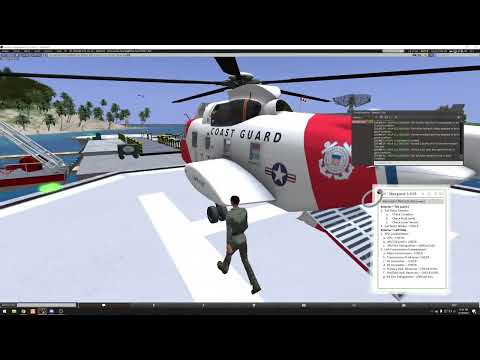|
|
| (337 intermediate revisions by 2 users not shown) |
| Line 1: |
Line 1: |
| − | The S-61R is a twin engine helicopter used for transport and search-and-rescue roles.
| + | {| class=sa-infobox style="float: right;" |
| − | | |
| − | Sections:
| |
| − | | |
| − | * [[S-61R Pelican/General|General]]
| |
| − | | |
| − | == General ==
| |
| − | | |
| − | === N-NUMBER ASSIGNMENT ===
| |
| − | | |
| − | When you rez your aircraft for the first time, it will attempt to contact registration server and assign you a unique N-number. If for some reason the server cannot be contacted, the aircraft will retain the "N-TEMP" registration. You can attempt to register again either by rerezing the aircraft, or by going to the @REGISTER menu and selecting the [Register Now] button. When an aircraft has not been registered, the @REGISTER will be available on the main menu. Once the aircraft is registered, you can access the @REGISTER menu as a sub-menu of the @Admin menu.
| |
| − | You can also request a different N-number through the @REGISTER menu. Select the [N Number] button and enter an N-Number request. The N-number must be in a valid format, and must not be assigned to another aircraft. Valid N-Numbers must begin with an "N", followed by 3 to 5 alpha-numeric digits (however, only the last two digits may be letters). Alternatively you can select one of several international registration formats such as L-LLLL or LL-LLL where the "L" are letters, or a militaty format with five numeric digits.
| |
| − | | |
| − | === CONTROLS ===
| |
| − | | |
| − | This aircraft supports two separate control schemes: Keyboard-based and HUD-based. The control scheme is set in the @Options menu. Regardless of the scheme selected, controls can also be moved through the HUD by pressing and holding the left mouse button and dragging the appropriate slider in the HUD. In both control schemes, some key commands are activated through gestures included in a box as part of the product carton. Key commands requiring a gesture are marked with a [G] in the key command lists below.
| |
| − | | |
| − | | |
| − | ==== CONTROLS LAYOUT "K" (KEYBOARD) ====
| |
| − | | |
| − | Keyboard control features a traditional layout with the cyclic controlled by the arrow keys.
| |
| − | | |
| − | {| class=wikitable
| |
| − | !Key
| |
| − | !Description
| |
| − | |-
| |
| − | |Left/Right/Up/Down (or A/D/W/S)
| |
| − | |cyclic (Left/Right/Forward.Back)
| |
| − | |-
| |
| − | |PgUp/PgDown (or E/C)
| |
| − | |Collective (Up/Down)
| |
| − | |-
| |
| − | |L. Mouse + Left/Right (or A/D)
| |
| − | |Pedals (left/right)*
| |
| − | |-
| |
| − | |Shift-Left/Shift-Right
| |
| − | |Alternate pedal control (not available in mouselook)
| |
| − | |-
| |
| − | |Z/X
| |
| − | |Alternate pedal keys (left/right) [G]
| |
| − | |-
| |
| − | |.
| |
| − | |Center cyclic [G]
| |
| − | |-
| |
| − | |p
| |
| − | |Toggle camera view [G]
| |
| − | |}
| |
| − | | |
| − | * NOTE ON PEDALS: Because the left mouse button is intercepted by the touch scripts in the heli, the L.Mouse + Arrow key combination will only work in mouselook, or in external view modes. There is also a "mouselook touch" mode that is toggled by the "mlt" chat command. This toggles whether mouse clicks while in mouselook affect switches and buttons in the cockpit, or are used for pedals.
| |
| − | | |
| − | ==== CONTROL LAYOUT "H" (HUD) ====
| |
| − | | |
| − | HUD control is designed to be used with the left hand on the WASD buttons, and right hand on the mouse controlling the cyclic in the HUD (by dragging the red dot on the HUD). It is also possible
| |
| − | to use gestures for the JKLI buttons to control cyclic with the mode.
| |
| − | | |
| − | {| class=wikitable
| |
| − | !Key
| |
| − | !Description
| |
| − | |-
| |
| − | |Up/Down (or W/S)
| |
| − | |Collective up/down.
| |
| − | |-
| |
| − | |Left/Right (or A/D)
| |
| − | |Anti-torque pedals.
| |
| − | |-
| |
| − | |J/L/I/K
| |
| − | |*Cyclic left/right/forward/back. [G]
| |
| − | |-
| |
| − | |.
| |
| − | |Center cyclic [G]
| |
| − | |-
| |
| − | |p
| |
| − | |Toggle camera view [G]
| |
| − | |}
| |
| − | | |
| − | | |
| − | === CAMERA ===
| |
| − | | |
| − | The default camera position is inside the cockpit with a view through the front glass. It is also possible to switch to an outside "follow cam" view by typing "cv" or wear the "cameraViews" gestures and use "p" key to toggle views. An additional overhead view can be selected with the "cv2" command. In addition, it is possible to fly in mouselook when using one of the keyboard based flight control methods.
| |
| − | | |
| − | === Mouselook Touch ===
| |
| − | | |
| − | Because of SL limitations, it is not possible to use the mouse button for both clicking on controls, and using it to modulate the Left/Right keys to be used for the anti-torque pedals. For this reason, most Shergood helicopters use the "mlt" chat command to toggle the functionality of the left mouse button between being used to click on controls, and being used for pedal control.
| |
| − | | |
| − | === CHAT COMMANDS ===
| |
| − | | |
| − | ==== General ====
| |
| − | | |
| − | Chat commands may be issued on local chat, or on the channel /2973 for use in gestures.
| |
| − | | |
| − | ==== Command Summary ====
| |
| − | | |
| − | {| class=wikitable
| |
| − | !Command
| |
| − | !Description
| |
| − | |-
| |
| − | |help
| |
| − | |Get command summary NC
| |
| − | |-
| |
| − | |menu
| |
| − | |Post the main menu
| |
| − | |-
| |
| − | |cycen
| |
| − | |Center the cyclic
| |
| − | |-
| |
| − | |pedcen
| |
| − | |Center the pedals
| |
| − | |-
| |
| − | |cv/cv0/cv1/cv2/cv3
| |
| − | |Change camera view: toggle/cockpit/behind/overhead/underside
| |
| − | |-
| |
| − | |fc/fc0/fc1/fc2
| |
| − | |Fine control: toggle/off/fine/very-fine
| |
| − | |-
| |
| − | |dc
| |
| − | |Close all doors
| |
| − | |-
| |
| − | |g/gd/gu
| |
| − | |Toggle gear/Gear down/Gear up
| |
| − | |-
| |
| − | |rb/rb0/rb1
| |
| − | |Toggle rotor brake/Rotor brake on/Rotor brake off
| |
| − | |-
| |
| − | |mlt
| |
| − | |Toggle "mouse look touch"
| |
| − | |-
| |
| − | |qstart
| |
| − | |Do a quick start (skip full start procedure)
| |
| − | |-
| |
| − | |qstop or stop
| |
| − | |Do a quick shutdown (skip full shutdown procedure)
| |
| − | |-
| |
| − | |hud
| |
| − | |Get copy of hud
| |
| − | |-
| |
| − | |winchhud/hoisthud
| |
| − | |Get copy of hoist hud
| |
| − | |-
| |
| − | |checklist
| |
| − | |Bring out or stow the checklist
| |
| − | |-
| |
| − | |anchor/unanchor
| |
| − | |Raise or lower the anchor
| |
| − | |-
| |
| − | |ec*
| |
| − | |Engine control lever command (see below for details)
| |
| − | |-
| |
| − | |ef*
| |
| − | |Emergency throttle lever command (see below for details)
| |
| − | |-
| |
| − | |s ''switch-name''
| |
| − | |Toggle the switch named "switch-name"
| |
| − | |-
| |
| − | |s1 ''switch-name''
| |
| − | |Turn on the switch named "switch-name"
| |
| − | |-
| |
| − | |s0 ''switch-name''
| |
| − | |Turn off the switch named "switch-name"
| |
| − | |-
| |
| − | |s''n'' ''switch-name''
| |
| − | |Set rotary or three position switch to position n.
| |
| − | |-
| |
| − | |ap ''cmd''
| |
| − | |Autopilot command
| |
| − | |-
| |
| − | |x ''cmd''
| |
| − | |Transponder command
| |
| − | |-
| |
| − | |nav ''cmd''
| |
| − | |Navigation/VOR command
| |
| − | |-
| |
| − | |gps ''cmd''
| |
| − | |GPS command
| |
| − | |-
| |
| − | |wind ''cmd''
| |
| − | |Set wind model for on-water behavior.
| |
| − | |-
| |
| − | |w ''cmd''
| |
| − | |Winch/Hoist command
| |
| − | |}
| |
| − | | |
| − | ==== Quick Start ====
| |
| − | | |
| − | Like all Shergood aircraft there is a command, "qstart", to start the helicopter quickly. In order to use this command, there must be someone sitting in the pilot seat. Note that the qstart command works by initiating a script that configures the helicopter for flight and does not instantly put the helicopter in a flyable state. The script includes pauses to wait for various systems to spin up to speed such as the APU, each engine and the rotor system. Once issuing the qstart command, it is recommended to wait for the rotor system to reach 100% before attempting flight.
| |
| − | | |
| − | The qstart command does not by default correct any failed systems. Some system failures may prevent the qstart process from completing. In this case, there will be a message in local chat informing that qstart has timed out. You can correct failed components either by clicking on the component or using the "Repair All" button from the "@Cheat" menu.
| |
| − | | |
| − | ==== Fine Control ====
| |
| − | The "fc" chat command or "q" gesture toggles fine control mode for key commands. This can be useful when higher precision is need such as for making an accurate landing on a small platform. When in fine control mode, the effect of control keys are halved.
| |
| − | | |
| − | ==== Engine Control Levers ====
| |
| − | | |
| − | Engine control chat commands begin with "ec" and the engine number (1 or 2) followed by a suffix for the action to perform with the lever. A "+" will increase the lever either by 10%, or to the next stop. A "-" will decrease the lever by 10%, or to the next stop. For example:
| |
| − |
| |
| − | ec1+
| |
| − | | |
| − | will increase the engine #1 throttle by 10%. You can also specify a specific throttle setting with a "/" followed by the setting in percent. For example:
| |
| − | | |
| − | ec2/70
| |
| − | | |
| − | will set the throttle for engine 2 to 70%. In place of the percent, you can also use the letters "s" for stop (0%), "i" for idle (21%), "m" for min rpm (39%) and "f" for full/normal operating speed (63%). For example:
| |
| − | | |
| − | ec1/i
| |
| − | | |
| − | will set engine #1 to idle speed.
| |
| − | | |
| − | ==== Emergency Throttle Levers ====
| |
| − | | |
| − | In addition to the standard engine control levers, there are two emergency throttle levers. Emergency throttle chat commands begin with "ef" and the engine number (1 or 2) followed by a suffix for the action to perform with the lever. A "+" will increase the lever by 1%, and a "-" will decrease the lever by 1%. In addition you can add a "/" followed by the percent travel of the lever. For example:
| |
| − | | |
| − | ef1+
| |
| − | | |
| − | will increase the Engine #1 emergency throttle by 1%, and:
| |
| − | | |
| − | ef2/50
| |
| − | | |
| − | will set the Engine #3 emergency throttle to 50%.
| |
| − | | |
| − | === Gestures ===
| |
| − | | |
| − | === Engine Control and Emergency Throttle Operation ===
| |
| − | | |
| − | [[File:S61R-Engine-Controls.png|thumb|right|
| |
| − | <figure id="fig:engineControls"><caption>Pelican engine controls overlay.</caption></figure>
| |
| − | ]]
| |
| − | | |
| − | | |
| − | The main engine controls with the overlay are shown in <xr id="fig:engineControls" />.
| |
| − | | |
| − | === Switch Operation ===
| |
| − | | |
| − | ==== General ====
| |
| − | | |
| − | The switch names can be used to control the switches from chat commands or gestures. The chat commands for the various switch types are described below.
| |
| − | | |
| − | ===== Toggle switches =====
| |
| − | | |
| − | Toggle switches are simple two position switches, in most cases with an ON and OFF position (a small subset are selectors between two options). Commands for toggle switches are:
| |
| − | | |
| − | {| class=wikitable | |
| − | !Command
| |
| − | !Description
| |
| − | |-
| |
| − | |s ''name'' ||Toggle a switch
| |
| − | |-
| |
| − | |s1 ''name'' ||Move a switch to the ON position.
| |
| − | |-
| |
| − | |s0 ''name'' ||Move a switch to the OFF position.
| |
| − | |}
| |
| − | | |
| − | ===== Rocker Switches =====
| |
| − | | |
| − | The Pelican has a number of three-state "rocker" style switches. The switch positions are numbered with "0" as the center position and "1" and "2" as the edge positions. Rockers are moved be clicking on one half of them. Each click moves it one position. Some rocker switches are "spring loaded" on one side or the other. For example the APU switch has an OFF, RUN and START positions with the START position being spring loaded. They can be controlled with the following chat commands:
| |
| − | | |
| − | {| class=wikitable
| |
| − | !Command
| |
| − | !Description
| |
| − | |-
| |
| − | |s0 ''name'' ||Move switch to center position
| |
| − | |-
| |
| − | |s1 ''name'' ||Move switch to edge position 1
| |
| − | |-
| |
| − | |s2 ''name'' ||Move switch to edge position 2
| |
| − | |}
| |
| − | | |
| − | Note that chat commands with spring-loaded switches will not automatically return to the center position. You must explicitly use an "s0" command after a delay. This is to allow you to control the delay in gestures.
| |
| − | | |
| − | ===== Rotary Switches =====
| |
| − | Rotary switches have varying numbers of discrete positions and are controlled with a rotating knob. The positions are numbered start with zero at the most counter-clockwise position and increase in a clockwise direction. For example in the knob shown in the figure to the left the FWD setting is position 0, and the ALL setting is position 4. Knobs are moved interavtively by clicking on them. The side on which you click, relative to the indicating line, determines the direction of rotation.
| |
| − | | |
| − | {| class=wikitable
| |
| − | !Command
| |
| − | !Description
| |
| − | |-
| |
| − | |s''n'' ''name'' ||Set rotary switch to position ''n''.
| |
| − | |}
| |
| − | | |
| − | == Systems ==
| |
| − | | |
| − | | |
| − | === Helicopter ===
| |
| − | | |
| − | ==== General ====
| |
| − | | |
| − | ==== Gross Weight ====
| |
| − | | |
| − | ==== Landing Gear Systems ====
| |
| − | | |
| − | ==== Nose Wheel Lock ====
| |
| − | | |
| − | ==== Parking Brake ====
| |
| − | | |
| − | ==== Pilot-Side Instrument Panel ====
| |
| − | | |
| − | [[File:S61R-Pilot-Panel.png|thumb|right|
| |
| − | <figure id="fig:pilotPanel"><caption>
| |
| − | Pilot-side instrument panel
| |
| − | {|
| |
| − | | 1. Marker Beacon Intensity || 2. RAWS Warning || 3. Fire Warning Test || 4. Tail-Number plate
| |
| − | | 5. Marker Beacon Light
| |
| − | |-
| |
| − | |}
| |
| − | | |
| − | </caption></figure>
| |
| − | ]]
| |
| − | | |
| − | | |
| − | The main instrument panel is shown in <xr id="fig:pilotPanel" />.
| |
| − | | |
| − | ==== Co-Pilot-Side Instrument Panel ====
| |
| − | | |
| − | ==== Center Instrument Panel ====
| |
| − | | |
| − | === Emergency Equipment ===
| |
| − | | |
| − | ==== Engine Fire Detection System ====
| |
| − | | |
| − | ==== Emergency Lights ====
| |
| − | | |
| − | === Engines and Related Systems ===
| |
| − | | |
| − | ==== General ====
| |
| − | | |
| − | ==== Engine Control Levers ====
| |
| − | | |
| − | ==== Engine Emergency Control Levers ====
| |
| − | | |
| − | === Fuel System ===
| |
| − | | |
| − | ==== Fuel System Overview ====
| |
| − | | |
| − | ==== Fuel System Control Panel ====
| |
| − | | |
| − | ==== Fuel Tank Capacities ====
| |
| − | | |
| − | ==== Gravity Refueling ====
| |
| − | | |
| − | ==== Pressure Refueling ====
| |
| − | | |
| − | === Flight Controls and AFCS ===
| |
| − | | |
| − | ==== Flight Controls ====
| |
| − | | |
| − | ==== Doppler ====
| |
| − | | |
| − | ==== Hover Assist ====
| |
| − | | |
| − | ==== AFCS ====
| |
| − | | |
| − | ==== AFCS Chat Commands ====
| |
| − | | |
| − | === Hydraulic Systems ===
| |
| − | | |
| − | ==== General ====
| |
| − | | |
| − | === Power Train System ===
| |
| − | | |
| − | | |
| − | === Rotor System ===
| |
| − | | |
| − | === Electrical System ===
| |
| − | | |
| − | ==== Overview ====
| |
| − | | |
| − | ==== Electrical Panel ====
| |
| − | | |
| − | | |
| − | === Utility Systems ===
| |
| − | | |
| − | === Lighting ===
| |
| − | | |
| − | === Master Alert/Caution Panel ===
| |
| − | | |
| − | == Avionics ==
| |
| − | | |
| − | === GPS/Navigation Systems ===
| |
| − | | |
| − | [[File:S61-GPS-Main.png|thumb|right|
| |
| − | <figure id="fig:gps"><caption>GPS Panel</caption></figure>
| |
| − | ]]
| |
| − | | |
| − | | |
| − | ==== Introduction ====
| |
| − | | |
| − | The KG-9800 navigation system is comprised of: a main control panel; pilot and co-pilot side HSI; and pilot and co-pilot side marker beacons. The main control panel allows you to enter a sequence of waypoints that are then flown using the HSI. The marker beacons are used when flying ILS approaches to indicate waypoint passage in the approach. Up to twenty waypoints may be entered, including an approach at the destination.
| |
| − | | |
| − | ==== GPS Main Panel ====
| |
| − | | |
| − | The main GPS panel is located on the slant panel between the seats. It is shown in <xr id="fig:gps" />. It consists of a 4-line display, line selector buttons to the left of the display, scroll buttons to the right of the display, a row of function buttons below the display, and an alpha-numeric keypad on the bottom portion of the unit.
| |
| − | The primary function keys are:
| |
| − | | |
| − | {| class=wikitable
| |
| − | !Button
| |
| − | !Description
| |
| − | |-
| |
| − | |https://www.shergoodaviation.com/aircraft/ch47/img/gbOnOff.png||Turns unit ON or OFF.
| |
| − | |-
| |
| − | |https://www.shergoodaviation.com/aircraft/ch47/img/gbNew.png|| Discards current flight plan. Will prompt for Y/N to confirm.
| |
| − | |-
| |
| − | |https://www.shergoodaviation.com/aircraft/ch47/img/gbIns.png||Insert new waypoint.
| |
| − | |-
| |
| − | |https://www.shergoodaviation.com/aircraft/ch47/img/gbDirectTo.png||Go direct to next waypoint.
| |
| − | |-
| |
| − | |https://www.shergoodaviation.com/aircraft/ch47/img/gbClr.png||Clear last character or waypoint.
| |
| − | |-
| |
| − | |https://www.shergoodaviation.com/aircraft/ch47/img/gbEnt.png||End entry of a waypoint.
| |
| − | |}
| |
| − | | |
| − | | |
| − | | |
| − | ===== Main Display =====
| |
| − | | |
| − | When a flight plan has been entered (see ), the display will show the list of waypoints and distances in kilometers. One kilometer is 4 sims. The distances are segment distance from the previous waypoint to the next waypoint. In the case of the first waypoint, it is the distance from the start point of the segment to the next waypoint. Note this will not update in flight and you should look the the HSI display for the current distance to the waypoint. The up/down arrows to the right of the display can be used to scroll through the waypoints you have entered.
| |
| − | Optionally, the last "waypoint" can be an approach for the airport listed above it. When an approach has been entered, the distance to the airport line is the distance to the IAF (initial approach fix) for the selected approach, and the distance listed on the approach line is the distance from the IAF to the MAP (Missed Approach Point).
| |
| − | | |
| − | The distance will be displayed as "???" when there is an unknown waypoint, or while the GPS unit is querying the Shergood server for waypoint positions. It will normally display "???" for the next waypoint while entering the waypoint above.
| |
| − | | |
| − | When there no waypoints have been entered, "ADD?" will be shown on the first line in the display.
| |
| − | | |
| − | | |
| − | ===== Entering Waypoints =====
| |
| − | | |
| − | To enter a waypoint, you can use the https://www.shergoodaviation.com/aircraft/ch47/img/gbArrow.png button to enter at a specific point, or the https://www.shergoodaviation.com/aircraft/ch47/img/gbIns.png button to insert a new waypoint at the end of the current plan. Pressing either of these keys will put you in waypoint entry mode (see ). When in entry mode, a cursor will be displayed after the selected waypoint. You can enter any airport or waypoint from the Shergood Map System. Once you are done entering a waypoint press the button to exit entry mode.
| |
| − | | |
| − | ===== Editing and Deleting Waypoints =====
| |
| − | | |
| − | To edit a waypoint, press the button next to it. You will go back into waypoint edit mode and can type additional letters, or use the to delete letters. If you press the button after deleting all letters in a waypoint, the line itself will be deleted and you will exit waypoint edit mode.
| |
| − | You can also press the XX button while editing a waypoint. This will move the current waypoint down a line, and insert a new waypoint at the current position.
| |
| − | | |
| − | ===== Clearing All Waypoints =====
| |
| − | | |
| − | Press the button to delete the current flight plan. It will prompt you to confirm with a Y or N. If you press any key other than Y, the operation will be cancled.
| |
| − | | |
| − | ==== GPS Chat Commands ====
| |
| − | | |
| − | Chat commands are available as listed below for the various gps commands described in this section:
| |
| − | Command Description
| |
| − | gps ln name Enter waypoint name on line n
| |
| − | gps ln ins name Insert waypoint name at line n
| |
| − | gps del ln Delete waypoint on line n
| |
| − | gps ins name Insert waypoint name at end of plan.
| |
| − | gps up Scroll waypoints up
| |
| − | gps down Scroll waypoints down
| |
| − | gps top Scroll to top of waypoints
| |
| − | gps bottom Scroll to bottom of waypoints
| |
| − | gps new Delete all waypoints
| |
| − | gps direct Go direct to next waypoint
| |
| − | gps save [label] Save the current route to server
| |
| − | gps load spec Load a route from server
| |
| − | | |
| − | ==== Saving and Loading Routes ====
| |
| − | | |
| − | Route entered on the GPS can be saved/loaded to/from the Shergood Radar System. Routes can be created, edited and shared between the Chinook's GPS unit and the route planner on the web site.
| |
| − | ===== Saving Routes =====
| |
| − | Routes are saved by typing:
| |
| − | gps save
| |
| − | in local chat. If there is a waypoint (or airport) on the current region, that region will be prepended to the plan as a start location when saving. If there current region is not an airport or waypoint, then the path will be saved as entered. An optiona label may also be specified using the syntax:
| |
| − | | |
| − | gps save label
| |
| − | This will save a labeled route. Labeled routes give you the ability to save multiple routes between two points and use the label select the desired route.
| |
| − | | |
| − | ===== Loading Routes =====
| |
| − | | |
| − | Routes are loaded using the command:
| |
| − | gps load [origin>]destination[.approach][/label]
| |
| − | Most parts of the command are optional except the destination. In its most basic form you can use a command like:
| |
| − | | |
| − | gps load SLHA
| |
| − | This would load any stored route from the current location to SLHA. There there are no saved routes to SLHA from the current sim, the system will look for routes with starting locations up to 2 sims away.
| |
| − | | |
| − | When a starting location is given as in:
| |
| − | | |
| − | gps load SLKA>SLHA
| |
| − | Then the system will load a route from SLKA to SLHA regardless of the current location. In this case, the GPS will first navigate to SLKA from the current location followed by the loaded route.
| |
| − | | |
| − | An approach can optionally be specified as in:
| |
| − | | |
| − | gps load SLHA.H1
| |
| − | The specified approach acts an override for any approach.
| |
| − | | |
| − | Labels are specified at the end after a slash(/):
| |
| − | | |
| − | gps load SLHA/plan9
| |
| − | Labels are used when you have more than one path stored for a given origin/destination pair.
| |
| − | | |
| − | ==== HSI (Horizontal Situation Indicator) ====
| |
| − | | |
| − | Navigation information is displayed on the HSI (Horizontal Situation Indicator) shown in . To enable use of the GPS through the HSI, press the GPS button in the lower left corner to enable GPS mode. The HSI is comprised of:
| |
| − | Rotating compass card showing the current heading
| |
| − | Course indicator showing the current course overlayed on the compass card as a white "+" symbol. In GPS mode, this is the GPS course for the current segment, when GPS mode is disabled it acts as a maually adjustable heading bug.
| |
| − | CDI (Course Deviation Indicator) in the center part of the HSI. Deflects to left or right to show the amount of deviation from the course.
| |
| − | Course heading display showing the current course as a numeric compass heading.
| |
| − | Range display showing the distance in kilometers to the next waypoint.
| |
| − | Course Adjustment Knob to adjust the course indictor when not in GPS mode. Click and hold on the knob to move the indicator.
| |
| − | Glideslope Indicator shows your veritcal position relative to the glideslope. The glideslope indicator is usually hidden, but pops in from the sides when approach mode is activated.
| |
| − | | |
| − | ==== Flying a Course ====
| |
| − | | |
| − | A route is a sequence of waypoints from a starting location to a destination. The lines between waypoints are segments, and the segment currently being flown is the current segement. Consider the example in with a route starting at ITAWT, passing through ITAWA, and ending at PUDYE. In this case, the segment between ITAWA and PUDYE is the current segement, or "track".
| |
| − | The GPS system in the Chinook is designed for flying tracks. In the example above, the track from ITAWA toa PUDYE is on a 89 degree heading, so the track indicator on the HSI shows (Fig. 3-6) an approximately East heading. Note that the track indicator shows an 89 degree course independent of the actual heading of the aircraft (shown by the reference mark at the top of the HSI).
| |
| − | | |
| − | The CDI (Course Deviation Indicator), the white line in the center of the HSI, will deflect left or right to indicate the position of the aircraft relative to the current track. The CDI indication in Fig.3-6 a-c correspond to the aircaft positions (a), (b) and (c) in Fig 3-5. (a) is aicraft that is slightly right of course, turned toward the course to correct. (b) is an aircraft that is on the course and with the course heading. (c) is an aircraft that is significantly right of course, also turned to intercept the course.
| |
| − | | |
| − | | |
| − | (a) Left Of Course
| |
| − | | |
| − | (b) On Course
| |
| − | | |
| − | (c) Right of Course
| |
| − | Enroute CDI Indications
| |
| − | When the HSI is in enroute mode, the amount of deflection corresponds to the distance from track. One dot on the CDI corresponds to 50m off course, with full deflection of two dots at 100m. These correspond to the dashed lines shown in Fig. 3-5.
| |
| − | | |
| − | When correcting for a course deviation, you should turn the aircraft toward the CDI with the amount of correction corresponding to the amount of deflection. As you converge on the track, the CDI will move to the center and you should gradually decrease the amount of correction. In general, your correction should not be more than 30 degrees to avoid overshooting the track.
| |
| − | | |
| − | In some cases, when you are significantly off course, it may be desirable to reset the "start" coordinate of track. You can do this by pressing the
| |
| − | button on the GPS. This will reset the current track to start at the current location and center the CDI.
| |
| − | | |
| − | Leading Turn on Waypoint Passage
| |
| − | Waypoint Passage
| |
| − | While flying a multi-waypoint path, the GPS uses a set of rules to determine when you have "passed" a waypoint and it is time to turn to the next waypoint. In general, the GPS will attempt to "lead" turns, triggering passage before arriving at the waypoint as shown in . Once waypoint passage has been triggered, the HSI will how the heading and CDI indication for the next leg. The distance by a which a turn is lead is based on your current airspeed and the angle of the turn. The lead distance is chosen so that a 20 degree banked turn will approximately roll out on the next leg.
| |
| − | There are a few exceptions to the general rule of leading turns. These are:
| |
| − | | |
| − | The turn is less than 30 degrees, or more than 150 degrees.
| |
| − | The next leg is too short to complete the turn before the following waypoint.
| |
| − | If either of these conditions are met, waypoint passing will instead be tiggered when passing through a plane perpendicular to the line from the previous waypoint to the next waypoint.
| |
| − | | |
| − | ==== Flying an Approach ====
| |
| − | An approach is a procedure for transitioning by use of instruments between the enroute component of flight to a position from which a landing can be made. The Chinook supports ILS approaches with both horizontal and vertical guidance with a recomended approach speed of 60 knots. shows a typical ILS approach in the Shergood navigation system. The top part of the figure shows the horizontal component (called the localizer), while the lower portion shows the vertical component (called the glideslope).
| |
| − | An standard approach is comprised of the following four fixes:
| |
| − | | |
| − | IAF (Initial Approach Fix) - This is the entry point to the approach. Between this point and the FAF, the primary task is to get the aircraft established horizontally on the inbound course. The IAF should be entered at a target altitude as published on the approach plate (see Section 3.1.11) for the approach.
| |
| − | FAF (Final Approach Fix) - This is the point at which the aircraft intercepts the glideslope and begins the descent. By this point, the aircraft should be established on the inbound course (localizer) and intercept the glideslope from below.
| |
| − | MAP (Missed Approach Point) - This is the termination of the instrument portion of the approach. At this point the pilot should determine if a landing can safely be made, or if they should initiate a missed approach or go-around.
| |
| − | TDZ (Touch Down Zone) - This is the projected point on runway where the aircraft should touch down if they followed localizer and glideslope all the way to the ground.
| |
| − | When shooting an approach, the CDI switches from being distance-based to angle-based. This switch occurs when the aircraft passes the IAF. During the approach, each dot on the CDI represents an angular deflection of 1.75 degrees as shown by the dotted lines in the upper half of Fig. 3-7. The key effect of this is that the CDI becomes progressively more sensitive as the pilot approaches the MAP. Course corrections should be minimal during the later portion of the approach.
| |
| − | | |
| − | Glideslope Intercept at FAF (Outer Marker)
| |
| − | Approach mode is indicated by the appearance of the glideslope indicators on the sides of the HSI as shown in . Like the CDI, the the glideslope has a center position and up to two dots of deflection representing the number of degrees above or below the glideslope. Also like the CDI, the glideslope also becomes progressively more sensitive toward the end of the approach.
| |
| − | At the IAF, the glideslope will typically be fully deflected up and gradually come down to the center as the aircraft approachs the FAF. shows the HSI at the FAF at the point of glideslope intercept (slightly high).
| |
| − | | |
| − | Also of note are the three lights labeled "O", "M" and "I" below the HSI. These are the marker beacons. The letters correspond to the outer, middle and inner markers, respectively. When passing a marker on an active approach, the corresponding marker beacon light will flash and an intermittent tone will sound. The Outer Marker is at the FAF, the Middle Marker is at the MAP and the Inner Marker is at the TDZ.
| |
| − | | |
| − | ==== Procedure Turns ====
| |
| − | Sometimes, a pilot may elect to fly a procedure turn when entering an apporach to get better oriented for it. This may be preferable to attempting to make a sharp turn the IAF. For example, consider the situation shown in where a pilot is approaching the IAF from STONE. This would require a greater than 90 degree turn to the localizer inbound course. It may be difficult to get established on the localizer before reaching the FAF in such cases.
| |
| − | The alternative to the sharp turn is to conduct a procedure turn. A procedure turn is comprised of the following steps:
| |
| − | | |
| − | Instead of making an inbound turn at the IAF, make an outbound turn flying the opposite direction of the localizer. The heading bug will be at the bottom of the HSI, but the CDI may be intrepteted normally while the pilot gets estalished on the localizer outbound.
| |
| − | Once established outbound, make a 30 degree left turn.
| |
| − | Hold the 30 degree heading for approximately 30 seconds.
| |
| − | Make a 180 degree right turn
| |
| − | Reintercept the localizer inbound, then fly the apporach normally.
| |
| − | | |
| − | ==== Approach Plates ====
| |
| − | Approach plates are one page summaries of the approach procedures for a particular airport and runway. shows an example of an approach plate for the RW27 approach at White Star Airport (SLWS). An approach plate is divided into the following three sections:
| |
| − | Data Section - The data section, located in the top part of the apporach plate, lists the name of the airport and approach, the inbound course heading, the runway length, elevations of the airport and the touch down zone for the runway, and the tower and/or CTAF frequency for the airport.
| |
| − | Plan View - The plan view is the main part of the approach plate, showing an overhead view of the approach. The plan view shows the runway, the inbound course, and the location of the key waypoints of the approach (IAF, FAF and MAP). The approach course is overlaid in the sim names in a 6x5 grid of sims.
| |
| − | Profile View - The profile view is essentially a side view of the approach showing the descent to the missed approach point. The same three approach waypoints of the plan view are shown from the side. In the profile view, the target altitude of those points are shown in both feet above SL sea level and in SL meters. Note that since SL sea level is generally at 20m, the hight in feet does not directly corespond to the hight in meters shown on the plate.
| |
| − | Refering to the RW27 approach of , the procedure would be to fly to the IAF, establishing an entry altitude of 410 feet (145m). At the IAF, the pilot would then either turn to the inbound course, or use a procedure turn to get established on inbound with a heading of 270. The pilot should expect to intercept the glidesope at the FAF 256m past the IAF and begin a descent to 91 feet (41m). Upon reaching the MAP, the pilot can either choose to land, or to go around to attempt the apporach again if they are not in a good position to land.
| |
| − | Shergood aviation provides a complete set of apporach plates for most SL airports in the Shergood Approach Plate Repository.
| |
| − | | |
| − | ==== AFCS Coupled Navigation ====
| |
| − | | |
| − | The GPS can be used in conjunction with the AFCS to perform coupled navigation and approaches. In order to fly a coupled approach, you must have HDG, IAS, and BARO ALT hold modes active. You must also have the HSI in GPS mode.
| |
| − | The following procedure can be used to perform a coupled flight from the ground at the originating airport to a destination airport:
| |
| − | | |
| − | Enter route including approach in the GPS
| |
| − | Activate hover mode on the AFCS
| |
| − | Type "ap alt 800" (or other cruise altitude)
| |
| − | When aircarft picks off ground enable GPS mode on HSI
| |
| − | Type "ap ias 100" (or other speed) to set cruise speed of 100 knots.
| |
| − | About 1km before IAF at destination:
| |
| − | Type "ap ias 60" to reduce to approach speed
| |
| − | Type "ap alt N" where N is the approach entry altitude from the approach plate.
| |
| − | The approach and landing will proceed automatically terminating in a hover over the runway.
| |
| − | Keep in mind, the autopilot will attempt to fly the route exactly as you have entered it with straight lines between segments. It is the pilot's responsibility to consider sim crossings, ban lines, and missing sims when entering a route. As always, the pilot may momentarily override the the AFCS to avoid problematic locations along the route or adjust for a sim crossing.
| |
| − | | |
| − | ==== Approach Entry for Coupled Approaches ====
| |
| − | | |
| − | When entering an approach using coupled navigation, some special rules apply to how the GPS will fly the approach. If the entry angle is less then 30 degrees, the GPS will simply fly directly through the IAF. For entry angles between 30 and 90 degrees, the GPS will lead a turn onto the approach path. For approach angles between 90 ad 150, the GPS will lead a turn onto the "back course" intially flying in the opposite direction to the course until it is far enough out (based on speed) to make a 180 degree reversal and rejoin the approach path. Finally for approach angles greater than 150 degrees, the GPS will fly the aircraft through the IAF, join the back course, then do a course reversal.
| |
| − | | |
| − | === VOR Navigation Systems ===
| |
| − | | |
| − | === IFF Transponder ===
| |
| − | | |
| − | ==== Introduction ====
| |
| − | | |
| − | The AN/APX-112(KS) IFF (Identify Friend or Foe) transponder provides automatic identification in the Shergood Radar System. The unit is suitable for both civilian and military use. Aircraft using this transponder will show up on the Shergood map. The system receives, decodes and replies to interrogations in Modes 1, 2, 3/A, 4, 5 and C. Each mode can be individually enabled or disabled by the pilot. The modes that are enabled control what information is sent and to who it is distributed. Power to the unit is supplied by the #2 DC Bus.
| |
| − | | |
| − | The main panel of the transponder is shown in the figure on the right. A display at the top of the unit shows the active modes and the current transponder reply code. Below the display are knobs and buttons to control the operation of the unit. These will be described in the following sections.
| |
| − | | |
| − | ==== Interrogation Modes ====
| |
| − | | |
| − | Transponders reply to interrogations in one or more modes. The transponder can be configurured to reply to any one or all of these modes at the same time. This unit supports the following modes:
| |
| − | * Mode 1 - This is a two-digit "mission code". It is displayed as the two digit number prefix. When Mode 1 is active, the two digit code will be shown as part of the squawk code on the radar map.
| |
| − | * Mode 2 - Replies with the four digit reply code shown after the "-" on the display. This mode is for military use.
| |
| − | * Mode 3/A - Mode 3 is equivalant to the Mode A reply from a standard civilian transponder. It replies with the four digit code shown after the "-".
| |
| − | * Mode 4 - Replies with the four digit reply code only to users with the correct IFF COD (Code of the Day). The COD is an 8 digit number entered into the unit and agreed upon among friendly forces.
| |
| − | * Mode S - Replies withh additional aircraft-specific information beyond the squawk code, including aircraft type and tail number. (civilian and military use)
| |
| − | * Mode 5 - Encryped version of Mode S for military use. Uses the same COD entered for Mode 5.
| |
| − | * Mode C - Used in conjunction with the other modes to include altitude data.
| |
| − | | |
| − | Modes are enabled or disabled by pressing the BIT button followed by one of the main keypad buttons. The mode shown on the upper part of the button will be enabled or disabled. Note that the RAD, MIC and HOME functions are not active on this unit.
| |
| − | | |
| − | ==== Master Control Switch ====
| |
| − | | |
| − | The Master Control Switch is located below the display on the right-hand side. It has the following settings.
| |
| − | * OFF - Unit is powered down and no reply is sent. All information is reset to defaults when the unit is turned off.
| |
| − | * STBY - Unit is placed in stand-by mode. When in stand-by mode, the unit may be configured with a reply code and/or a COD, but not replies will be sent and the aircraft will not be displayed on the map.
| |
| − | * NORMAL - This is the normal operating mode for the transponder. Replies will be sent as configured.
| |
| − | * TA and TA/RA - These settings are reserved for use with TCAS units and are not implemented in this unit. Setting the device to these codes will operate the same as NORMAL.
| |
| − | * EMER - Indicate an emergency condition. Replies are sent in all modes, and the emergency transponder reply code of 7700 is used.
| |
| − | | |
| − | ==== Entering a Reply Code ====
| |
| − | | |
| − | The reply code is entered by simply pressing the number keys to set the desired code. You may enter either four digits followed by ENT to set the four digit reply, or six digits to enterr both the two-digit Mode 1 value and the four digit code used by Modes 2,3 and 4. The back arrow key on the bottom row can be used to delete the last entered value. Pressing the backarrow after all digits have been entered will reset the display to the current code.
| |
| − | | |
| − | ==== Entering the COD ====
| |
| − | | |
| − | The COD (Code of the Day) is entered by setting the M4 Codes selector below the display on the left-hand side to the HOLD position. The COD is number that is shared among friendly forces to identify friendly aircraft, and hide radar replies from enemy aircraft. After entering the code, set the selector to either A or B. All friend forces should use the same A/B setting as well. Turning the M4 Codes selector to ZERO will erase the entered COD and make it all zeros. The COD will also be erased when the unit is powered off.
| |
| − | When viewing the [https://www.shergoodaviation.com/radar.php Shergood Radar Map page], aircraft with a COD entered that matches the code entered for the IFF code on the web page will show up in green to indicate they are friendly forces.
| |
| − | | |
| − | ==== Fully Coded Transponder Usage ====
| |
| − | | |
| − | For fully coded transponder use, modes other than 4, 5 and C should be disabled. This will result in your aircraft being visible on the map only to those users who know the COD entered into your transponder.
| |
| − | | |
| − | ==== Transponder Chat Commands ====
| |
| − | | |
| − | Chat commands are available as listed below for the various transponder functions described in this section:
| |
| − | | |
| − | {| class=wikitable
| |
| − | !Command
| |
| − | !Description
| |
| − | |-
| |
| − | |x [nn-]nnnn ||Enter four or six-digit transponder code.
| |
| − | |-
| |
| − | |x +[modes...] ||Turn on one or more modes.
| |
| − | |-
| |
| − | |x -[modes...] ||Turn off one or more modes.
| |
| − | |-
| |
| − | |x =[modes...] ||Set the active modes.
| |
| − | |-
| |
| − | |x /[modes...] ||Toggle one or more modes.
| |
| − | |-
| |
| − | |x cod nnnnnnnn ||Set the COD for encrypted modes.
| |
| − | |-
| |
| − | |x hold ||Set M4 knob to 'hold'.
| |
| − | |-
| |
| − | |x hold/a/b/zero ||Set M4 knob to specific position.
| |
| − | |-
| |
| − | |x off/stby/normal/ta/tara/emer ||Set master knob to specified position.
| |
| − | |}
| |
| − | | |
| − | == Limits ==
| |
| − | | |
| − | === General ===
| |
| − | | |
| − | ==== Purpose ====
| |
| − | | |
| − | This chapter identifies the operating limitations that should be observed by the flight crew during operation of this helicopter.
| |
| − | | |
| − | ==== Minimum Crew ====
| |
| − | | |
| − | The minimum crew required to operate this helicopter is two pilots and a flight engineer. However, in the event the two other avatars cannot be located, a waiver for single-pilot flight is granted.
| |
| − | | |
| − | | |
| − | === System Limits ===
| |
| − | | |
| − | ==== Instrument Markings ====
| |
| − | | |
| − | All instrument markings should be observed while flying this helicopter.
| |
| − | *Lower Red Radial - The red radial having the lowest numerical value on an instrument indicates that a dangerous condition would exist if the pointer should drop to or below that value during flight.
| |
| − | *Yellow Arc or Radial - A yellow arc or radial indicates that danger may exist under certain specified conditions. Operation in these regions may only be carried out in accordance with the limitations prescribed in this manual.
| |
| − | *Green Arc - A green arc indicates the region for continuous inflight operation.
| |
| − | *Upper Red Radial - The red radial having the highest numerical value on an instrument indicates that a dangerous condition would exist if the pointer should reach this value and that operation above this point is prohibited.
| |
| − | | |
| − | ==== Rotor Limits ====
| |
| − | Rotor speed should be between 91 percent and 112 percent in normal operation. Rotor speed excursions above 115 percent require a tear-down inspection of the rotor system.
| |
| − | | |
| − | === Loading Limits ===
| |
| − | | |
| − | | |
| − | ==== Center-of-Gravity Limitations ====
| |
| − | See Fig. 6-1 for center-of-gravity limitations with respect to gross weight.
| |
| − | | |
| − | ==== Maximum Gross Weight ====
| |
| − | | |
| − | The maximum gross weight is 22,050 pounds.
| |
| − | | |
| − | ==== Cargo Hook Limitations ====
| |
| − | | |
| − | === AIRSPEED LIMITATIONS ===
| |
| − | ==== Maximum forward speed ====
| |
| − | *Maximum airspeed at design gross weight of 19500 pounds, for sea level, standard day conditions, is 142 knots IAS. Maximum airspeed at maximum gross weight of 22050 pounds for sea level, standard day conditions is 138 knots.
| |
| − | *With an external load, the maximum forward airspeed is 120 knots.
| |
| − | *Maximum speed while operating the windshield wipers is 130 knots.
| |
| − | *Maximum Speed while operating the aft ramp is 115 knots.
| |
| − | *Maximum Speed while operating the personnel door is 115 knots.
| |
| − | | |
| − | ==== Other Speed Limitations ====
| |
| − | Maximum airspeed in sideward flight is 35 knots.
| |
| − | Maximum airspeed in rearward flight is 30 knots.
| |
| − | Maximum crosswind or tailwind in a hover is 45 knots.
| |
| − | | |
| − | === MANEUVERING LIMITS ===
| |
| − | | |
| − | ==== Aerobatics ====
| |
| − | Acrobatic maneuvers are prohibited with this helicopter.
| |
| − | | |
| − | ==== Bank Limitations ====
| |
| − | With an operative CGI, bank angles are limited to 60 degrees, or by CGI indication. With an inoperative CGI, bank angle is limited to 45 degrees.
| |
| − | | |
| − | ==== Landing Limitations ====
| |
| − | #The maximum rate of descent at touchdown for gross weights up to 19,500 pounds is 480 feet/min.
| |
| − | #The maximum rate of descent at touchdown for gross weights above 19,500 pounds is 360 feet/min.
| |
| − | #The maximum groundspeed for running landings is 60 knots.
| |
| − | #The maxmum nose-up attiude for landings is 20 degrees.
| |
| − | | |
| − | === Servicing Capacities ===
| |
| − | ==== Fuel Capacities ====
| |
| − | | |
| − | {| class=wikitable
| |
| − | !Tank
| |
| − | !Capacity
| |
| − | !Feeds
| |
| − | | |
| − | |-
| |
| − | |Forward Tank||348 gal.||#1 engine
| |
| − | |-
| |
| − | |Aft Tank||345 gal.||Feeds #2 engine
| |
| − | |-
| |
| − | |Forward Aux Tank||184 gal.||Feeds Forward and Aft tanks
| |
| − | |-
| |
| − | |Aft Aux Tank||245 gal.||Feeds Aft Tank
| |
| − | |}
| |
| − | | |
| − | ==== Fluid Capacities ====
| |
| − | | |
| − | {| class=wikitable
| |
| − | !Fluid
| |
| − | !Capacity
| |
| − | |-
| |
| − | |Engine #1 Oil||10 qt.
| |
| − | |-
| |
| − | |Engine #2 Oil||10 qt.
| |
| − | |-
| |
| − | |Main Transmission||44 qt.
| |
| − | |-
| |
| − | |Intermediate Gear box||0.8 qt.
| |
| − | |-
| |
| − | |T/R Transmission||1.6 qt.
| |
| − | |-
| |
| − | |Primary Servo Hydraulic ||1.8 qt.
| |
| − | |-
| |
| − | |Auxiliary Servo Hydraulic||1.8 qt.
| |
| − | |-
| |
| − | |Utility Hydraulic||5.04 qt.
| |
| − | |}
| |
| − | | |
| − | == Weight and Balance ==
| |
| − | | |
| − | === General ===
| |
| − | | |
| − | The helicopter must be flown within the weight and CG (Center of Gravity) limits as specified in this section. Failure to adhere to these limitations will result in unpredictable performance. CG is measured in inches aft of the datum plane. The datum plane is located at the forward most point at the tip of the pitot tubes.
| |
| − | | |
| − | === WEIGHT AND CG LIMITS ===
| |
| − | The weight and extreme CG limits for this aircraft are:
| |
| − | Item Limit
| |
| − | Max Gross Weight: 50,000 lb
| |
| − | Max Forward CG: 340 inches
| |
| − | Max Aft CG: 380 inches
| |
| − | Not withstanding the maxmimum limits shown above, the helicopter should only be operated within the weight vs CG envelope shown in .
| |
| − | | |
| − | === EMPTY WEIGHT AND CG ===
| |
| − | The empty weight and CG of this aircraft are:
| |
| − | Item Value
| |
| − | Empty Weight: 24,577 lb
| |
| − | Empty Aircraft CG: 353.5 in
| |
| − | Empty Moment: 8.69 M-lb-in
| |
| − | | |
| − | === CG ARM DATA ===
| |
| − | The following arm data can be used to calculate moment at each of these stations.
| |
| − | Item Station
| |
| − | Pilot/Co-Pilot 84 in (2.13 m)
| |
| − | Troop #1 & #16 202 in ( m)
| |
| − | Troop #2 & #17 224 in ( m)
| |
| − | Troop #3 & #18 249 in ( m)
| |
| − | Troop #4 & #19 274 in ( m)
| |
| − | Troop #5 & #20 296 in ( m)
| |
| − | Troop #6 & #21 320 in ( m)
| |
| − | Troop #7 & #22 344 in ( m)
| |
| − | Troop #8 & #23 367 in ( m)
| |
| − | Troop #9 & #24 390 in ( m)
| |
| − | Troop #10 & #25 415 in ( m)
| |
| − | Troop #11 & #26 438 in ( m)
| |
| − | Troop #12 & #27 461 in ( m)
| |
| − | Troop #13 & #28 485 in ( m)
| |
| − | Troop #14 & #29 509 in ( m)
| |
| − | Troop #15 & #30 532 in ( m)
| |
| − | Fwd Tanks 260 in ( m)
| |
| − | Main Tanks 386 in ( m)
| |
| − | Aft Tanks 504 in ( m)
| |
| − | Fwd Hook 277 in ( m)
| |
| − | Mid Hook 267 in ( m)
| |
| − | Aft Gook 486 in ( m)
| |
| − | | |
| − | === WEIGHT AND CG CALCULATION ===
| |
| − | Total weight is calculated by adding total weight of empty aircraft, fuel, passengers and baggage. Fuel weight can be calculated assuming 7 pounds per gallon of (Jet-A) fuel. The CG is obtained by dividing total moment by total weight. Moment at each station is obtained by multiplying the arm of that station by the weight at that station. Total moment is obtained by adding moment for each station and the moment for the empty aircraft.
| |
| − | | |
| − | == Normal Procedures ==
| |
| − | | |
| − | === General ===
| |
| − | This section describes the procedures necessary to safely and efficiently operate your aircraft. A basic understanding of helicopter flight techniques is assumed. Some of the items on the checklist are intended to be performed by the flight engineer. These items are marked with an (F).
| |
| − | | |
| − | === Preflight Procedures ===
| |
| − | ==== Exterior Checks ====
| |
| − | ==== Interior Checks ====
| |
| − | | |
| − | === Start Procedures ===
| |
| − | | |
| − | ==== Before Starting Engines ====
| |
| − | | |
| − | ==== Starting Engines ====
| |
| − | | |
| − | ==== Engine Ground Operation ====
| |
| − | | |
| − | === Before Takeoff ===
| |
| − | === Cruise Checks ===
| |
| − | === After Landing ===
| |
| − | === Shutdown Procedures ===
| |
| − | | |
| − | == Emergency Procedures ==
| |
| − | == Servicing ==
| |
| − | === Fluids ===
| |
| − | | |
| − | === Replaceable Components ===
| |
| − | | |
| − | {| class=wikitable
| |
| − | !Description
| |
| − | !Lifetime
| |
| − | !Failure Symptoms
| |
| − | !Wear Causes
| |
| − | |-
| |
| − | |#1 Engine
| |
| − | |100
| |
| − | |
| |
| − | * Zero Torque and RPM
| |
| − | * Fire Indication
| |
| − | ''Warning Symptoms:''
| |
| − | * #1 ENG OIL QTY LOW light
| |
| − | |
| |
| − | *Low Fluids
| |
| − | *High Torque
| |
| − | *High N2
| |
| − | *Faulty fuel filter
| |
| − | |-
| |
| − | |#2 Engine
| |
| − | |100
| |
| − | |
| |
| − | * Zero Torque and RPM
| |
| − | * Fire Indication
| |
| − | ''Warning Symptoms:''
| |
| − | * #2 ENG OIL QTY LOW light
| |
| − | |
| |
| − | *Low Fluids
| |
| − | *High Torque
| |
| − | *High N2
| |
| − | *Faulty fuel filter
| |
| − | |-
| |
| − | |Auxiliary Power Unit
| |
| − | |100
| |
| − | |
| |
| − | * Failure to reach 100% RPM
| |
| − | |
| |
| − | *Low Fluids
| |
| − | |-
| |
| − | |Main Rotor Blades
| |
| − | |200
| |
| − | |
| |
| − | * Rotor blade fails to turn
| |
| − | |
| |
| − | *Hard Landing
| |
| − | *Collective /w Low RPM
| |
| − | |-
| |
| − | |Tail Rotor Blades
| |
| − | |200
| |
| − | |
| |
| − | * T/R blade fails to turn
| |
| − | |
| |
| − | * Hard Landing
| |
| − | |-
| |
| − | |Main Transmission
| |
| − | |150
| |
| − | |
| |
| − | * M/R blade fails to turn
| |
| − | ''Warning Symptoms:''
| |
| − | * XMSN CHIP MAIN light
| |
| − | |
| |
| − | *Excessive Rotor RPM
| |
| − | |-
| |
| − | |Tail Transmission
| |
| − | |150
| |
| − | |
| |
| − | * T/R fails to turn
| |
| − | ''Warning Symptoms:''
| |
| − | * XMSN CHIP TAIL light
| |
| − | |
| |
| − | *Excessive Rotor RPM
| |
| − | |-
| |
| − | |Intermediate Transmission
| |
| − | |150
| |
| − | |
| |
| − | * T/R fails to turn
| |
| − | ''Warning Symptoms:''
| |
| − | * XMSN CHIP TAIL light
| |
| − | |
| |
| − | *Excessive Rotor RPM
| |
| − | |-
| |
| − | |#1 Generator
| |
| − | |20
| |
| − | |
| |
| − | * #1 GEN light
| |
| − | * Fuel gauges will read 0 if both generators are failed.
| |
| − | |
| |
| − | n/a
| |
| − | |-
| |
| − | |#2 Generator
| |
| − | |20
| |
| − | |
| |
| − | * #2 GEN light
| |
| − | * Fuel gauges will read 0 if both generators are failed.
| |
| − | |
| |
| − | n/a
| |
| − | |-
| |
| − | |#1 Eng. Fuel Filter
| |
| − | |20
| |
| − | |
| |
| − | * FWD FUEL BY PASS light
| |
| − | |
| |
| − | n/a
| |
| − | |-
| |
| − | |#2 Eng. Fuel Filter
| |
| − | |20
| |
| − | |
| |
| − | * AFT FUEL BY PASS light
| |
| − | |
| |
| − | n/a
| |
| − | |-
| |
| − | |#1 Eng. Fire Extinguisher
| |
| − | |On Use
| |
| − | |
| |
| − | * PSI on bottle is low
| |
| − | * Bottle fails to activate
| |
| − | |
| |
| − | * Use of bottle
| |
| − | |-
| |
| − | |#2 Eng. Fire Extinguisher
| |
| − | |On Use
| |
| − | |
| |
| − | * PSI on bottle is low
| |
| − | * Bottle fails to activate
| |
| − | |
| |
| − | * Use of bottle
| |
| − | |-
| |
| − | |APU Fire Extinguisher
| |
| − | |On Use
| |
| − | |
| |
| − | * PSI on bottle is low
| |
| − | * Bottle fails to activate
| |
| − | |
| |
| − | * Use of bottle
| |
| − | |-
| |
| − | |Air Bottle
| |
| − | |On Use
| |
| − | |
| |
| − | * PSI on bottle is low
| |
| − | * Gear fails to go down when ALT GEAR DOWN handle is pulled.
| |
| − | |
| |
| − | *n/a
| |
| − | |-
| |
| − | |Primary Hydraulic
| |
| − | |20
| |
| − | |
| |
| − | * PRI HYD PRESS light
| |
| − | * Low pressure indication on gauge
| |
| − | * Sluggish controls
| |
| − | |
| |
| − | * Operating with low fluids
| |
| − | |-
| |
| − | |Auxiliary Hydraulic
| |
| − | |20
| |
| − | |
| |
| − | * PRI HYD PRESS light
| |
| − | * Low pressure indication on gauge
| |
| − | * Sluggish controls
| |
| − | |
| |
| − | * Operating with low fluids
| |
| − | |-
| |
| − | |Utility Hydraulic
| |
| − | |20
| |
| − | |
| |
| − | * Low pressure indication on gauge
| |
| − | * Hoist/Ramp fail to function
| |
| − | |
| |
| − | * Operating with low fluids
| |
| − | |-
| |
| − | |#1 Eng. Fuel Pump
| |
| − | |30
| |
| − | |
| |
| − | * Engine fails to run without boost pumps
| |
| | | | | | |
| − | * Use of improper fuel type
| + | <div style='text-align: center; line-height: 130%;'> |
| | + | <span style="font-size: 150%">'''S-61R/CH-3C/E'''</span><br> |
| | + | <span style="font-size: 150%">'''HH-3E Jolly Green Giant'''</span><br> |
| | + | <span style="font-size: 150%">'''HH-3F "Pelican"'''</span> |
| | + | </div> |
| | |- | | |- |
| − | |#2 Eng. Fuel Pump
| |
| − | |30
| |
| | | | | | |
| − | * Engine fails to run without boost pumps
| + | [[File:S61-pelican.png|350px]] |
| − | | | |
| − | * Use of improper fuel type
| |
| | |- | | |- |
| − | |#1 Forward Boost Pump
| |
| − | |30
| |
| | | | | | |
| − | * Light does not flicker when turned on
| + | ---- |
| − | |
| |
| − | *n/a
| |
| | |- | | |- |
| − | |#2 Forward Boost Pump
| |
| − | |30
| |
| | | | | | |
| − | * Light does not flicker when turned on
| |
| − | |
| |
| − | *n/a
| |
| − | |-
| |
| − | |#1 Aft Boost Pump
| |
| − | |30
| |
| − | |
| |
| − | * Light does not flicker when turned on
| |
| − | |
| |
| − | *n/a
| |
| − | |-
| |
| − | |#2 Aft Boost Pump
| |
| − | |30
| |
| − | |
| |
| − | * Light does not flicker when turned on
| |
| − | |
| |
| − | *n/a
| |
| − | |-
| |
| − | |Battery
| |
| − | |50
| |
| − | |
| |
| − | * Fails to charge
| |
| − | |
| |
| − | * Letting battery drain completely, or near completely
| |
| − | |-
| |
| − | |Landing Gear
| |
| − | |100
| |
| − | |
| |
| − | * Landing gear does not go up or down
| |
| − | * Gear indicator lights not all green when gear down
| |
| − | |
| |
| − | * Hard landing
| |
| − | |-
| |
| − | |Wiring Harness (AC & DC)
| |
| − | |400
| |
| − | |
| |
| − | * DC Bus Failure
| |
| − | ** Failure of displays
| |
| − | * AC Bus Failure
| |
| − | ** Fuel gauges read zero
| |
| − | |-
| |
| − | |#1 Eng. Fuel Controller
| |
| − | |75
| |
| − | |-
| |
| − | |#2 Eng. Fuel Controller
| |
| − | |75
| |
| − | |}
| |
| − |
| |
| − | == Water Operations ==
| |
| − |
| |
| − | === Water Taxi ===
| |
| − |
| |
| − | === Anchor ===
| |
| − |
| |
| − | === Bilge Pump ===
| |
| − |
| |
| − | == Mission Equipment ==
| |
| − |
| |
| − | === Medical Equipment ===
| |
| − | === Winch Operations ===
| |
| − | === RDF ===
| |
| − |
| |
| − | == SL Features ==
| |
| − |
| |
| − | === HUDS ===
| |
| − |
| |
| − | ==== Main HUD ====
| |
| − |
| |
| − | ==== Winch HUD ====
| |
| − |
| |
| − | ==== Preflight HUD ====
| |
| − |
| |
| − | === Seating Access Control ===
| |
| − |
| |
| − | For the purpose of access control, there are three classes of seats: pilot, crew and passenger. In the Chinook, only the "co-pilot" seat is considered "crew" for access control purposes. All other seats are considered "passenger" and can be controlled through the passneger access class. When a class is set to "restricted", only the owner or avatars who have been added to the registered crew list can use that class of seat.
| |
| − | The access controls are found in the @Admin menu which is accessible only by the owner. Each of the three class will be shown with a preceding "R" to show it is in restricted mode or "G" for guest mode. Also in the @Admin menu are buttons to Add, Remove and List registered crew members.
| |
| − |
| |
| − | === Menus ===
| |
| − |
| |
| − | Menus are only available to the owner and registered or guest pilots of the aircraft. In general button options beginning with an "@" are sub-menus, and options beginning with "( )" or "(*)" are options that can be toggled.
| |
| − |
| |
| − | ==== Main Menu ====
| |
| − |
| |
| − | The buttons on the main menu are:
| |
| | | | |
| − | {| class="wikitable sa-buttontable" | + | {| class=sa-infotable |
| − | !Button
| + | |Role||Medium-lift Transport |
| − | !Description
| |
| − | |-
| |
| − | |<span>Park/Unpark</span> ||Make the aircraft non-physical/physical. Normally this occurs automatically when you sit in the aircraft, but this option can be used to control this manually. | |
| | |- | | |- |
| − | |<span>Eject</span> ||Select an occupant to eject | + | |Manufacturer||Sikorsky, Augusta |
| | |- | | |- |
| − | |<span>Safe Unsit</span> ||Slide avatar outside aircraft before unseating them. Useful when aircraft is physical. | + | |RL First Flight||1959 |
| | |- | | |- |
| − | |<span>@Options</span> ||Control various flight option settings. | + | |RL Introduction||1961 |
| | |- | | |- |
| − | |<span>@Get</span> ||Get various things include HUD and manual/help notecards | + | |SL First Flight||Sept. 2019 |
| | |- | | |- |
| − | |<span>HUD Connect</span> ||Reestablish connectivity between helicopter and HUD if it becomes disconnected, or if you wear HUD while already seated. | + | |SL Introduction||June 26, 2020 (beta) |
| | |- | | |- |
| − | |<span>@Admin</span> ||Access owner-only options | + | |GTFO Code||KSPELICAN |
| − | |-
| |
| − | |<span>@Cheat</span> ||Displays the "Cheat" menu with options to bypass various procedures. See "CHEATS" below for more details.
| |
| − | |-
| |
| − | |<span>@Realism</span> ||Enable or disable "realism" features of the aircraft flight characteristics.
| |
| − | |-
| |
| − | |<span>@REGISTER</span> ||Access the aircraft registration menu. This button will only appear on the main menu if an N number had not yet been assigned. (aircraft must be parked/non-physical)
| |
| | |} | | |} |
| | | | |
| − | ==== ADMIN MENU ====
| |
| − | The admin menu contains options only available to the aircraft owner. Buttons/Options are:
| |
| − |
| |
| − | {| class="wikitable sa-buttontable"
| |
| − | !Button
| |
| − | !Description
| |
| − | |-
| |
| − | |<span>Recal. W&B</span> ||If you make any changes to the linkset, you should use this option to recalibrate the weight & balance for the scripts.
| |
| − | |-
| |
| − | |<span>(?) Pilot</span> ||Set pilot seat to guest (G) or restricted (M)
| |
| − | |-
| |
| − | |<span>(?) Crew</span> ||Set copilot seat to guest (G) or restricted (M)
| |
| − | |-
| |
| − | |<span>(?) Passenger</span> ||Set passenger seats to guest (G) or restricted (M)
| |
| − | |-
| |
| − | |<span>Add Crew</span> ||Add an authorized crew member. A maximum of 12 crew members can be registered. The crew member to be added should stand within 10m of aircraft to be recognized by the system.
| |
| − | |-
| |
| − | |<span>Remove Crew</span> ||Remove a crew member from the authorized crew member list.
| |
| − | |-
| |
| − | |<span>List Crew</span> ||List the authorized crew members.
| |
| − | |-
| |
| − | |<span>@REGISTER</span> ||Assign or changer your aircraft's registration. See "N-NUMBER ASSIGNMENT" in Section 1 for more details. (aircraft must be parked/non-physical)
| |
| − | |-
| |
| − | |<span>@Paint</span> ||Change the color/markings of your aircraft. See "PAINTKIT SYSTEM" below for more details. (aircraft must be parked/non-physical)
| |
| | |} | | |} |
| | | | |
| − | ==== PAINTKIT SYSTEM ====
| + | The S-61R is a twin engine turbine helicopter used for transport, cargo and search-and-rescue roles. This virtual S-61R from Shergood Aviation is packed with features including: |
| − | The paintkit system allows you to change the appearance of your helicopter. It is accessed through the @Paint sub-menu found on the @Admin menu. On this menu there are several built-in colors, and a "Custom" button to load a paint set from a separate "paintkit" prim. For custom designs you can either use a paintkit from a 3rd party vendor, or load your own texture set into the paint kit that came with your helicopter. To apply a paintkit, simply rez the paintkit near your helicopter and select "*Custom" from the @Paint menu. The helicopter will search for nearby paintkits and allow you to choose which you want to apply. Instructions on how to create your own custom paintkits can be found in the paintkit object. | |
| | | | |
| − | ==== OPTIONS MENU ====
| + | {| |
| − | The options menu is accessed from the @Options button on the main menu and is available to any registered pilot.
| + | | style="width: 50%; vertical-align: text-top; padding-right: 50px;"| |
| − | | + | * [[Shergood Flight System]] |
| − | {| class="wikitable sa-buttontable"
| + | * Compatible with GTFO |
| − | !Button
| + | * OnBoard system allows crew to walk around cabin in flight |
| − | !Description
| + | * Fully functioning cockpit |
| − | |-
| + | * Nearly 100 functioning switches/knobs |
| − | |<span>Recal. W&B</span> ||If you make any changes to the linkset, you should use this option to recalibrate the weight & balance for the scripts.
| + | * Start sequence based on (and nearly identical to) the RL Pelican |
| − | |-
| + | * Four fuel tanks with both gravity and single-point refueling systems |
| − | |<span>(?) Chat</span> ||If enabled, information chat messages will be disaplayed. If disabled, all informational chat messages will be suppressed.
| + | * Separate fluid levels for main transmission, tail rotor, and intermediate gearboxes |
| − | |-
| + | * Three separate hydraulic systems with independent fluid tracking and monitoring instruments |
| − | |<span>(?) Controls</span> ||Select a control scheme. Control schemes are discussed in the CONTROLS section near the beginning of this document.
| + | * Replaceable components with separately tracked service times |
| − | |-
| + | * Maintenance Workbench |
| − | |<span>(?) Fast Fluids</span> ||Causes engine oil, transmission and hydraulic fluids to be used at 100 times normal rate.
| + | | style="width: 50%; vertical-align: text-top;"| |
| − | |- | + | * Rescue hoist system |
| − | |<span>(?) Failures</span> ||Enabled/disable the random failure system.
| + | * Simulated failures |
| − | |-
| + | * Navigation Control Panel |
| − | |<span>(?) Fragile</span> ||If enabled, a crash will cause helicopter to burst into flames and become non-responsive. Resets after a set time (or until ELT is turned off).
| + | * AFCS (Autopilot) |
| − | |-
| + | * Working GPS with Moving Map |
| − | |<span>(?) Copilot</span> ||Enable or disabled copilot controls
| + | * Automated Search Patterns |
| − | |-
| + | * VOR Navigation |
| − | |<span>(?) Int-Menu</span> ||Disables access to menu from clicks on the internal surface of the window.
| + | * Instrument Approaches |
| − | |-
| + | * Working Anchor System |
| − | |<span>(?) Alerts</span> ||If enabled, alert messages about collisions or other unsafe conditions will be given. If disabled, no alert messages will be issued.
| + | * Working bilge Pump |
| − | |-
| + | * Two working medical bays |
| − | |<span>(?) Dust</span> ||If enabled, dust effects are produced when the aircraft is near the ground, water, or over a prim.
| + | * RDF Operator Station |
| | + | * Rear Ramp |
| | |} | | |} |
| | | | |
| − | ==== CHEATS MENU ====
| + | <h1>Master Contents</h1> |
| − | The cheats menu accessed from the @Cheat button on the main menu allows you to access functions to bypass several of the normal procedures.
| |
| | | | |
| − | {| class="wikitable sa-buttontable"
| + | <div style="font-size: 130%;"> |
| − | !Button
| + | {| |
| − | !Description
| + | |style="width: 50%; vertical-align: text-top;"| |
| − | |- | + | # [[S-61R_Pelican/General|General]] |
| − | |<span>Charge Bat.</span> ||Charge the battery to full. | + | # [[S-61R_Pelican/Systems|Systems]] |
| − | |- | + | # [[S-61R_Pelican/Avionics|Avionics]] |
| − | |<span>Fill Fluids</span> ||Sets all non-fuel fluids to full. | + | # [[S-61R_Pelican/Limits|Limits]] |
| − | |- | + | # [[S-61R_Pelican/Weight_and_Balance|Weight and Balance]] |
| − | |<span>Fast Start/Stop</span> ||Use this button to start or stop your helicopter without going through the full procedure. You will still need to wait for the rotors to come to full speed when using Fast Start.
| + | # [[S-61R_Pelican/Normal_Procedures|Normal Procedures]] |
| − | |-
| + | # [[S-61R_Pelican/Emergency_Procedures|Emergency Procedures]] |
| − | |<span>Repair</span> ||Repairs all accumulated damage and failures.
| + | # [[S-61R_Pelican/Servicing|Servicing]] |
| − | |- | + | |style="width: 50%; vertical-align: text-top;"| |
| − | |<span>Ramp Up</span> ||Forces ramp to up position.
| + | # <li value="9"> [[S-61R_Pelican/Mission_Equipment|Mission Equipment]] |
| − | |-
| + | # [[S-61R_Pelican/Water_Operations|Water Operations]] |
| − | |<span>Ramp Down</span> ||Forces ramp to down position.
| + | # [[S-61R_Pelican/Maintenance_and_Diagnostics|Maintenance and Diagnostics]] |
| − | |-
| + | # [[S-61R_Pelican/All Weather Operations|All Weather Operations]] |
| − | |<span>@Fuel</span> ||Accesses a sub-menu that lets you set the fuel level to a specific level.
| + | # [[S-61R_Pelican/SL_Features|SL Features]] |
| | + | # [[S-61R_Pelican/Appendices|Appendices ]] |
| | + | # [[S-61R_Pelican/Painting_Resources|Painting Resources]] |
| | |} | | |} |
| | + | </div> |
| | | | |
| − | ==== REALISM MENU ====
| |
| − | The realism menu lets you enable or disable some of the RL helicopter flight characteristics. The features that can be enabled/disabled are:
| |
| | | | |
| − | {| class="wikitable sa-buttontable"
| + | <div style='font-size: 200%; font-family: serif;'>Video Tutorials</div> |
| − | !Button
| + | ---- |
| − | !Description
| + | *These videos are produced by a third party, Shergood Aviation makes no guarantee as to their accuracy |
| − | |-
| + | {| |
| − | |<span>Battery</span> ||If disabled, the battery will not run out.
| + | |[[File:S61-preflight-video.jpg|250px|link=https://www.youtube.com/watch?v=JBQGNaz0uPo]] |
| − | |-
| + | |[[File:S61-startup-video.jpg|250px|link=https://www.youtube.com/watch?v=n-PYMuofbSY]] |
| − | |<span>Fluids</span> ||If disabled, fluids (oil, etc.) will not be consumed as helicopter runs.
| |
| − | |-
| |
| − | |<span>Density</span> ||If enabled, density altitude will have an effect on aircraft performance. This comes in play when operating at high altitudes. At high altitudes hover height and climb rate will be reduced from their values at lower altitudes.
| |
| − | |-
| |
| − | |<span>ETL</span> ||If enabled, additional lift/performance is gained when forward airspeed goes above about 20 knots due to the main rotors constantly moving into clean air. When disabled, the additional performance is always available.
| |
| − | |-
| |
| − | |<span>Low RPM</span> ||When enabled, pulling excessive collective can result in decay of main rotor RPM.
| |
| − | |-
| |
| − | |<span>Vortex</span> ||When enabled, the helicopter can be subject to "vortex ring state" also known as "settling with power". This can occur when the helicopter is in a vertical descent of more than 300 feet/min with a forward speed of less than 30 knots while collective is at more than 50%. When vortex ring state occurs, the helicopter will experience a loss of lift and begin descending rapidly, even if additional collective is pulled.
| |
| − | |-
| |
| − | |<span>Translate</span> ||If enabled, the effects and compensation for translating tendency are disabled.
| |
| − | |}
| |
| − | | |
| − | == Appendices ==
| |
| − | | |
| − | === SWITCH SUMMARY ===
| |
| − | | |
| − | This section describes the various switches in the S-61R and their functions (used with s, s1 and s0 commands for normal switches s0, s1, s2, etc. for rotary switches). Push buttons (marked with [b]), and rotary knobs (marked with [r]) are also shown here. Switches that are for RP purposes only and do not have an effect on the helicopter are marked [RP] in the description. For switches that have guards, the guard is addressed by appending a "-g" to the switch name (marked with [-g] after the name in the table below).
| |
| − | | |
| − | | |
| − | | |
| − | {| class=wikitable | |
| − | !Name
| |
| − | !Description
| |
| − | |-
| |
| − | |ice1||#1 Engine anti ice
| |
| − | |-
| |
| − | |ice2||#2 Engine anti ice
| |
| − | |-
| |
| − | |windowice [ts]||Windshield anti ice | |
| − | |-
| |
| − | |cabin||Cabin vent
| |
| − | |-
| |
| − | |heater [ts]||Cabin Heater
| |
| − | |-
| |
| − | |pitot||pitot heat
| |
| − | |-
| |
| − | |srchlt [ts]||Searchlight | |
| − | |-
| |
| − | |hoverlt||Hover lights
| |
| − | |-
| |
| − | |anchorlt||Anchor Lights
| |
| − | |-
| |
| − | |fuslt||Fuselage Lights
| |
| − | |-
| |
| − | |fwdanticol||Forward Anti Collision Light
| |
| − | |-
| |
| − | |aftanticol||Forward Anti Collision Light
| |
| − | |-
| |
| − | |pos [ts]||Position Lights
| |
| − | |-
| |
| − | |posbrt||Position Lights Brightness
| |
| − | |-
| |
| − | |wash||Windshield Washer [RP Only]
| |
| − | |-
| |
| − | |loadlt||Loading Lights
| |
| − | |-
| |
| − | |exitlt [ts]||Emergency Exit Lights
| |
| − | |-
| |
| − | |rotorBrake||Rotor Brake
| |
| − | |-
| |
| − | |nosegr||Nose Gear Kneel
| |
| − | |-
| |
| − | |hoist [ts]||Hoist Master
| |
| − | |-
| |
| − | |cargo [ts]||Cargo Hook Arm
| |
| − | |-
| |
| − | |sttrim||Stick Trim Master
| |
| − | |-
| |
| − | |chmon||Channel Monitor
| |
| − | |-
| |
| − | |conv1||#1 Converter
| |
| − | |-
| |
| − | |conv2||#2 Converter
| |
| − | |-
| |
| − | |extpwr||External Power
| |
| − | |-
| |
| − | |batt||Battery Master
| |
| − | |-
| |
| − | |gen1||#1 Generator
| |
| − | |-
| |
| − | |gen2||#2 Generator
| |
| − | |-
| |
| − | |ign1||#1 Engine Ignition
| |
| − | |-
| |
| − | |ign2||#2 Engine Ignition
| |
| − | |-
| |
| − | |pshear[-g]||Pilots Hoist Shear
| |
| − | |-
| |
| − | |fire1[p]||#1 Engine Emergency Fuel Shutoff
| |
| − | |-
| |
| − | |fireext[ts]||Fire Extinguisher Selector
| |
| − | |-
| |
| − | |fire2[p]||#2 Engine Emergency Fuel Shutoff
| |
| − | |-
| |
| − | |strtmode||Engine Start Mode
| |
| − | |-
| |
| − | |start1||#1 Engine Starter
| |
| − | |-
| |
| − | |start2||#2 Engine Starter
| |
| − | |-
| |
| − | |fuel1||Forward Fuel Valve
| |
| − | |-
| |
| − | |xfeed||Fuel Crossfeed
| |
| − | |-
| |
| − | |fuel2||Aft Fuel Valve
| |
| − | |-
| |
| − | |lpump1||#1 Forward Boost Pump
| |
| − | |-
| |
| − | |lpump2||#2 Forward Boost Pump
| |
| − | |-
| |
| − | |rpump1||#1 Aft Boost Pump
| |
| − | |-
| |
| − | |rpump2||#2 Aft Boost Pump
| |
| − | |-
| |
| − | |trans2[ts]||Forward Aux Fuel Transfer
| |
| − | |-
| |
| − | |fuelTest[b]||Fuel Gauge Test
| |
| − | |-
| |
| − | |trans1||Aft Aux Fuel Transfer
| |
| − | |-
| |
| − | |dnLock[b]||Down Lock
| |
| − | |-
| |
| − | |gear||Landing Gear
| |
| − | |-
| |
| − | |gearLtTest[b]||Landing Gear Handle Light Test
| |
| − | |-
| |
| − | |alrtTest||Caution Panel Test
| |
| − | |-
| |
| − | |warnBrt||Caution Panel Brightness
| |
| − | |-
| |
| − | |bcnMode||Marker Beacon Mode
| |
| − | |-
| |
| − | |RAWS||Radar Altitude Warning System
| |
| − | |-
| |
| − | |fireTst[ts]||Fire Warning Test
| |
| − | |-
| |
| − | |nav1id[b]||Nav Radio 1 Ident
| |
| − | |-
| |
| − | |nav2id[b]||Nav Radio 2 Ident
| |
| − | |-
| |
| − | |spReset[b]||Search Pattern Start
| |
| − | |-
| |
| − | |uhfrange||UHF Range[RP Only]
| |
| − | |-
| |
| − | |uhfant||UHF Antenna[RP Only]
| |
| − | |-
| |
| − | |rampmstr||Ramp Master
| |
| − | |-
| |
| − | |fwdramp||Forward Ramp
| |
| − | |-
| |
| − | |aftramp||Aft Ramp
| |
| − | |-
| |
| − | |brake||Parking Brake
| |
| − | |-
| |
| − | |noselock||Nose Wheel Lock
| |
| − | |-
| |
| − | |doppwr||Doppler Radar Power
| |
| − | |-
| |
| − | |dopid[ts]||Doppler Increase/Decrease
| |
| − | |-
| |
| − | |dopside[ts]||Doppler Left/Right
| |
| − | |-
| |
| − | |dopls||Doppler Land/Sea
| |
| − | |-
| |
| − | |altgear||Emergency Gear Extension
| |
| − | |-
| |
| − | |dumpfwd||Forward Fuel Dump
| |
| − | |-
| |
| − | |dumpaft||Aft Fuel Dump
| |
| − | |-
| |
| − | |afcspwr||AFCS Power
| |
| − | |-
| |
| − | |hoistMove||Pilot Hoist Control
| |
| − | |-
| |
| − | |apu[ts]||APU Start/Run
| |
| − | |-
| |
| − | |apucut||APU Fuel Cutoff
| |
| − | |-
| |
| − | |apuext||APU Fire Extinguisher
| |
| − | |-
| |
| − | |monpitch||Channel Monitor Pitch On/Off
| |
| − | |-
| |
| − | |monroll||Channel Monitor Roll On/Off
| |
| − | |-
| |
| − | |moncol||Channel Monitor Collective On/Off
| |
| − | |-
| |
| − | |monyaw||Channel Monitor Yaw On/Off
| |
| − | |-
| |
| − | |HOpitch[ts]||Hardover Pitch
| |
| − | |-
| |
| − | |HOroll[ts]||Hardover Roll
| |
| − | |-
| |
| − | |HOcoll[ts]||Hardover Collective | |
| − | |-
| |
| − | |HOyaw[ts]||Hardover Yaw
| |
| − | |-
| |
| − | |vgyro||Vertical Gyro
| |
| − | |-
| |
| − | |cabinLts[ts]||Cabin Lights
| |
| − | |-
| |
| − | |rdf[ts]||RDF Mode
| |
| − | |-
| |
| − | |shear[-g]||Crew Hoist Shear
| |
| − | |-
| |
| − | |shearTest||Shear Test
| |
| − | |-
| |
| − | |cRampFwd[ts]||Crew Forward Ramp
| |
| − | |-
| |
| − | |cRampAft[ts]||Crew Aft Ramp
| |
| − | |-
| |
| − | |ELT[ts]||Emergency Locator Transmitter
| |
| − | |}
| |
| − | | |
| − | === CAUTION/ADVISORY PANEL LIGHTS === | |
| − | | |
| − | {| class="wikitable sa-warntable"
| |
| − | !Name
| |
| − | !Description
| |
| − | |-
| |
| − | |<span>#1 CONV</span>||#1 DC Converter Failed
| |
| − | |-
| |
| − | |<span>#2 CONV</span>||#2 DC Converter Failed
| |
| − | |-
| |
| − | |<span>#1 GEN</span>||#1 Generator Failed
| |
| − | |-
| |
| − | |<span>#2 GEN</span>||#2 Generator Failed
| |
| − | |-
| |
| − | |<span>PRI-HUD<br>PRESS</span>||Primary hydraulic failure
| |
| − | |-
| |
| − | |<span>AUX-HUD<br>PRESS</span>||Auxiliary hydraulic failure
| |
| − | |-
| |
| − | |<span>#1 ENG OIL<br>QTY LOW</span>||Oil level in #1 engine low
| |
| − | |-
| |
| − | |<span>#2 ENG OIL<br>QTY LOW</span>||Oil level in #2 engine low
| |
| − | |-
| |
| − | |<span>FWD FUEL<br>BY PASS</span>||#1 engine fuel filter bypass valve open
| |
| − | |-
| |
| − | |<span>FWD FUEL<br>LOW</span>||Forward fuel tank level low (#1 engine)
| |
| − | |-
| |
| − | |<span>#1 INLET<br>ANTI-ICE</span>||Low temperature at #1 engine air inlet
| |
| − | |-
| |
| − | |<span>#2 INLET<br>ANTI-ICE</span>||Low temperature at #2 engine air inlet
| |
| − | |-
| |
| − | |<span>AFT FUEL<br>BY PASS</span>||#2 engine fuel filter bypass valve open
| |
| − | |-
| |
| − | |<span>AFT FUEL<br>LOW</span>||Aft fuel tank level low (#2 engine)
| |
| − | |-
| |
| − | |<span>XMSN CHIP<br>MAIN</span>||Chip detected in main transmission oil
| |
| − | |-
| |
| − | |<span>XMSN<br>OIL HOT</span>||Main transmission oil temperature high
| |
| − | |-
| |
| − | |<span>NOSE DOOR</span>||Nose access door is open
| |
| − | |-
| |
| − | |<span>CARGO<br>DOOR</span>||Cabin door is open
| |
| − | |-
| |
| − | |<span>XMSN CHIP<br>INTMED</span>||Chip detected in intermediate gearbox oil
| |
| − | |-
| |
| − | |<span>XMSN<br>OIL PRESS</span>||Main transmission oil pressure low
| |
| − | |-
| |
| − | |<span>RAMP</span>||Ramp is not fully closed
| |
| − | |-
| |
| − | |<span>HEATER<br>HOT</span>||Overtemp condition in cabin heater
| |
| − | |-
| |
| − | |<span>XMSN CHIP<br>TAIL</span>||Chip detected in tail rotor gearbox oil
| |
| − | |-
| |
| − | |<span>ROTOR<br>BRAKE</span>||Rotor brake is engaged
| |
| − | |-
| |
| − | |<span>RAWS<br>OFF</span>||Radar altitude warning system is off
| |
| − | |-
| |
| − | |<span>IFF</span>||IFF Transponder is not operating
| |
| − | |-
| |
| − | |<span>LOWRPM</span>||Main rotor RPM is low
| |
| − | |-
| |
| − | |<span>BLAD<br>PRESS</span>||Main rotor blade pressure loss detected
| |
| − | |-
| |
| − | |<span class=sa-advlight>EXT POWER</span>||External power is being supplied to the aircraft
| |
| − | |-
| |
| − | |<span class="sa-advlight">#1 ENG_IGV<br>ANTI-ICE</span>||#1 Engine inlet guide vain anti ice system is active
| |
| − | |-
| |
| − | |<span class="sa-advlight">#2 ENG_IGV<br>ANTI-ICE</span>||#2 Engine inlet guide vain anti ice system is active
| |
| − | |-
| |
| − | |<span class="sa-advlight">CARGO<br>HOOK</span>||Solid: External Cargo released manually Flashing: External cargo released automatically
| |
| − | |-
| |
| − | |<span class="sa-advlight">PARKING<br>BRAKE</span>||Parking brake is set
| |
| − | |-
| |
| − | |<span class="sa-advlight">APU</span>||Auxiliary Power Unit is operating
| |
| | |- | | |- |
| − | |<span class="sa-advlight">KNEEL SW</span>||Landing gear kneel activated | + | |style="text-align:center;"|Preflight |
| | + | |style="text-align:center;"|Start-Up |
| | |} | | |} |
| | | | |
| − | == Painting Resources ==
| |
| | | | |
| − | Paint templates are available at:
| + | <div style='font-size: 200%; font-family: serif;'>Credits</div> |
| | + | ---- |
| | + | * Aircraft research, model parameter tuning, SL aircraft feature design and curation, aircraft testing - Tsukino Usagi |
| | + | * Sounds - Lorin Tone |
| | + | * Mesh, Textures and Scripting - Kelly Shergood |
| | | | |
| − | * [https://shergoodaviation.com/aircraft/s61r/paint/s61-paint-v1.6.xcf s61-paint-v1.6.xcf]
| + | <div style='font-size: 200%; font-family: serif;'>Links</div> |
| | + | ---- |
| | + | * [[S-61R_Pelican/Release Notes|Release Notes]] |
| | + | * [[S-61R_Pelican/Known Bugs and Planned features|Known Bugs and Planned features]] |