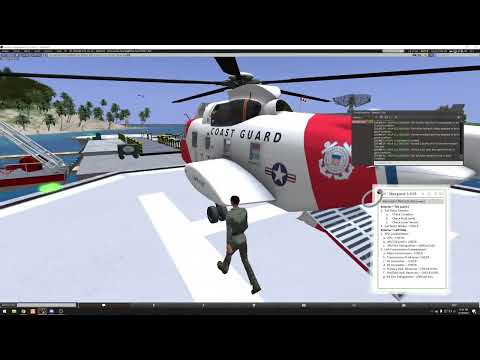|
|
| (511 intermediate revisions by 2 users not shown) |
| Line 1: |
Line 1: |
| − | The S-61R is a twin engine helicopter used for transport and search-and-rescue roles.
| + | {| class=sa-infobox style="float: right;" |
| − | | + | | |
| − | Sections:
| + | <div style='text-align: center; line-height: 130%;'> |
| − | | + | <span style="font-size: 150%">'''S-61R/CH-3C/E'''</span><br> |
| − | * [[S-61R Pelican/General|General]]
| + | <span style="font-size: 150%">'''HH-3E Jolly Green Giant'''</span><br> |
| − | | + | <span style="font-size: 150%">'''HH-3F "Pelican"'''</span> |
| − | == General == | + | </div> |
| − | | |
| − | === N-NUMBER ASSIGNMENT === | |
| − | | |
| − | When you rez your aircraft for the first time, it will attempt to contact registration server and assign you a unique N-number. If for some reason the server cannot be contacted, the aircraft will retain the "N-TEMP" registration. You can attempt to register again either by rerezing the aircraft, or by going to the @REGISTER menu and selecting the [Register Now] button. When an aircraft has not been registered, the @REGISTER will be available on the main menu. Once the aircraft is registered, you can access the @REGISTER menu as a sub-menu of the @Admin menu.
| |
| − | You can also request a different N-number through the @REGISTER menu. Select the [N Number] button and enter an N-Number request. The N-number must be in a valid format, and must not be assigned to another aircraft. Valid N-Numbers must begin with an "N", followed by 3 to 5 alpha-numeric digits (however, only the last two digits may be letters). Alternatively you can select one of the international registration formats L-LLLL or LL-LLL where the "L" are letters, or a militaty format with five numeric digits.
| |
| − | | |
| − | === CONTROLS ===
| |
| − | | |
| − | This aircraft supports two separate control schemes. Control scheme 1 features a traditional layout with the cyclic controlled by the arrow keys, whereas control scheme 2 features a "two handed" layout with either both hands on the keyboard, or left hand on keyboard and right hand on the mouse. Regardless of the scheme selected, controls can also be moved through the HUD by pressing and holding the left mouse button and dragging the appropriate slider in the HUD. In both control schemes, some key commands are activated through gestures included in a box as part of the product carton. Key commands requiring a gesture are marked with a [G] in the key command lists below.
| |
| − | | |
| − | ==== CONTROLS LAYOUT "K" (KEYBOARD) ====
| |
| − | | |
| − | {| class=wikitable
| |
| − | !Key
| |
| − | !Description
| |
| | |- | | |- |
| − | |Left/Right/Up/Down (or A/D/W/S) | + | | |
| − | |cyclic (Left/Right/Forward.Back) | + | [[File:S61-pelican.png|350px]] |
| | |- | | |- |
| − | |PgUp/PgDown (or E/C) | + | | |
| − | |Collective (Up/Down)
| + | ---- |
| | |- | | |- |
| − | |L. Mouse + Left/Right (or A/D) | + | | |
| − | |Pedals (left/right)* | + | |
| | + | {| class=sa-infotable |
| | + | |Role||Medium-lift Transport |
| | |- | | |- |
| − | |Shift-Left/Shift-Right | + | |Manufacturer||Sikorsky, Augusta |
| − | |Alternate pedal control (not available in mouselook) | |
| | |- | | |- |
| − | |Z/X | + | |RL First Flight||1959 |
| − | |Alternate pedal keys (left/right) [G] | |
| | |- | | |- |
| − | |. | + | |RL Introduction||1961 |
| − | |Center cyclic [G] | |
| | |- | | |- |
| − | |p | + | |SL First Flight||Sept. 2019 |
| − | |Toggle camera view [G] | |
| − | |} | |
| − | | |
| − | * NOTE ON PEDALS: Because the left mouse button is intercepted by the touch scripts in the heli, the L.Mouse + Arrow key combination will only work in mouselook, or in external view modes. There is also a "mouselook touch" mode that is toggled by the "mlt" chat command. This toggles whether mouse clicks while in mouselook affect switches and buttons in the cockpit, or are used for pedals.
| |
| − | | |
| − | ==== CONTROL LAYOUT "H" (HUD OR TWO HANDED KEYBOARD) ====
| |
| − | | |
| − | {| class=wikitable
| |
| − | !Key
| |
| − | !Description
| |
| | |- | | |- |
| − | |Up/Down (or W/S) | + | |SL Introduction||June 26, 2020 (beta) |
| − | |Collective up/down.
| |
| | |- | | |- |
| − | |Left/Right (or A/D) | + | |GTFO Code||KSPELICAN |
| − | |Anti-torque pedals. | |
| − | |- | |
| − | |J/L/I/K
| |
| − | |*Cyclic left/right/forward/back. [G]
| |
| − | |-
| |
| − | |.
| |
| − | |Center cyclic [G]
| |
| − | |-
| |
| − | |p
| |
| − | |Toggle camera view [G]
| |
| | |} | | |} |
| | | | |
| − | * Cyclic can alternatively be controlled through the HUD by pressing and holding the left mouse button on the red dot in the cyclic box of the HUD and dragging it in the desired direction.
| + | |} |
| − | | |
| − | === CHAT COMMANDS ===
| |
| | | | |
| − | ==== Command Summary ====
| + | The S-61R is a twin engine turbine helicopter used for transport, cargo and search-and-rescue roles. This virtual S-61R from Shergood Aviation is packed with features including: |
| | | | |
| − | {| class=wikitable | + | {| |
| − | !Command
| + | | style="width: 50%; vertical-align: text-top; padding-right: 50px;"| |
| − | !Description
| + | * [[Shergood Flight System]] |
| − | |- | + | * Compatible with GTFO |
| − | |help
| + | * OnBoard system allows crew to walk around cabin in flight |
| − | |Get command summary NC
| + | * Fully functioning cockpit |
| − | |-
| + | * Nearly 100 functioning switches/knobs |
| − | |menu
| + | * Start sequence based on (and nearly identical to) the RL Pelican |
| − | |Post the main menu
| + | * Four fuel tanks with both gravity and single-point refueling systems |
| − | |-
| + | * Separate fluid levels for main transmission, tail rotor, and intermediate gearboxes |
| − | |cycen | + | * Three separate hydraulic systems with independent fluid tracking and monitoring instruments |
| − | |Center the cyclic
| + | * Replaceable components with separately tracked service times |
| − | |-
| + | * Maintenance Workbench |
| − | |pedcen
| + | | style="width: 50%; vertical-align: text-top;"| |
| − | |Center the pedals
| + | * Rescue hoist system |
| − | |-
| + | * Simulated failures |
| − | |cv
| + | * Navigation Control Panel |
| − | |Toggle camera view
| + | * AFCS (Autopilot) |
| − | |-
| + | * Working GPS with Moving Map |
| − | |cv2
| + | * Automated Search Patterns |
| − | |Overhead camera view
| + | * VOR Navigation |
| − | |-
| + | * Instrument Approaches |
| − | |fc
| + | * Working Anchor System |
| − | |Toggle fine control between normal and most recently used of fc1 and fc2
| + | * Working bilge Pump |
| − | |-
| + | * Two working medical bays |
| − | |dc
| + | * RDF Operator Station |
| − | |Close all doors
| + | * Rear Ramp |
| − | |-
| |
| − | |mlt
| |
| − | |Toggle "mouse look touch"
| |
| − | |-
| |
| − | |qstart
| |
| − | |Do a quick start (skip full start procedure)
| |
| − | |-
| |
| − | |qstop or stop
| |
| − | |Do a quick shutdown (skip full shutdown procedure)
| |
| − | |-
| |
| − | |hud
| |
| − | |Get copy of hud
| |
| − | |-
| |
| − | |winchhud/hoisthud
| |
| − | |Get copy of hoist hud
| |
| − | |-
| |
| − | |checklist
| |
| − | |Bring out or stow the checklist
| |
| − | |-
| |
| − | |ec1+
| |
| − | |Advance engine control #1 forward
| |
| − | |-
| |
| − | |ec1-
| |
| − | |Pull engine control #1 back | |
| − | |-
| |
| − | |ec2+
| |
| − | |Advance engine control #2 forward
| |
| − | |-
| |
| − | |ec2-
| |
| − | |Pull engine control #2 back
| |
| − | |-
| |
| − | |s ''switch-name''
| |
| − | |Toggle the switch named "switch-name" (see list of switches below)
| |
| − | |-
| |
| − | |s1 ''switch-name''
| |
| − | |Turn on the switch named "switch-name"
| |
| − | |- | |
| − | |s0 ''switch-name''
| |
| − | |Turn off the switch named "switch-name"
| |
| − | |-
| |
| − | |s''n'' ''switch-name''
| |
| − | |Set rotary or three position switch to position n.
| |
| − | |-
| |
| − | |ap ''cmd''
| |
| − | |Autopilot command
| |
| − | |-
| |
| − | |x ''cmd''
| |
| − | |Transponder command
| |
| − | |-
| |
| − | |gps ''cmd''
| |
| − | |GPS command
| |
| − | |-
| |
| − | |w ''cmd''
| |
| − | |Winch/Hoist command
| |
| | |} | | |} |
| | | | |
| − | ==== Switch Names ====
| + | <h1>Master Contents</h1> |
| − | (used with s, s1 and s0 commands for normal switches s0, s1, s2, etc. for rotary switches) This section describes the various switches in the S-61R and their functions. Push buttons (marked with [b]), and rotary knobs (marked with [r]) are also shown here. Switches that are for RP purposes only and do not have an effect on the helicopter are marked [RP] in the description. For switches that have guards, the guard is addressed by appending a "-g" to the switch name (marked with [-g] after the name in the table below).
| |
| − | | |
| − | ==== Quick Start ====
| |
| − | | |
| − | Like all Shergood aircraft there is a command, "qstart", to start the helicopter quickly. In order to use this command, there must be someone sitting in the pilot seat. Note that the qstart command works by initiating a script that configures the helicopter for flight and does not instantly put the helicopter in a flyable state. The script includes pauses to wait for various systems to spin up to speed such as the APU, each engine and the rotor system. Once issueing the qstart command, it is recommended to wait for the rotor system to reach 100% before attempting flight.
| |
| − | The qstart command does not by default correct any failed systems. Some system failures may prevent the qstart process from completing. In this case, there will be a message in local chat informing that qstart has timed out. You can correct failed components either by clicking on the component or using the "Repair All" button from the "@Cheat" menu.
| |
| − | | |
| − | ==== Fine Control ====
| |
| − | The "fc" chat command or "q" gesture toggles fine control mode for key commands. This can be useful when higher precision is need such as for making an accurate landing on a small platform. When in fine control mode, the effect of control keys are halved.
| |
| − | CAMERA
| |
| − | The default camera position is inside the cockpit with a view through the front glass. It is also possible to switch to an outside "follow cam" view by typing "cv" or wear the "cameraViews" gestures and use "p" key to toggle views. An additional overhead view can be selected with the "cv2" command. In addition, it is possible to fly in mouselook when using one of the keyboard based flight control methods.
| |
| − | | |
| − | == Systems ==
| |
| − | [[File:S61-Main-Console.jpg|thumb|right|Pelican main console.]]
| |
| − | | |
| − | === Helicopter ===
| |
| − | | |
| − | ==== General ====
| |
| − | | |
| − | ==== Gross Weight ====
| |
| − | | |
| − | ==== Landing Gear Systems ====
| |
| − | | |
| − | ==== Nose Wheel Lock ====
| |
| − | | |
| − | ==== Parking Brake ====
| |
| − | | |
| − | ==== Pilot-Side Instrument Panel ====
| |
| − | | |
| − | ==== Co-Pilot-Side Instrument Panel ====
| |
| − | | |
| − | ==== Center Instrument Panel ====
| |
| − | | |
| − | === Emergency Equipment ===
| |
| − | | |
| − | ==== Engine Fire Detection System ====
| |
| − | | |
| − | ==== Emergency Lights ====
| |
| − | | |
| − | === Engines and Related Systems ===
| |
| − | | |
| − | ==== General ====
| |
| − | | |
| − | ==== Engine Control Levers ====
| |
| − | | |
| − | ==== Engine Emergency Control Levers ====
| |
| − | | |
| − | === Fuel System ===
| |
| − | | |
| − | ==== Fuel System Overview ====
| |
| − | | |
| − | ==== Fuel System Control Panel ====
| |
| − | | |
| − | ==== Fuel Tank Capacities ====
| |
| − | | |
| − | ==== Gravity Refueling ====
| |
| − | | |
| − | ==== Pressure Refueling ====
| |
| − | | |
| − | === Flight Controls and AFCS ===
| |
| − | | |
| − | ==== Flight Controls ====
| |
| − | | |
| − | ==== AFCS ====
| |
| − | | |
| − | ==== AFCS Chat Commands ====
| |
| − | | |
| − | === Hydraulic Systems ===
| |
| − | | |
| − | ==== General ====
| |
| − | | |
| − | === Power Train System ===
| |
| − | | |
| − | | |
| − | === Rotor System ===
| |
| − | | |
| − | === Electrical System ===
| |
| − | | |
| − | ==== Overview ====
| |
| − | | |
| − | ==== Electrical Panel ====
| |
| − | | |
| − | | |
| − | === Utility Systems ===
| |
| − | | |
| − | === Lighting ===
| |
| − | | |
| − | === Master Alert/Caution Panel ===
| |
| − | | |
| − | == Avionics ==
| |
| − | | |
| − | === GPS/Navigation Systems ===
| |
| − | | |
| − | | |
| − | === IFF Transponder ===
| |
| − | | |
| − | ==== Introduction ====
| |
| − | | |
| − | The AN/APX-112(KS) IFF (Identify Friend or Foe) transponder provides automatic identification in the Shergood Radar System. The unit is suitable for both civilian and military use. Aircraft using this transponder will show up on the Shergood map. The system receives, decodes and replies to interrogations in Modes 1, 2, 3/A, 4, 5 and C. Each mode can be individually enabled or disabled by the pilot. The modes that are enabled control what information is sent and to who it is distributed. Power to the unit is supplied by the #2 DC Bus.
| |
| − | | |
| − | The main panel of the transponder is shown in the figure on the right. A display at the top of the unit shows the active modes and the current transponder reply code. Below the display are knobs and buttons to control the operation of the unit. These will be described in the following sections.
| |
| − | | |
| − | ==== Interrogation Modes ====
| |
| − | | |
| − | Transponders reply to interrogations in one or more modes. The transponder can be configurured to reply to any one or all of these modes at the same time. This unit supports the following modes:
| |
| − | * Mode 1 - This is a two-digit "mission code". It is displayed as the two digit number prefix. When Mode 1 is active, the two digit code will be shown as part of the squawk code on the radar map.
| |
| − | * Mode 2 - Replies with the four digit reply code shown after the "-" on the display. This mode is for military use.
| |
| − | * Mode 3/A - Mode 3 is equivalant to the Mode A reply from a standard civilian transponder. It replies with the four digit code shown after the "-".
| |
| − | * Mode 4 - Replies with the four digit reply code only to users with the correct IFF COD (Code of the Day). The COD is an 8 digit number entered into the unit and agreed upon among friendly forces.
| |
| − | * Mode S - Replies withh additional aircraft-specific information beyond the squawk code, including aircraft type and tail number. (civilian and military use)
| |
| − | * Mode 5 - Encryped version of Mode S for military use. Uses the same COD entered for Mode 5.
| |
| − | * Mode C - Used in conjunction with the other modes to include altitude data.
| |
| − | | |
| − | Modes are enabled or disabled by pressing the BIT button followed by one of the main keypad buttons. The mode shown on the upper part of the button will be enabled or disabled. Note that the RAD, MIC and HOME functions are not active on this unit.
| |
| − | | |
| − | ==== Master Control Switch ====
| |
| − | | |
| − | The Master Control Switch is located below the display on the right-hand side. It has the following settings.
| |
| − | * OFF - Unit is powered down and no reply is sent. All information is reset to defaults when the unit is turned off.
| |
| − | * STBY - Unit is placed in stand-by mode. When in stand-by mode, the unit may be configured with a reply code and/or a COD, but not replies will be sent and the aircraft will not be displayed on the map.
| |
| − | * NORMAL - This is the normal operating mode for the transponder. Replies will be sent as configured.
| |
| − | * TA and TA/RA - These settings are reserved for use with TCAS units and are not implemented in this unit. Setting the device to these codes will operate the same as NORMAL.
| |
| − | * EMER - Indicate an emergency condition. Replies are sent in all modes, and the emergency transponder reply code of 7700 is used.
| |
| − | | |
| − | ==== Entering a Reply Code ====
| |
| − | | |
| − | The reply code is entered by simply pressing the number keys to set the desired code. You may enter either four digits followed by ENT to set the four digit reply, or six digits to enterr both the two-digit Mode 1 value and the four digit code used by Modes 2,3 and 4. The back arrow key on the bottom row can be used to delete the last entered value. Pressing the backarrow after all digits have been entered will reset the display to the current code.
| |
| − | | |
| − | ==== Entering the COD ====
| |
| | | | |
| − | The COD (Code of the Day) is entered by setting the M4 Codes selector below the display on the left-hand side to the HOLD position. The COD is number that is shared among friendly forces to identify friendly aircraft, and hide radar replies from enemy aircraft. After entering the code, set the selector to either A or B. All friend forces should use the same A/B setting as well. Turning the M4 Codes selector to ZERO will erase the entered COD and make it all zeros. The COD will also be erased when the unit is powered off.
| + | <div style="font-size: 130%;"> |
| − | When viewing the [https://www.shergoodaviation.com/radar.php Shergood Radar Map page], aircraft with a COD entered that matches the code entered for the IFF code on the web page will show up in green to indicate they are friendly forces.
| + | {| |
| − | | + | |style="width: 50%; vertical-align: text-top;"| |
| − | ==== Fully Coded Transponder Usage ==== | + | # [[S-61R_Pelican/General|General]] |
| − | | + | # [[S-61R_Pelican/Systems|Systems]] |
| − | For fully coded transponder use, modes other than 4, 5 and C should be disabled. This will result in your aircraft being visible on the map only to those users who know the COD entered into your transponder.
| + | # [[S-61R_Pelican/Avionics|Avionics]] |
| − | | + | # [[S-61R_Pelican/Limits|Limits]] |
| − | ==== Transponder Chat Commands ====
| + | # [[S-61R_Pelican/Weight_and_Balance|Weight and Balance]] |
| − | | + | # [[S-61R_Pelican/Normal_Procedures|Normal Procedures]] |
| − | Chat commands are available as listed below for the various transponder functions described in this section:
| + | # [[S-61R_Pelican/Emergency_Procedures|Emergency Procedures]] |
| − | Command Description
| + | # [[S-61R_Pelican/Servicing|Servicing]] |
| − | x [nn-]nnnn Enter four or six-digit transponder code.
| + | |style="width: 50%; vertical-align: text-top;"| |
| − | x +[modes...] Turn on one or more modes.
| + | # <li value="9"> [[S-61R_Pelican/Mission_Equipment|Mission Equipment]] |
| − | x -[modes...] Turn off one or more modes.
| + | # [[S-61R_Pelican/Water_Operations|Water Operations]] |
| − | x =[modes...] Set the active modes.
| + | # [[S-61R_Pelican/Maintenance_and_Diagnostics|Maintenance and Diagnostics]] |
| − | x /[modes...] Toggle one or more modes.
| + | # [[S-61R_Pelican/All Weather Operations|All Weather Operations]] |
| − | x cod nnnnnnnn Set the COD for encrypted modes.
| + | # [[S-61R_Pelican/SL_Features|SL Features]] |
| − | x hold Set M4 knob to 'hold'.
| + | # [[S-61R_Pelican/Appendices|Appendices ]] |
| − | x hold/a/b/zero Set M4 knob to specific position.
| + | # [[S-61R_Pelican/Painting_Resources|Painting Resources]] |
| − | x off/stby/normal/ta/tara/emer Set master knob to specified position.
| |
| − | | |
| − | == Limits ==
| |
| − | == Weight and Balance ==
| |
| − | == Normal Procedures ==
| |
| − | == Emergency Procedures ==
| |
| − | == Servicing ==
| |
| − | === Fluids ===
| |
| − | | |
| − | {| class=wikitable
| |
| − | !Fluid
| |
| − | !Capacity
| |
| − | |- | |
| − | |Engine #1 Oil||10 qt.
| |
| − | |-
| |
| − | |Engine #2 Oil||10 qt.
| |
| − | |-
| |
| − | |Main Transmission||44 qt. | |
| − | |-
| |
| − | |Intermediate Gear box||0.8 qt. | |
| − | |-
| |
| − | |T/R Transmission||1.6 qt.
| |
| − | |-
| |
| − | |Primary Servo Hydraulic ||1.8 qt. | |
| − | |-
| |
| − | |Auxiliary Servo Hydraulic||1.8 qt. | |
| − | |-
| |
| − | |Utility Hydraulic||5.04 qt. | |
| | |} | | |} |
| | + | </div> |
| | | | |
| − | === Replaceable Components ===
| |
| | | | |
| − | {| class=wikitable
| + | <div style='font-size: 200%; font-family: serif;'>Video Tutorials</div> |
| − | !Description
| + | ---- |
| − | !Lifetime
| + | *These videos are produced by a third party, Shergood Aviation makes no guarantee as to their accuracy |
| − | !Failure Symptoms
| + | {| |
| − | !Wear Causes
| + | |[[File:S61-preflight-video.jpg|250px|link=https://www.youtube.com/watch?v=JBQGNaz0uPo]] |
| − | |-
| + | |[[File:S61-startup-video.jpg|250px|link=https://www.youtube.com/watch?v=n-PYMuofbSY]] |
| − | |#1 Engine
| |
| − | |100
| |
| − | |
| |
| − | * Zero Torque and RPM
| |
| − | * Fire Indication
| |
| − | ''Warning Symptoms:''
| |
| − | * #1 ENG OIL QTY LOW light
| |
| − | |
| |
| − | *Low Fluids
| |
| − | *High Torque
| |
| − | *High N2
| |
| − | *Faulty fuel filter
| |
| − | |-
| |
| − | |#2 Engine
| |
| − | |100
| |
| − | |
| |
| − | * Zero Torque and RPM
| |
| − | * Fire Indication
| |
| − | ''Warning Symptoms:''
| |
| − | * #2 ENG OIL QTY LOW light
| |
| − | |
| |
| − | *Low Fluids
| |
| − | *High Torque
| |
| − | *High N2
| |
| − | *Faulty fuel filter
| |
| − | |-
| |
| − | |Auxiliary Power Unit
| |
| − | |100
| |
| − | |
| |
| − | * Failure to reach 100% RPM | |
| − | | | |
| − | *Low Fluids
| |
| − | |- | |
| − | |Main Rotor Blades | |
| − | |200 | |
| − | |
| |
| − | * Rotor blade fails to turn
| |
| − | |
| |
| − | *Hard Landing
| |
| − | *Collective /w Low RPM
| |
| − | |- | |
| − | |Tail Rotor Blades | |
| − | |200 | |
| − | |
| |
| − | * T/R blade fails to turn
| |
| − | |
| |
| − | * Hard Landing
| |
| − | |-
| |
| − | |Main Transmission
| |
| − | |150
| |
| − | |
| |
| − | * M/R blade fails to turn
| |
| − | ''Warning Symptoms:''
| |
| − | * XMSN CHIP MAIN light
| |
| − | |
| |
| − | *Excessive Rotor RPM
| |
| − | |-
| |
| − | |Tail Transmission
| |
| − | |150
| |
| − | |
| |
| − | * T/R fails to turn
| |
| − | ''Warning Symptoms:''
| |
| − | * XMSN CHIP TAIL light
| |
| − | |
| |
| − | *Excessive Rotor RPM
| |
| − | |-
| |
| − | |Intermediate Transmission
| |
| − | |150
| |
| − | |
| |
| − | * T/R fails to turn
| |
| − | ''Warning Symptoms:''
| |
| − | * XMSN CHIP TAIL light
| |
| − | |
| |
| − | *Excessive Rotor RPM
| |
| | |- | | |- |
| − | |#1 Generator | + | |style="text-align:center;"|Preflight |
| − | |20
| + | |style="text-align:center;"|Start-Up |
| − | |
| |
| − | * #1 GEN light
| |
| − | * Fuel gauges will read 0 if both generators are failed.
| |
| − | |
| |
| − | n/a
| |
| − | |-
| |
| − | |#2 Generator
| |
| − | |20
| |
| − | |
| |
| − | * #2 GEN light
| |
| − | * Fuel gauges will read 0 if both generators are failed.
| |
| − | |
| |
| − | n/a
| |
| − | |-
| |
| − | |#1 Eng. Fuel Filter
| |
| − | |20
| |
| − | |
| |
| − | * FWD FUEL BY PASS light
| |
| − | |
| |
| − | n/a
| |
| − | |-
| |
| − | |#2 Eng. Fuel Filter
| |
| − | |20
| |
| − | |
| |
| − | * AFT FUEL BY PASS light
| |
| − | |
| |
| − | n/a
| |
| − | |-
| |
| − | |#1 Eng. Fire Extinguisher
| |
| − | |On Use
| |
| − | |
| |
| − | * PSI on bottle is low
| |
| − | * Bottle fails to activate
| |
| − | |
| |
| − | * Use of bottle
| |
| − | |-
| |
| − | |#2 Eng. Fire Extinguisher
| |
| − | |On Use
| |
| − | |
| |
| − | * PSI on bottle is low
| |
| − | * Bottle fails to activate
| |
| − | |
| |
| − | * Use of bottle
| |
| − | |-
| |
| − | |APU Fire Extinguisher
| |
| − | |On Use
| |
| − | |
| |
| − | * PSI on bottle is low
| |
| − | * Bottle fails to activate
| |
| − | |
| |
| − | * Use of bottle
| |
| − | |-
| |
| − | |Air Bottle
| |
| − | |On Use
| |
| − | |
| |
| − | * PSI on bottle is low
| |
| − | * Gear fails to go down when ALT GEAR DOWN handle is pulled.
| |
| − | |
| |
| − | *n/a
| |
| − | |-
| |
| − | |Primary Hydraulic
| |
| − | |20
| |
| − | |
| |
| − | * PRI HYD PRESS light
| |
| − | * Low pressure indication on gauge
| |
| − | * Sluggish controls
| |
| − | |
| |
| − | * Operating with low fluids
| |
| − | |-
| |
| − | |Auxiliary Hydraulic
| |
| − | |20
| |
| − | |
| |
| − | * PRI HYD PRESS light
| |
| − | * Low pressure indication on gauge
| |
| − | * Sluggish controls
| |
| − | |
| |
| − | * Operating with low fluids
| |
| − | |-
| |
| − | |Utility Hydraulic
| |
| − | |20
| |
| − | |
| |
| − | * Low pressure indication on gauge
| |
| − | * Hoist/Ramp fail to function
| |
| − | | | |
| − | * Operating with low fluids
| |
| − | |- | |
| − | |#1 Eng. Fuel Pump
| |
| − | |30
| |
| − | |
| |
| − | * Engine fails to run without boost pumps
| |
| − | |
| |
| − | * Use of improper fuel type
| |
| − | |- | |
| − | |#2 Eng. Fuel Pump
| |
| − | |30
| |
| − | |
| |
| − | * Engine fails to run without boost pumps
| |
| − | |
| |
| − | * Use of improper fuel type
| |
| − | |-
| |
| − | |#1 Forward Boost Pump
| |
| − | |30
| |
| − | |
| |
| − | * Light does not flicker when turned on
| |
| − | |
| |
| − | *n/a
| |
| − | |-
| |
| − | |#2 Forward Boost Pump
| |
| − | |30
| |
| − | |
| |
| − | * Light does not flicker when turned on
| |
| − | |
| |
| − | *n/a
| |
| − | |-
| |
| − | |#1 Aft Boost Pump
| |
| − | |30
| |
| − | |
| |
| − | * Light does not flicker when turned on
| |
| − | |
| |
| − | *n/a
| |
| − | |-
| |
| − | |#2 Aft Boost Pump
| |
| − | |30
| |
| − | |
| |
| − | * Light does not flicker when turned on
| |
| − | |
| |
| − | *n/a
| |
| − | |-
| |
| − | |Battery
| |
| − | |50
| |
| − | |
| |
| − | * Fails to charge
| |
| − | |
| |
| − | * Letting battery drain completely, or near completely
| |
| − | |-
| |
| − | |Landing Gear
| |
| − | |100
| |
| − | |
| |
| − | * Landing gear does not go up or down
| |
| − | * Gear indicator lights not all green when gear down
| |
| − | |
| |
| − | * Hard landing
| |
| − | |-
| |
| − | |Wiring Harness (AC & DC)
| |
| − | |400
| |
| − | |
| |
| − | * DC Bus Failure
| |
| − | ** Failure of displays
| |
| − | * AC Bus Failure
| |
| − | ** Fuel gauges read zero
| |
| − | |-
| |
| − | |#1 Eng. Fuel Controller
| |
| − | |75
| |
| − | |-
| |
| − | |#2 Eng. Fuel Controller
| |
| − | |75
| |
| | |} | | |} |
| | | | |
| − | == SL Features ==
| |
| − |
| |
| − | == Appendices ==
| |
| − |
| |
| − | == Painting Resources ==
| |
| | | | |
| − | Paint templates are available at:
| + | <div style='font-size: 200%; font-family: serif;'>Credits</div> |
| | + | ---- |
| | + | * Aircraft research, model parameter tuning, SL aircraft feature design and curation, aircraft testing - Tsukino Usagi |
| | + | * Sounds - Lorin Tone |
| | + | * Mesh, Textures and Scripting - Kelly Shergood |
| | | | |
| − | * [https://shergoodaviation.com/aircraft/s61r/paint/s61-paint-v1.6.xcf s61-paint-v1.6.xcf]
| + | <div style='font-size: 200%; font-family: serif;'>Links</div> |
| | + | ---- |
| | + | * [[S-61R_Pelican/Release Notes|Release Notes]] |
| | + | * [[S-61R_Pelican/Known Bugs and Planned features|Known Bugs and Planned features]] |