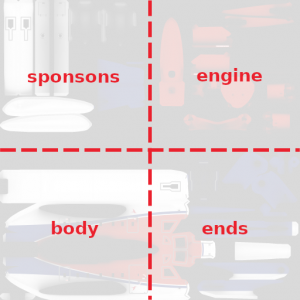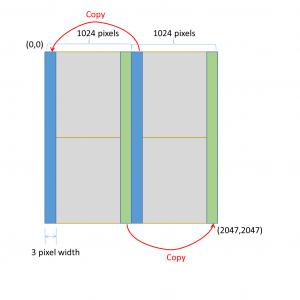Difference between revisions of "S-92/Painting Resources"
(→Files) |
|||
| (8 intermediate revisions by the same user not shown) | |||
| Line 1: | Line 1: | ||
<span class=sa-section>SECTION 8. PAINTING RESOURCES</span> | <span class=sa-section>SECTION 8. PAINTING RESOURCES</span> | ||
| − | === Files === | + | ===Files=== |
Paint templates are available at: | Paint templates are available at: | ||
| − | * [https://shergoodaviation.com/aircraft/s92/ | + | * [https://shergoodaviation.com/aircraft/s92/downloads/S92%20Paint.xcf S92 Paint.xcf] |
| + | * [https://shergoodaviation.com/aircraft/s92/downloads/S92%20Paint.psd S92 Paint.psd] | ||
| + | Alternatively, you can download the raw images for the layers here: | ||
| − | + | * [https://shergoodaviation.com/aircraft/s92/downloads/s92%20flashing.png s92 flashing.png] - Metal trim around windows and doors. | |
| − | + | * [https://shergoodaviation.com/aircraft/s92/downloads/s92%20rivets.png s92 rivets.png] - Base rivet layer to be added on top of AO. | |
| − | + | * [https://shergoodaviation.com/aircraft/s92/downloads/s92%20markings.png s92 markings.png] - Arrows, signs and other markings placed on top of paint. | |
| − | + | * [https://shergoodaviation.com/aircraft/s92/downloads/s92-uvmap-full.png s92-uvmap-full.png] - Full UV map. | |
| + | * [https://shergoodaviation.com/aircraft/s92/downloads/s92-aomap-full.png s92-aomap-full.png] - Full Ambient Occlusion map. | ||
| + | * [https://shergoodaviation.com/aircraft/s92/downloads/s92-main-rotor-blur.png s92-main-rotor-blur.png] - Main rotor blur | ||
| + | * [https://shergoodaviation.com/aircraft/s92/downloads/s92-rotor-blades.png s92-rotor-blades.png] - Main rotor blades | ||
| − | File | + | ===Base Paint Textures=== |
| − | + | ||
| − | + | [[File:S92-paint-quadrents.png|300px|thumb|right|<figure id='fig:quads'><caption>Quadrant Names 2048 Texture</caption></figure>]] | |
| − | + | [[File:paint-post-process.png|thumb|right|<figure id='fig:ppp'><caption>Post processing of 2048 texture</caption></figure>]] | |
| − | + | ||
| − | + | The S-92 paint is intended to be created as a 2048x2048 texture that gets divided into four 1024x1024 textures for upload to SL. When the textures are placed into an SA paint can (see instructions in paint can for details on how to use it), the textures for the quadrants should be named as shown in <xr id='fig:quads'/>. As an alternative, and for testing purposes, it is possible to apply the paint as a single 1024x1024 texture. To do this, simply specify the same paint or uuid for all four of the body textures. | |
| + | |||
| + | Because the main body crosses the boundary between the quadrants between ''sponsons'' and ''engine'', and between ''body'' and ''ends'', some post processing of the textures may be necessary to avoid artifacts at the boundary when applied to the model. The artifact, usually a dark line, is caused because when SL renders a texture on a surface, there is always some bleed at the texture edge from the opposite edge. In order to prevent these artifacts, use the following steps before splitting 2048x2048 texture into separate textures. | ||
| + | |||
| + | #Copy a 3x2048 column of pixels from position (1024,0) to position (0,0). | ||
| + | #Copy a 3x2048 column of pixels from position (1021,0) to position (2045,0). | ||
| + | |||
| + | <xr id='fig:ppp'/> illustrates this process. Note that this processing has already been applied to the AO map. If your paint has only base color texture and no artwork that crosses the boundary from left to right half of the texture, it may be possible to skip this post-processing step. | ||
Latest revision as of 21:17, 21 January 2022
SECTION 8. PAINTING RESOURCES
1 Files
Paint templates are available at:
Alternatively, you can download the raw images for the layers here:
- s92 flashing.png - Metal trim around windows and doors.
- s92 rivets.png - Base rivet layer to be added on top of AO.
- s92 markings.png - Arrows, signs and other markings placed on top of paint.
- s92-uvmap-full.png - Full UV map.
- s92-aomap-full.png - Full Ambient Occlusion map.
- s92-main-rotor-blur.png - Main rotor blur
- s92-rotor-blades.png - Main rotor blades
2 Base Paint Textures
The S-92 paint is intended to be created as a 2048x2048 texture that gets divided into four 1024x1024 textures for upload to SL. When the textures are placed into an SA paint can (see instructions in paint can for details on how to use it), the textures for the quadrants should be named as shown in Figure 1. As an alternative, and for testing purposes, it is possible to apply the paint as a single 1024x1024 texture. To do this, simply specify the same paint or uuid for all four of the body textures.
Because the main body crosses the boundary between the quadrants between sponsons and engine, and between body and ends, some post processing of the textures may be necessary to avoid artifacts at the boundary when applied to the model. The artifact, usually a dark line, is caused because when SL renders a texture on a surface, there is always some bleed at the texture edge from the opposite edge. In order to prevent these artifacts, use the following steps before splitting 2048x2048 texture into separate textures.
- Copy a 3x2048 column of pixels from position (1024,0) to position (0,0).
- Copy a 3x2048 column of pixels from position (1021,0) to position (2045,0).
Figure 2 illustrates this process. Note that this processing has already been applied to the AO map. If your paint has only base color texture and no artwork that crosses the boundary from left to right half of the texture, it may be possible to skip this post-processing step.