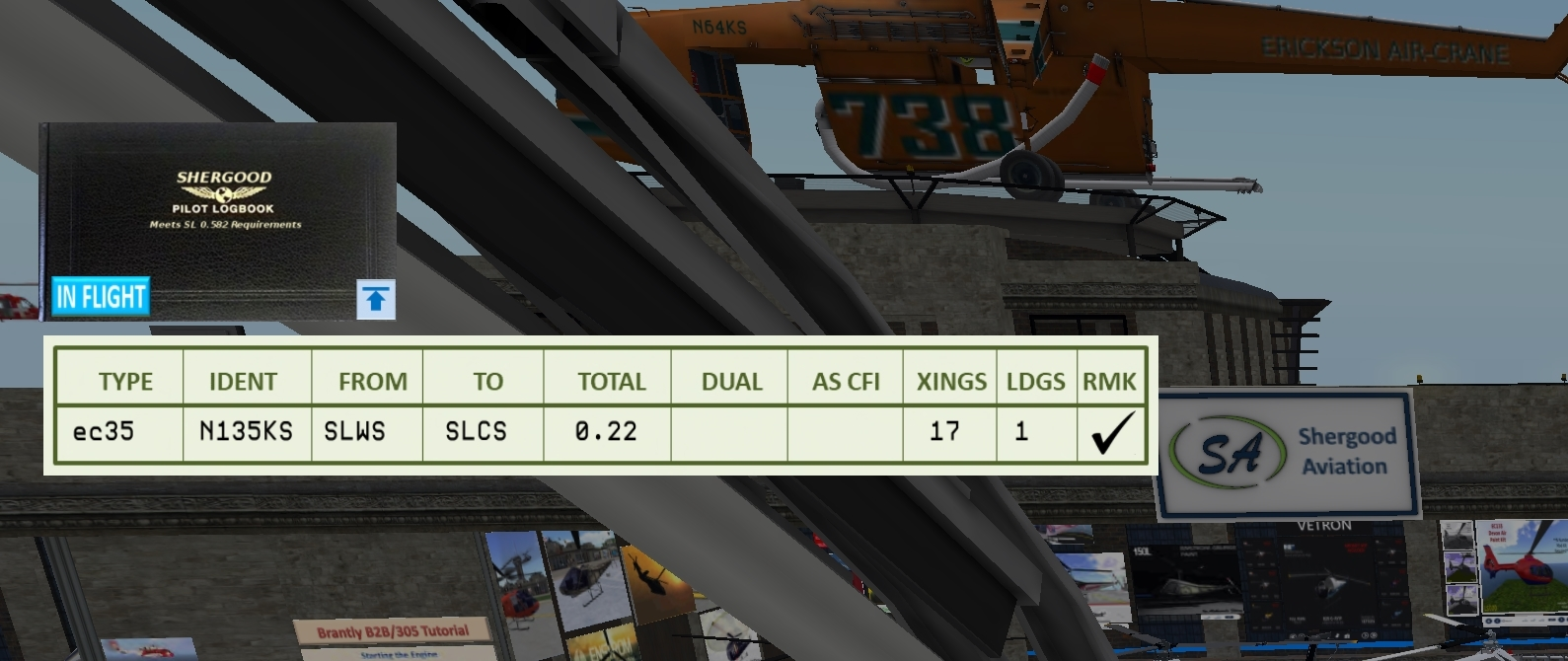Pilot Logbook
|
Pilot Logbook |
The logbook is a record of ever hour a pilot has flown. It records not only flight time, but landings, types of flight, and commentsa about each flight. It tells the story of the unique history of that pilot and keeps track of all her accomplishments and experience. It is precious to her. Now from Shergood Aviation is the SL version of the pilot logbook.
The logbook is a wearable HUD with the following features:
- Near automatic logging of flights with automatic aircraft identification for many popular SL aircraft.
- Keeps track of flight time, sim crossings, landings, and flight instruction received or given.
- Timestamped flights automatically recorded on your SA profile page.
- Ability to add remarks for flights either through the in-world HUD or on the web site.
- Ability to continue flights in the event of viewer crash or hitting an orb.
- Set flight type (normal, dual, or as CFI).
1 Introduction
1.1 Logbook HUD Layout
The SA pilot logbook is a HUD for keeping track of your flight time. For the most part, logging is fully automated and no action on your part is be necessary. Flight time will begin after you have sat in a recognized aircraft and moved at least 5 meters, and will end when you stand from the vehicle. Flights are recorded on your SA profile page where you can view all your past flights as well as summaries of your flight experience. The HUD is comprised of the following elements:
- Main HUD - Click to bring up main menu
- Status Indicator - Located in lower left corner. Shows the current logging status.
- Current Entry - Shows the log entry for the current or most recently completed flight. Can be opened/closed with button in lower right corner.
2 Logbook Components
2.1 Status Indictor
The status indicator in the lower left corner shows the current HUD status. Possible indications are:
![]() The HUD is standing-by waiting for you to sit in a vehicle.
The HUD is standing-by waiting for you to sit in a vehicle.
![]() The HUD has detected that you are in an aircraft, but flight time has not yet begun.
The HUD has detected that you are in an aircraft, but flight time has not yet begun.
![]() You are currently in-flight and flight statistics are being recorded.
You are currently in-flight and flight statistics are being recorded.
![]() You have recovered from a viewer crash, or explicitly selected "continue" mode. This will allow you to continue a flight in the same vehicle from the same sim.
You have recovered from a viewer crash, or explicitly selected "continue" mode. This will allow you to continue a flight in the same vehicle from the same sim.
![]() The HUD is currently inactive and will not log flight time or check for aircraft when you sit.
When this logbook is in standby mode, it will check the database object name and creator each time you s
The HUD is currently inactive and will not log flight time or check for aircraft when you sit.
When this logbook is in standby mode, it will check the database object name and creator each time you s
2.2 Logbook Entry
The logbook entry is opened and closed by clicking the icon in the lower right corner of the logbook. It shows the log data from your most recent flight. When open the log entry appears as:
The fields have the following meanings:
- TYPE - The ICAO code for the aircraft you are flying. ICAO codes are guessed from the object name, creator name, and any recent past flights. If your aircraft type is not recognized when you sit, you can click this column to enter a personal ICAO code. Personal ICAO codes begin with a "#". The list of known ICAO codes are at http://www.shergoodaviation.com/aircraft.php.
- IDENT - The tail number of the aircraft. If the tail number is not detected, you can click the column to enter a value.
- FROM - The departure point of the flight. If the departure point is a known airport or fix, the identifier will be used. If not, the first five letters of the sim name are used.
- TO - The destination (or current location). The code shown uses the same rules as the FROM entry.
- TOTAL - The total flight time in hours. Time is shown to 1/100th of an hour.
- DUAL - Dual time of the flight (time receiving instruction). Click this column to toggle logging as a dual flight.
- AS CFI - Time as instructor. Click this column to toggle logging as an instructional flight.
- XINGS - Number of SIM crossings.
- LDGS - Number of landings. Landings are detected when the aircraft touches the ground after a sim crossing and after climbing to at least 20m above the ground.
- RMK - Remarks. Click this column to enter remarks. A checkmark indicates that remarks have been set.
3 Normal Operation
In normal operation, first ensure the log book is in STANDBY mode before you sit in the aircraft. After sitting, if the aircraft detects your aircraft type it will switch to READY mode and clear the current flight data. Once you have moved at least 5m from your start location and the aircraft is physical, the logbook will switch to IN-FLIGHT mode. This indicates that it is currently recording data. Once your flight has ended, simply stand from the vehicle to end the flight. The logbook will record the flight on your web page and return to STANDBY mode. The logbook entry in the HUD will remain until the next time you sit in an aircraft or manually clear it.
3.1 Manually Pausing/Ending a Flight
If you wish to stop recording flight time without standing, you can click on the lookbook and select from the menu. This will cause the current flight data to be recorded and the mode will return to READY. If you then begin moving again, the HUD will switch back to IN-FLIGHT and continue recording from where you left off. The current record will be updated when you end the flight after pausing. If you wish to end a flight after pausing, simply stand up.
3.2 Continuing a Flight
If you crash or are accidentally unseated, you can continue a flight in progress. To enter continue mode, click the logbook and select from the menu. When the logbook detects you are relogging after a crash, it will also automatically enter Continue mode. Continue mode is indicated by a "CONTINUE" indication in the status indicator. In order to continue a flight, you must continue from the sim where you unsat and it must be in the same aircraft (type and ident). If the continue conditions are not met, then the logbook will being a new flight.
3.3 Aircraft Type/Ident Detection
Type detection is performed by looking at the object creator and matching patterns in the object name. For Shergood aircraft, the tail number is also detected from the object name. For other aircraft, if no Type and/or Ident can be determined your most recent flight with an exactly matching object name/creator will be searched and the last Type/Ident will be used. This means that you only need to enter the Type/Ident data for an aircraft once as long as you do not change the aircraft object name.
If the logbook does not detect your aircraft type, it will remain in standby mode after you sit. Reasons for detection failure could be that the aircraft is not in the type database (http://www.shergoodaviation.com/aircraft.php) or you have renamed the object in a way that cause the detection to fail. To force a type, click the TYPE column in the logbook entry and enter a type code. A # will be automatically prepended if necessary to indicate that it is a user-defined type. Once you have entered a manual type code, the logbook will switch to READY mode to indicate it is ready to begin logging flight time as soon as you begin moving.
3.4 Landing Detection and Ground Height Adjustment
Landings are detect once the following three conditions are met:
- Aircraft has done at least one sim crossing since the beginning of the flight or the last landing.
- Aircraft has done climbed to at least 20m above the ground since the beginning of the flight or the last landing.
- The aircraft is less than 0.5m above the current "Ground Height".
The ground height of the aircraft is the height of the root prim over the surface. The ground height, up to 10m is automatically set when you first sit in an aircraft to begin a flight. For this reason, it is recommended that you also start a flight with the aircraft sitting on the ground when using the logbook. If the logbook is failing to detect landings, you can reset the ground height by clicking on the logbook and selecting from the menu. This should be done with the aircraft sitting on a flat surface.
3.5 Menu Options
The logbook menu is accessed by clicking on the main surface or on the status indicator. The menu options that are displayed are context dependent so not all options may be visible at all times. The possible buttons are:
| Button | Description |
|---|---|
| OFF | Turn off the logbook. While OFF, the logbook will not attempt to detect when you are sitting in an aircrft |
| ON | Turn on the logbook. |
| Show | Show the current logbook data in text chat. |
| Clr Flight | Clear any flight data stored in the hud. |
| Detect | If in STANDBY mode while sitting (e.g., turning hud on while already sitting), causes HUD to attempt to detect the current aircraft type. |
| Pause Flight | Pauses the current flight and returns to READY mode. Flight time logging will be paused until the aircraft begins moving again. |
| Delete | Delete the most recently logged flight from the server. |
| Continue | Put the logbook in CONTINUE mode so that an interrupted flight may be continued. |
| Profile | Open your SA profile web page. |
| Ground Height | Display and/or reset the ground height. |
3.6 Logbook and Summary Display
To access your logged flights, first select from the main menu to open your profile page. On your profile page, you will see a Logbook and Summary tab once you have logged at least one flight using the logbook system.
3.6.1 Flight Record
After selecting the Logbook tab, a record of all logged flights will be displayed. The columns have the same meanings as decribed above for the current entry. If you are logged into your web page (if you do not have a password you can visit the Shergood Aviation Main Store and use the password reset button board there. Log in with your SL user ID, but it is recommended that you use a *different* password for your SA profile page.
3.7 Flight Summary
The flight summary is shown under the Summary tab on your profile. The summary page will show summaries for total time, by aircraft category/class, and by specific aircraft type. Category/class breakdowns can only be shown for known types. User defined types will be summarized under "Other".
3.8 Logbook Privacy
If you do not want to make your logbook publicly viewable, you can set "Logbook Access" to "Private" on your profile page. You must be logged in to change this setting.