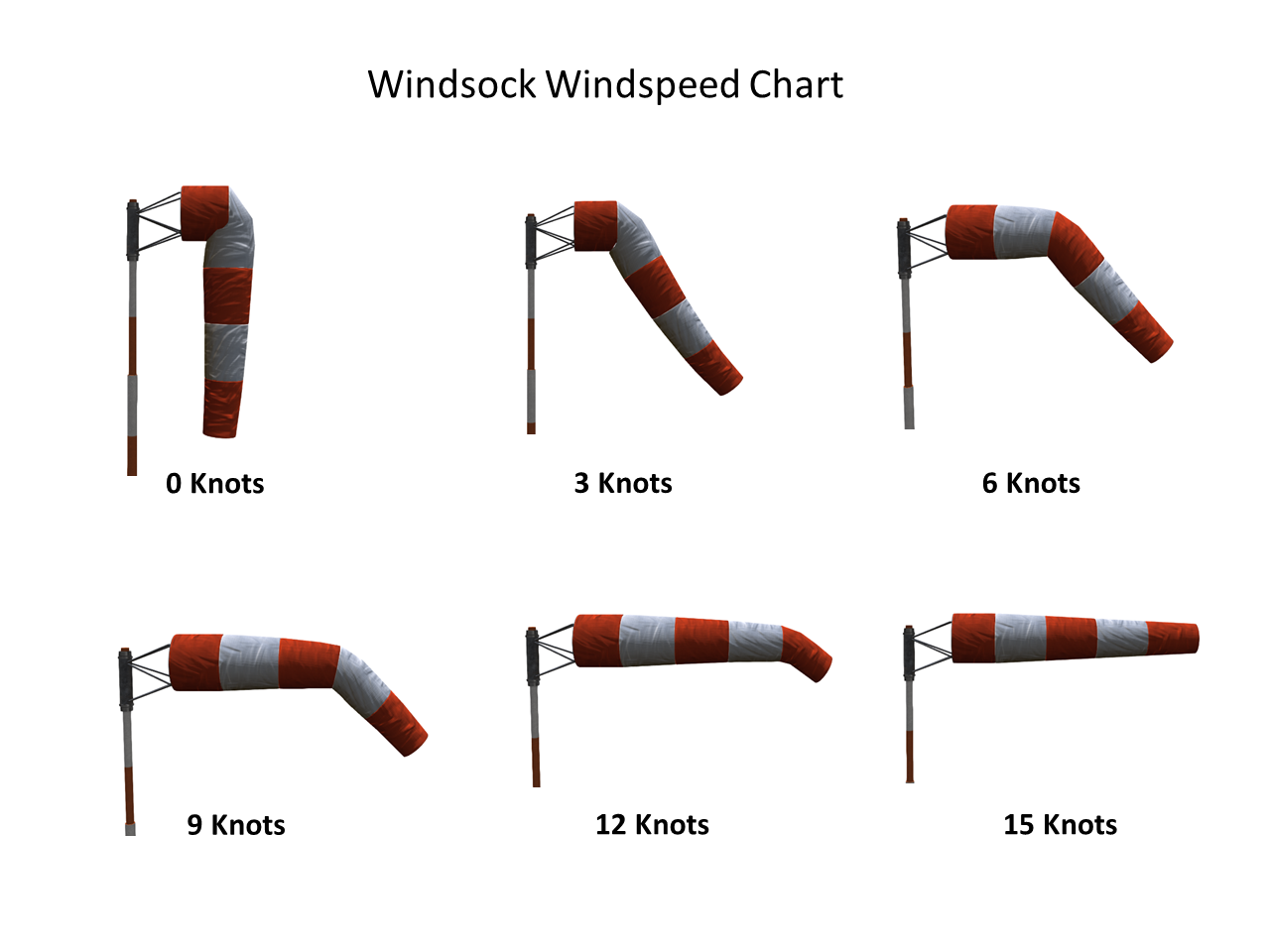Airport Windsock
|
Airport Windsock |
1 Introduction
The Airport Windsock from Shergood Aviation uses animesh to create a unique aviation product for your airport. Features include:
- Over 20 separate animations for different wind conditions
- Speed/direction controlled via Shergood or Linden wind
- Conforms to FAA standards for windspeed vs bend location
- Medium and large versions include flood lights and beacon
- Lights controlled via menu or Nexus Lighting System
- Full materials on sock fabric and support structure
- Manual control mode
- Comes in small, medium and large sizes
2 Basic Usage
To use your windsock, simply rez the base of the desired size at the desired location. The base will rez the actual sock which will immediately begin interacting with the current wind. The sock is made with animesh with separate animations for windspeeds between 0 and 20 knots. By default, the windsock will show wind from the Shergood Weather System, but you can also configure it to use Linden wind, commands on a specified chat channel, or to simply cycle through the wind speeds.
While the sock is a separate object form the base, it will automatically track the position of the base as you move it, as long as you remain in the same region, and keep any movements to no more than 200m in one move. If you delete the base, or if the sock looses track of the base, it will self-delete. If the sock is lost for any reason, you can click the base and select RESET from the menu to reset the scripts and cause the sock to be rerezed.
2.1 Lighting Control
The medium and large versions of the windsock come with a flashing beacon and flood lights. The lights can be controlled through a menu by clicking the base. The menu includes buttons for MASTER, beacon, and flood with an indicator to show which switches are on or off. The MASTER switch can be used to turn off the entire system and is normally kept in the ON position. The flood and beacon are then controlled by the other two buttons.
2.2 Reading Windspeed
The windsock is designed so that the large opening faces into the wind, and the angle and location of where it bends indicates the windspeed. The windsock has alternating orange and white stripes indicating increases of 3 knots for each stripe. This allows you to read the windspeed from the location of where the sock bends as shown in Figure 1.
3 Configuration
The windsock contains two configuration notecards *config and _light-cnf. The _light-cnf controls the look and feel of the lighting and normally never needs to be modified. The section will focus mainly on the *config notecard.
Each line of *config consists of a key/value pair separated by a colon (:). Comments are any text from a # to the end of the line. The configuration consists of two sections, a basic configuration section which sets up the functioning of your windsock, and a Nexus section which enables you to connect the lighting on your windsock to the Nexus lighting system.
The default *config notecard (for the medium windsock) contains the following:
# # Basic windsock configuration # TYPE: sa # sa, linden, sequence, chat CHAN: 9 # channel for manual control (only applies to "chat" type) PREFIX: wind # prefix for manual wind commands (only applies to "chat" type) SCALE: 3.45235 # speed scaling (only applies to "linden" type) OFFSET: <0,0,1.9592> # offset for rezing sock ACCESS: owner # who can access the switch menus (list including owner, group, or usernames) # # Configure for Nexus compatibility. # nexus_enable: 0 # use 1 to enable, 0 to disable nexus_BreakerID: windsock # Breaker name (covers all lights on device) nexus_SwitchID_flood: windsock.flood # Flood light ID nexus_SwitchID_beacon: windsock.beacon # Beacon ID
3.1 Basic Configuration
The basic configuration options are as follows:
| Key | Description |
|---|---|
| TYPE | This option specifies the type of wind that is shown by the windsock. Possible values are "sa" for Shergood Weather, "linden" for Linden wind, "chat" for chat controlled wind, and "sequence" for sequencing through the wind animations. |
| CHAN | When using chat controlled wind, this specifies the channel to be used. |
| PREFIX | When using chat controlled wind, this specifies a prefix to be used to indicate which lines should be interpreted as a wind control. This option may be commented out or omitted to not use any prefix. |
| SCALE | When using Linden wind, this specifies the scale factor between RL knots, and in-world knots. The default of 3.45235 is the scale factor used by Shergood aircraft. |
| OFFSET | This specifies the offset from the base at which the windsock is rezed. Normally, this value should not be changed and is different in each of the three different sizes. |
| ACCESS | Specifies who can use the light control buttons in the menu. By default, only the owner can use the menus. You can additional specify a list including group or any SL usernames to whom you would like to grant access. |
3.2 Nexus Configuration
This table describes the configuration options that let you manage your windsock lighting though the Nexus lighting system.
| Key | Description |
|---|---|
| nexus_enable | Set this to 1 to enable control via the Nexus lighting system. When Nexus lighting control is enabled, the lighting options will not be shown in the windsock menu, and all light control must be performed through Nexus. Set this to 0 to disable Nexus control and control your lights through the menus. |
| nexus_BreakerID | Set this to an ID used to control the master switch on the windsock lights. You should use the same ID in your Nexus breaker box. |
| nexus_SwitchID_flood | Set this to the ID for the flood light switch. You should use the same ID in either a Nexus switch or Nexus timed switch. |
| nexus_SwitchID_beacon | Set this to the ID for the beacon switch. You should use the same ID in either a Nexus switch or Nexus timed switch. |
4 Chat Control
When you set your windsock TYPE to chat in the configuration notecard, you can use chat commands to control the sock. The sock will listen on the channel specified by CHAN option, and look for chat messages beginning (after stripping whitespace) with the prefix specified by the PREFIX option. If the PREFIX option is omitted, then every line will be interpreted as a wind command.
A wind command consists of a compass direction, an at sign (@), and a windspeed in knots. For example, if chat is configured on channel 9 with a prefix of "wind" then the command:
/9 wind 270@12
would set the wind to be from 270 degrees at 12 knots. Note that these are compass directions, and not the SL z-rotation.
Chat messages controlling the sock can come from either yourself directly, or from another device driving the windsock.