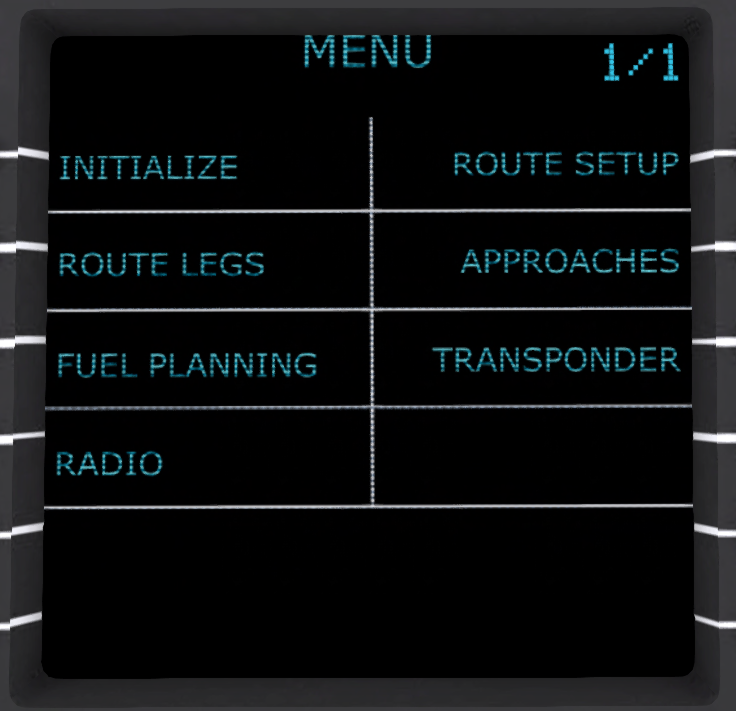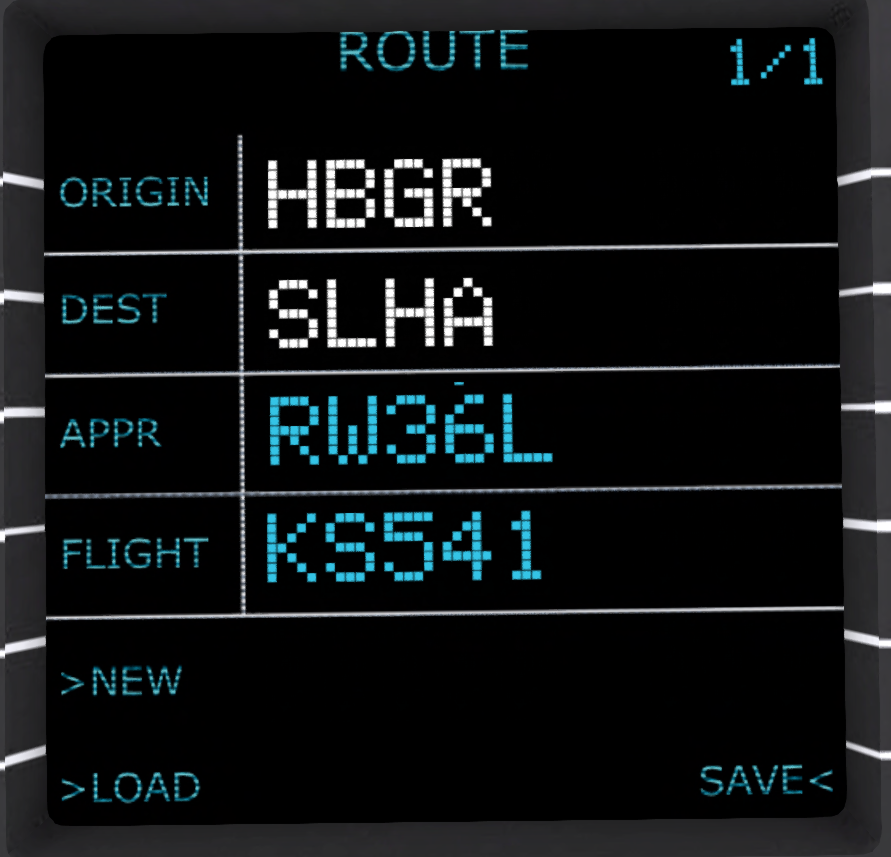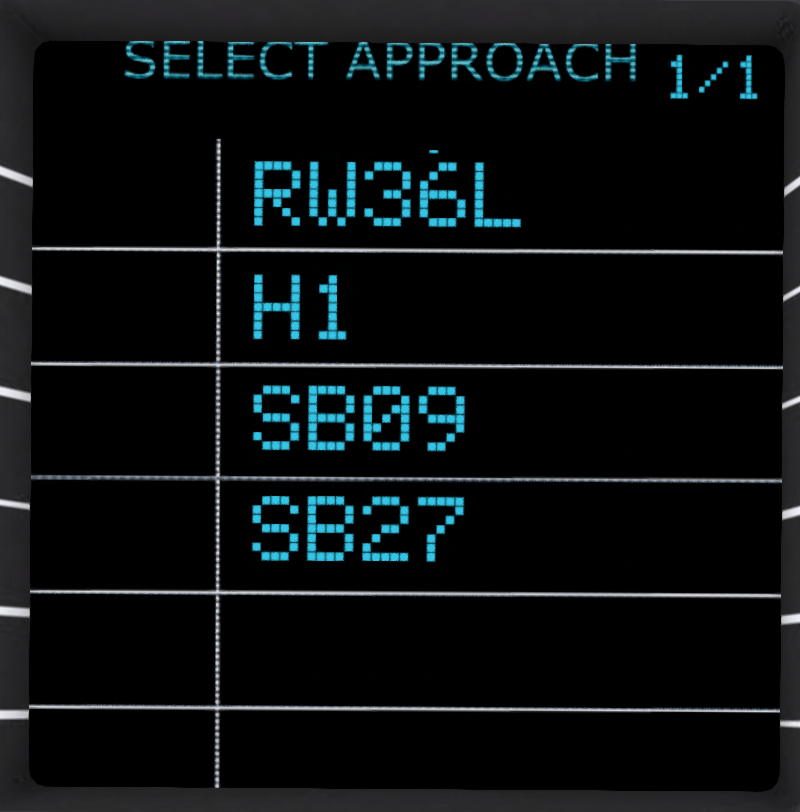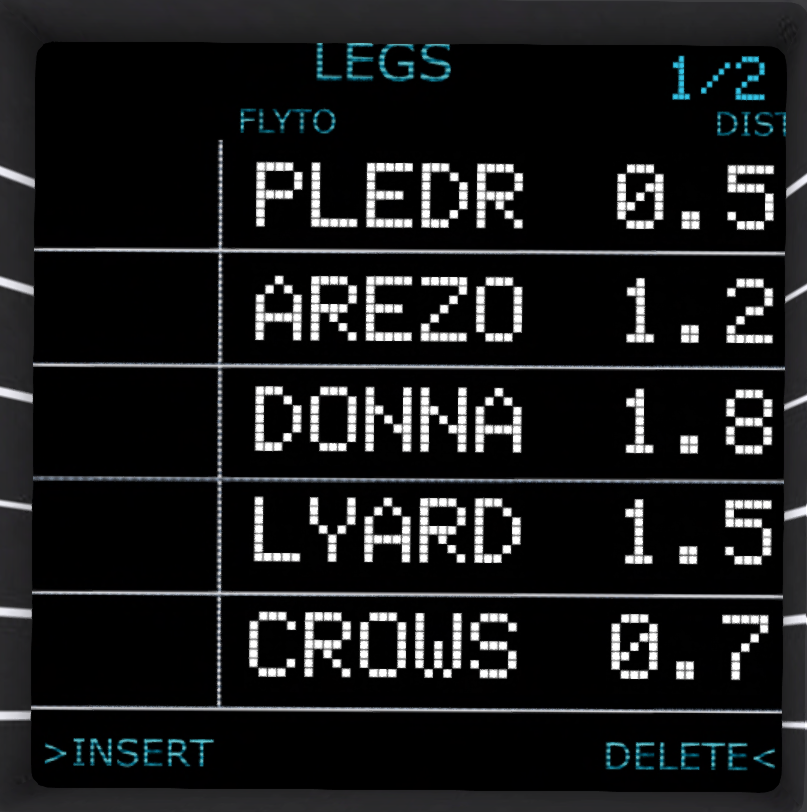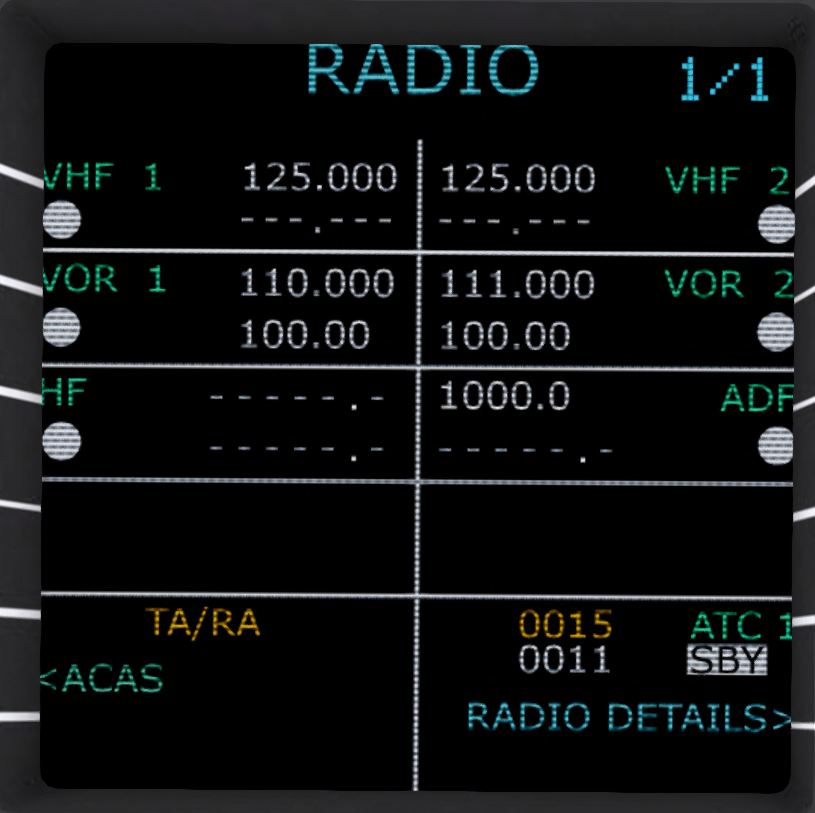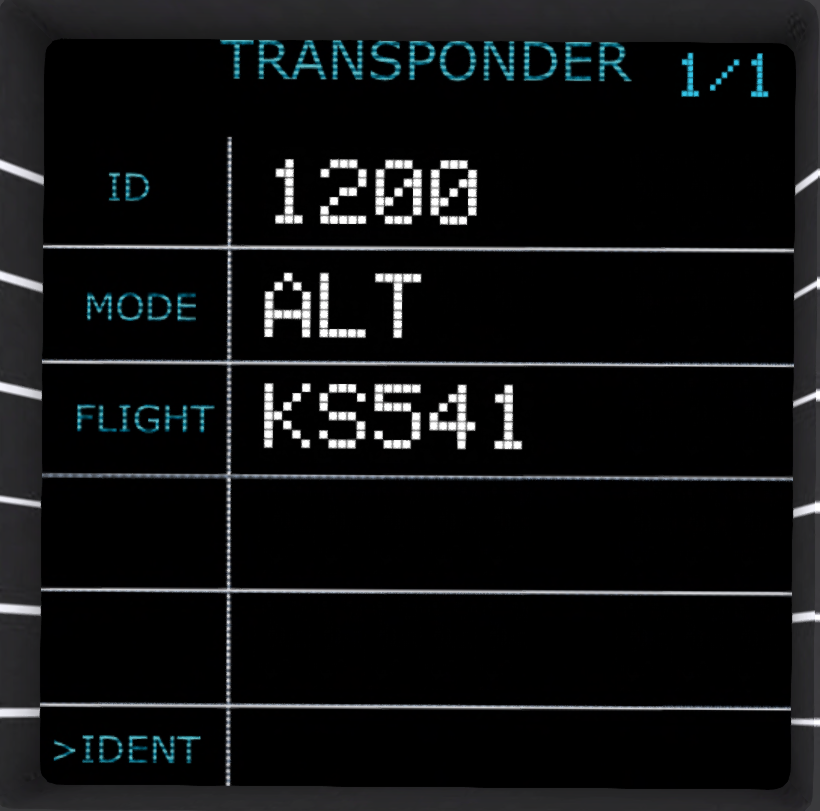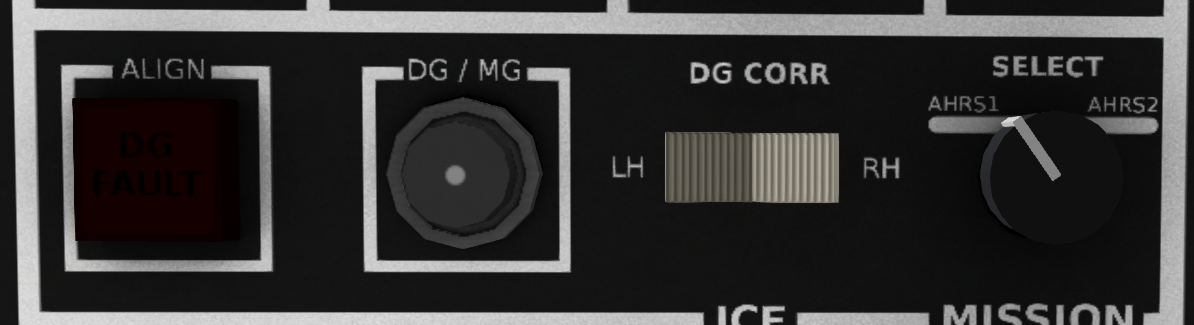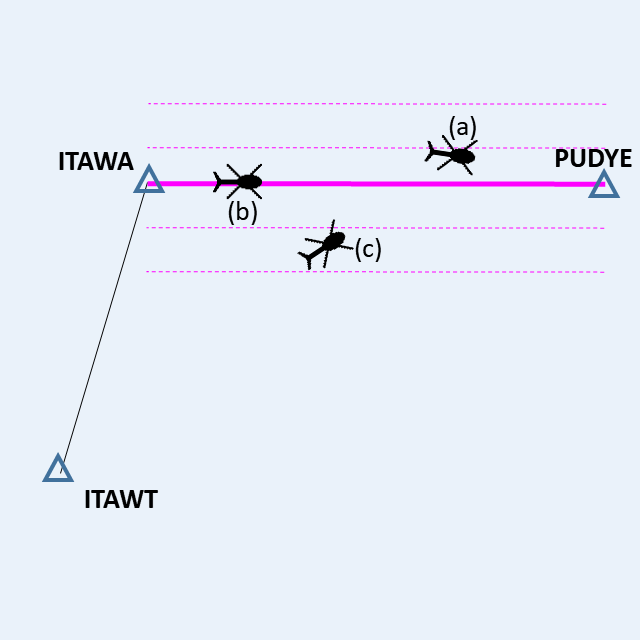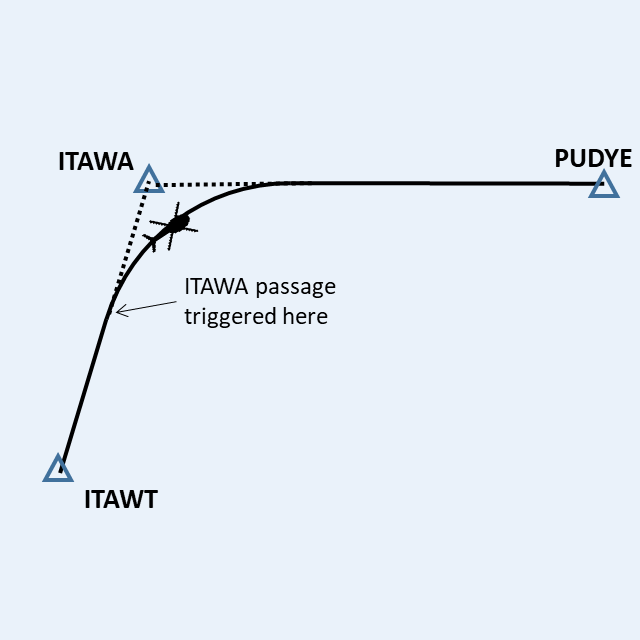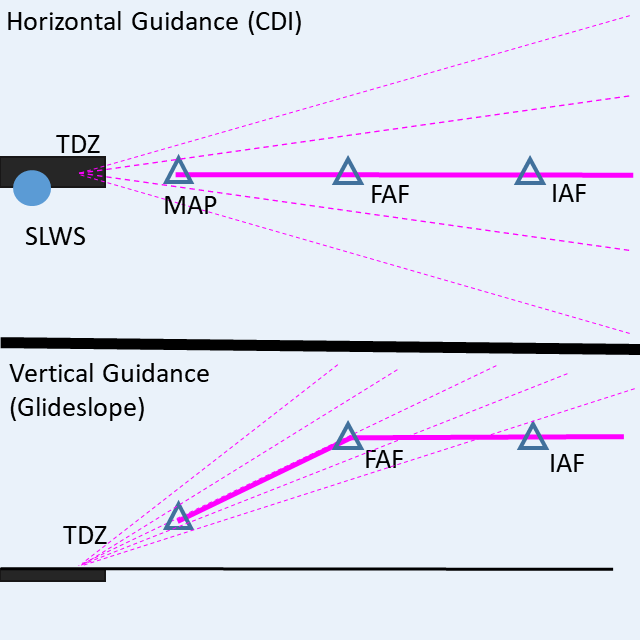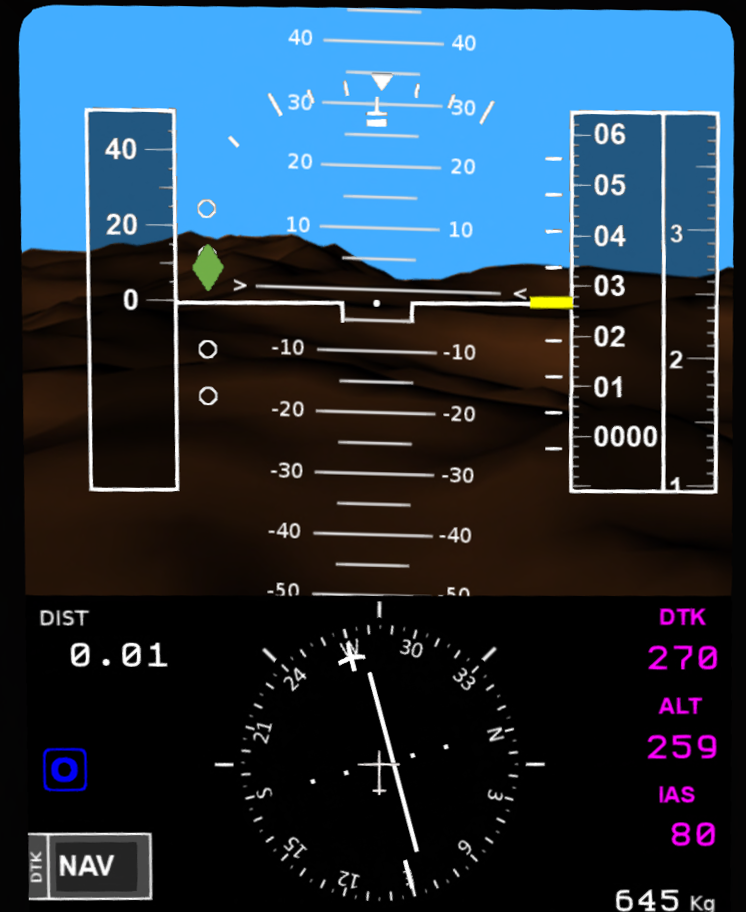H-160/Avionics
SECTION 3. AVIONICS
Contents
1 FLIGHT MANAGEMENT SYSTEM
1.1 Introduction
The KMA-9000 flight management system is comprised of: dual main control panels; pilot and co-pilot side HSI; pilot and co-pilot side marker beacons; a moving map display. The main control panels allows you to enter a sequence of waypoints that are then flown using the HSI and displayed on the moving map. The marker beacons are used when flying ILS approaches to indicate waypoint passage in the approach. Up to twenty waypoints may be entered, including an approach at the destination. The FMS units are powered redundently from the DC1 and DC2 buses. Each unit is individual powered ON with separate toggle switches on the overhead panel (see ). An additional LOAD switch allows the pilots to select which FMS unit is used to drive the HSI display and autopilot.
1.2 FMS/GPS Main Panel
The main FMS/GPS panels (see ) are located on the on the center console between the pilot and copilot seats. The unit closest to the copilot is FMS #1 and the unit closest to the pilot is FMS #2. Each panel consists of a display, soft buttons on each side of the display, two rows of function butttons, and an alpha-numeric keypad. The data show in each display is linked, but each display may be set to show a different page. The primary function keys are:
1.2.1 Editing Values
Some pages in the FMS have values that can be edited by pressing one of the soft buttons on the sides of the screen. When pressed, the FMS will be put into data entry mode. A cursor will appear after the current value allowing that value to be changed. Use the CLR button in the lower right corner to delete a character, or press a letter or number to enter that character. When done editing a value, press the ![]() button to make the change effective. The
button to make the change effective. The ![]() button can be used to cancel an edit and restore the original value.
button can be used to cancel an edit and restore the original value.
Many of the fields expect values as waypoints from the Shergood Map System. Waypoints are typically 4 characters for airports and 5 characters for enroute waypoints. Refer to the map to find valid waypoints when creating a route.
1.2.2 Initialization Page
The Initialization Page (shown above in Figure 2) is the default page shown when powering on the unit. It shows the identifier for the unit type, the expiration date of the current data, the "Origin" point (your current location) and the grid coordinates for your current location.
1.2.3 Menu Page
The main functions of the FMS can be accessed through the functions buttons below the screen, or through the Menu Page (see Figure 3 ) via the soft buttons on the sides of the screen.
1.2.4 Route Summary Page
The Route Summary Page (see Figure 4) shows the following fields:
- ORIGIN - The departure point for the flight, usually this is the current location.
- DEST - The destination airport identifier.
- APPR - The approach to be used at the destination airport. If the soft button for APPR is pressed, the FMS will switch to the Approach Selection page.
- FLIGHT - A user-settable "flight number" of up to 5 characters to be used for the flight. The flight number is shown on the Shergood Radar map if the transponder is active.
In additional to the editable route values, three soft buttons are available on the Route page:
- NEW - Discards any currently entered route.
- LOAD - Searches the pilot's list of saved routes based on the ORIGIN, DEST and APPR fields. If the APPR field is empty then the approach for any saved route may be used.
- SAVE - Saves the current route to the pilot's list of saved routes. A pilot's saved routes may be accessed on the Shergood Map System.
1.2.5 Approach Select Page
The Approach Page (see Figure 5) allows the user select an approach. Approaches for the airport that currently shows as the destination on the Route Page will be shown here. If there are more than 5 approaches, the and buttons may be used to step through the pages. After entering an approach, the FMS will return to the Route Page.
1.2.6 Legs Page
The Legs Page (see Figure 6) shows the individual steps in the current flight plan. The legs are shown in two columns. The first column is the waypoint/airport name and the second column is the distance in kilometers from the previous waypoint (4 regions = 1 km). When there are more than five steps in a plan, the and buttons may be used to step through the pages. If an approach has been selected, it is shown as the final step in the plan and is shown in cyan. In this case, the distance shown to the airport listed in the previous step is actually the distance to the IAF (Initial Approach Fix) for the approach, and the distance shown in the approach step is the distance from the IAF to the MAP (Missed Approach Point) for the approach.
Entries are edited by pressing one of the soft buttons for the line you wish to edit. You can also add a new entry by pressing one of the soft buttons on a blank line, or pressing the INSERT soft button on the bottom of the screen. When pressing INSERT, one of three actions can occur depending on context: 1) If a waypoint is being edited, the current waypoint is moved down one position and a new waypoint is opened for editing at that point, 2) If there are waypoints entered, but nothing is being edited, a new waypoint is opened for editing before the final (destination) waypoint, 3) If the current plan is empty, a waypoint is opened for editing in the final position and will become the destination when it is closed with the button.
The DELETE soft button is only active when a waypoint has been opened for editing. Pressing the DELETE soft button in this case will remove the waypoint.
1.2.7 Fuel Page
The Fuel Page (see Figure 7) shows a summary of the total distance and the estimated flight time and fuel required for a flight. The lines in this display are:
- KIAS - Planned cruise speed for the flight. Press the soft button to edit your planned cruise speed.
- DIST - Total distance of the flight in kilometers including the approach
- ETE - Estimated Time Enroute, the estimated total time to complete the flight.
- FUEL REQ - Estimated fuel required for the flight. Pressing the soft button for this line toggles between Kg and time.
- FUEL AT DEST - Estimated fuel remaining at the destination after the flight is complete. Pressing the soft button for this line toggles between Kg and time.
1.2.8 Radio Page
A Radio Page (see Figure 8) is provided in the FMS for RP purposes, but is not currently functional.
1.3 FMS/GPS Chat Commands
The chat commands available for the FMS/GPS are:
| Command | Description |
|---|---|
| gps route wp1, wp2, ..., wpn.app | Replace current route with specified route |
| gps new | Delete all waypoints |
| gps direct | Go direct to next waypoint |
| gps hold | Toggle hold at next waypoint |
| gps hsi | Toggle HSI mode between DTK and NAV |
| gps save [label] | Save the current route to server |
| gps load spec | Load a route from server |
1.3.1 Saving and Loading Routes
Route entered on the GPS can be saved/loaded to/from the Shergood Map System. Routes can be created, edited and shared between the H160's FMS unit and the route planner on the web site.
1.3.2 Saving Routes
Routes are saved by typing:
gps save
in local chat. If there is a waypoint (or airport) on the current region, that region will be prepended to the plan as a start location when saving. If there current region is not an airport or waypoint, then the path will be saved as entered. An optional label may also be specified using the syntax:
gps save label
This will save a labeled route. Labeled routes give you the ability to save multiple routes between two points and use the label select the desired route.
1.3.3 Loading Routes
Routes are loaded using the command:
gps load [origin>]destination[.approach][/label]
Most parts of the command are optional except the destination. In its most basic form you can use a command like:
gps load SLHA
This would load any stored route from the current location to SLHA. There there are no saved routes to SLHA from the current sim, the system will look for routes with starting locations up to 2 sims away.
When a starting location is given as in:
gps load SLKA>SLHA
Then the system will load a route from SLKA to SLHA regardless of the current location. In this case, the GPS will first navigate to SLKA from the current location followed by the loaded route.
An approach can optionally be specified as in:
gps load SLHA.H1
The specified approach acts an override for any approach.
Labels are specified at the end after a slash(/):
gps load SLHA/plan9
Labels are used when you have more than one path stored for a given origin/destination pair.
2 Transponder Page
The FMS also includes ADS-B transponder capabilities on a separate Transponder Page (see Figure 9). The transponder provides automatic identification in the Shergood Radar System.
The transponder page has the following lines:
- ID - The 4-digit transponder code to be used. Special codes include 1200 for VFR, 7500 for hijacking, 7600 for lost communications and 7700 for emergency.
- MODE - Transponder mode. Modes are:
- STBY - Standby. No transponder signal is sent and aircraft will not appear in the radar system.
- ALT - Altitude. Normal transponder operating mode with altitude reporting.
- ON - No Altitude. Transponder operates without altitude reporting. Aircraft altitude will not be shown and relative altitude of other aircraft will not be shown in moving map.
- FLIGHT - An optional 5-digit "flight number" that appears on the radar screen for the flight.
2.1 Transponder Chat Commands
Chat commands are available as listed below for the various transponder functions described in this section:
| Command | Description |
|---|---|
| x nnnn | Enter four-digit transponder code. |
| x stby/on/alt | Set the transponder mode. |
3 NAVIGATION
3.1 HSI (Horizontal Situation Indicator)
Navigation information is displayed on the HSI (Horizontal Situation Indicator) portion of the PFDs (see Figure 10). To enable use of the navigation data through the HSI, press the DTK soft button on the edge of one of the PFD panels. This will toggle between DG (manually selected course) and NAV (GPS/FMS navigation). The HSI is comprised of:
- Rotating compass card showing the current heading
- Course indicator showing the current course overlaid on the compass card as a white "+" symbol. In NAV mode, this is the NAV course for the current segment, when NAV mode is disabled it acts as a manually adjustable heading bug.
- CDI (Course Deviation Indicator) in the center part of the HSI. Deflects to left or right to show the amount of deviation from the course.
- Course heading display (DTK) showing the current course as a numeric compass heading.
- Range display showing the distance in kilometers to the next waypoint.
- Course Adjustment Selector (on the AFCS/Autopilot panel) to adjust the course indictor when not in NAV mode. Click and hold on the rocker switch to move the indicator.
- Glideslope Indicator shows your vertical position relative to the glideslope. In the H160, the glideslope is shown on the left side of the upper portion of the PFD with a green diamond when active.
3.2 Compass Panel
The compass heading displayed on the HSI is controlled by a compass subpanel (see Figure 11 ) on the overhead panel. The DG (Directional Gyro) is slaved to the MG (Magnetic Gyro) output from one of the two AHRS (Attitude and Heading Reference Systems). The knob on the right selects which AHRS is being used. An ALIGN warning light on the left side of the panel illuminates when the DG is not aligned with the magnetic heading either do to failure of an AHRS, or because the heading was manually adjusted. If an alignment warning is shown, the compass can be realigned by selecting an operating AHRS with the selector knob then pressing the DG/MG button.
The DG CORR rocker switch can be used to manually adjust the compass heading shown on the DG. This can be used in the event of a dual AHRS failure, aligning the DG manually from the whisky compass mounted in front of the windshield, or when operating close to the Magnetic North Pole.
3.3 Flying a Course
A route is a sequence of waypoints from a starting location to a destination. The lines between waypoints are segments, and the segment currently being flown is the current segment. Consider the example in Figure 12 with a route starting at ITAWT, passing through ITAWA, and ending at PUDYE. In this case, the segment between ITAWA and PUDYE is the current segment, or "track".
The GPS system in the H-160 is designed for flying tracks. In the example above, the track from ITAWA toa PUDYE is on a 89 degree heading, so the track indicator on the HSI shows (see Figure 13) an approximately East heading. Note that the track indicator shows an 89 degree course independent of the actual heading of the aircraft (shown by the reference mark at the top of the HSI).
The CDI (Course Deviation Indicator), the white line in the center of the HSI, will deflect left or right to indicate the position of the aircraft relative to the current track. The CDI indication in Figure 13 a-c correspond to the aircraft positions (a), (b) and (c) in Fig Figure 12. (a) is aircraft that is slightly right of course, turned toward the course to correct. (b) is an aircraft that is on the course and with the course heading. (c) is an aircraft that is significantly right of course, also turned to intercept the course.
When the HSI is in enroute mode, the amount of deflection corresponds to the distance from track. One dot on the CDI corresponds to 50m off course, with full deflection of two dots at 100m. These correspond to the dashed lines shown in Figure 12.

|

|

|
| (a) Left Of Course | (b) On Course | (c) Right of Course |
Figure 13: Enroute CDI Indications
| ||
When correcting for a course deviation, you should turn the aircraft toward the CDI with the amount of correction corresponding to the amount of deflection. As you converge on the track, the CDI will move to the center and you should gradually decrease the amount of correction. In general, your correction should not be more than 30 degrees to avoid overshooting the track.
In some cases, when you are significantly off course, it may be desirable to reset the "start" coordinate of track. You can do this by pressing the ![]() button on the GPS. This will reset the current track to start at the current location and center the CDI.
button on the GPS. This will reset the current track to start at the current location and center the CDI.
3.4 Waypoint Passage
While flying a multi-waypoint path, the GPS uses a set of rules to determine when you have "passed" a waypoint and it is time to turn to the next waypoint. In general, the GPS will attempt to "lead" turns, triggering passage before arriving at the waypoint as shown in Figure 14. Once waypoint passage has been triggered, the HSI will how the heading and CDI indication for the next leg. The distance by a which a turn is lead is based on your current airspeed and the angle of the turn. The lead distance is chosen so that a 20 degree banked turn will approximately roll out on the next leg.
There are a few exceptions to the general rule of leading turns. These are:
- The turn is less than 30 degrees, or more than 150 degrees.
- The next leg is too short to complete the turn before the following waypoint.
If either of these conditions are met, waypoint passing will instead be triggered when passing through a plane perpendicular to the line from the previous waypoint to the next waypoint.
3.5 Flying an Approach
An approach is a procedure for transitioning by use of instruments between the enroute component of flight to a position from which a landing can be made. The H-160 supports ILS approaches with both horizontal and vertical guidance with a recommended approach speed of 60 knots. shows a typical ILS approach in the Shergood navigation system. The top part of the figure shows the horizontal component (called the localizer), while the lower portion shows the vertical component (called the glideslope). An standard approach is comprised of the following four fixes:
- IAF (Initial Approach Fix) - This is the entry point to the approach. Between this point and the FAF, the primary task is to get the aircraft established horizontally on the inbound course. The IAF should be entered at a target altitude as published on the approach plate for the approach.
- FAF (Final Approach Fix) - This is the point at which the aircraft intercepts the glideslope and begins the descent. By this point, the aircraft should be established on the inbound course (localizer) and intercept the glideslope from below.
- MAP (Missed Approach Point) - This is the termination of the instrument portion of the approach. At this point the pilot should determine if a landing can safely be made, or if they should initiate a missed approach or go-around.
- TDZ (Touch Down Zone) - This is the projected point on runway where the aircraft should touch down if they followed localizer and glideslope all the way to the ground.
When shooting an approach, the CDI switches from being distance-based to angle-based. This switch occurs when the aircraft passes the IAF. During the approach, each dot on the CDI represents an angular deflection of 1.75 degrees as shown by the dotted lines in the upper half of Figure 15. The key effect of this is that the CDI becomes progressively more sensitive as the pilot approaches the MAP. Course corrections should be minimal during the later portion of the approach.
Approach mode is indicated by the appearance of the glideslope indicators on the PFD appearing as a green diamond to the right of the airspeed tape (see Figure 16). Like the CDI, the the glideslope has a center position and up to two dots of deflection representing the number of degrees above or below the glideslope. Also like the CDI, the glideslope also becomes progressively more sensitive toward the end of the approach.
At the IAF, the glideslope will typically be fully deflected up and gradually come down to the center as the aircraft approaches the FAF. shows the HSI at the FAF at the point of glideslope intercept (slightly low).
Also of note is the "marker beacon" indicator to the left of the HSI. Possible indications are "O", "M" and "I" for the outer, middle and inner beacons. In the figure, the outer ("O") beacon is shown. When passing a marker on an active approach, the corresponding marker beacon light will flash and an intermittent tone will sound. The Outer Marker is at the FAF, the Middle Marker is at the MAP and the Inner Marker is at the TDZ.
3.6 Procedure Turns
Sometimes, a pilot may elect to fly a procedure turn when entering an approach to get better oriented for it. This may be preferable to attempting to make a sharp turn the IAF. For example, consider the situation shown in where a pilot is approaching the IAF from STONE. This would require a greater than 90 degree turn to the localizer inbound course. It may be difficult to get established on the localizer before reaching the FAF in such cases.
The alternative to the sharp turn is to conduct a procedure turn. A procedure turn is comprised of the following steps:
- Instead of making an inbound turn at the IAF, make an outbound turn flying the opposite direction of the localizer. The heading bug will be at the bottom of the HSI, but the CDI may be intercepted normally while the pilot gets established on the localizer outbound.
- Once established outbound, make a 30 degree left turn.
- Hold the 30 degree heading for approximately 30 seconds.
- Make a 180 degree right turn
- Reintercept the localizer inbound, then fly the approach normally.
3.7 Approach Plates
Approach plates are one page summaries of the approach procedures for a particular airport and runway. shows an example of an approach plate for the RW27 approach at White Star Airport (SLWS). An approach plate is divided into the following three sections:
- Data Section - The data section, located in the top part of the approach plate, lists the name of the airport and approach, the inbound course heading, the runway length, elevations of the airport and the touch down zone for the runway, and the tower and/or CTAF frequency for the airport.
- Plan View - The plan view is the main part of the approach plate, showing an overhead view of the approach. The plan view shows the runway, the inbound course, and the location of the key waypoints of the approach (IAF, FAF and MAP). The approach course is overlaid in the sim names in a 6x5 grid of sims.
- Profile View - The profile view is essentially a side view of the approach showing the descent to the missed approach point. The same three approach waypoints of the plan view are shown from the side. In the profile view, the target altitude of those points are shown in both feet above SL sea level and in SL meters. Note that since SL sea level is generally at 20m, the height in feet does not directly correspond to the height in meters shown on the plate.
Referring to the RW27 approach of , the procedure would be to fly to the IAF, establishing an entry altitude of 410 feet (145m). At the IAF, the pilot would then either turn to the inbound course, or use a procedure turn to get established on inbound with a heading of 270. The pilot should expect to intercept the glidesope at the FAF 256m past the IAF and begin a descent to 91 feet (41m). Upon reaching the MAP, the pilot can either choose to land, or to go around to attempt the approach again if they are not in a good position to land.
Shergood aviation provides a complete set of approach plates for most SL airports in the Shergood Approach Plate Repository.
The FMS/GPS can be used in conjunction with the AFCS to perform coupled navigation and approaches. In order to fly a coupled approach, you must have HDG, IAS, and ALT hold modes active. You must also have the HSI in NAV mode.
The following procedure can be used to perform a coupled flight from the ground at the originating airport to a destination airport:
- Enter route including approach in the FMS
- Press the T/O button the AFCS to take-off to a hover and enable all holds
- Type "ap alt 250" (or other cruise altitude)
- When aircarft picks off ground enable NAV mode on HSI
- Type "ap ias 100" (or other speed) to set cruise speed of 100 knots.
- About 1km before IAF at destination:
- Type "ap ias 80" to reduce to approach speed
- Type "ap alt N" where N is the approach entry altitude from the approach plate.
- The approach and landing will proceed automatically terminating in a hover over the runway.
Keep in mind, the autopilot will attempt to fly the route exactly as you have entered it with straight lines between segments. It is the pilot's responsibility to consider sim crossings, ban lines, and missing sims when entering a route. As always, the pilot may momentarily override the the AFCS to avoid problematic locations along the route or adjust for a sim crossing.
3.9 Approach Entry for Coupled Approaches
When entering an approach using coupled navigation, some special rules apply to how the FMS/GPS will fly the approach. If the entry angle is less then 30 degrees, the GPS will simply fly directly through the IAF. For entry angles between 30 and 90 degrees, the GPS will lead a turn onto the approach path. For approach angles between 90 ad 150, the GPS will lead a turn onto the "back course" initially flying in the opposite direction to the course until it is far enough out (based on speed) to make a 180 degree reversal and rejoin the approach path. Finally for approach angles greater than 150 degrees, the GPS will fly the aircraft through the IAF, join the back course, then do a course reversal.
4 Traffic and Terrain Alerting
4.1 ACAS (Aircraft Collision Avoidance System)
The ACAS aids the pilot in situational awareness by alerting the pilot to traffic in the vicinity that may become a collision hazard. The system detects any traffic in the current region, projects the future position of the pilot's aircraft and the traffic aircraft, then determines which traffic aircraft pose a collision hazard. Each target is is assigned one of three risk levels:
- No Risk - Target is moving away
- Risk - Target is moving closer, but not projected to hazard
- Hazard - Target is predicted to come within less than 30m within 15 seconds
For traffic that is deemed a risk, an audio message such as "traffic 4 oclock" is issued indicating the clock direction of the traffic relative your aircraft when it first becomes visible. For traffic that is deemed a "hazard", a resolution advisory is verbally issued as either a "climb" order or a "descend" order based on the predicted relative height of your aircraft relative to the hazard aircraft. These audio alerts can be disabled by pressing the ACAS MUTE button on the slant panel.
In addition to the audio warnings and advisories, the ACAS display (see ) shows the relative position and orientation of nearby targets. Up to three targets are displayed. The inner ring is at 100m while the outer ring is at 200m. The target colors are green, yellow or red for risk levels of "no risk", "risk" and "hazard", respectively. The aircraft in the figure shows a target that is at about the 1 oclock position, moving away and is not a collision hazard.
Due to memory limitations, the ACAS system is limited to regions with 20 or fewer avatars.
4.2 TAWS (Aircraft Collision Avoidance System)
TAWS provides text and audio advisories and alerts about potential terrain hazards. Text advisories are shown in the PFD. A TAWS mode switch selects among ON (audio and text), MUTE (text only) and STBY (no alerts). The following advisories can be issued:
| Message | Description |
|---|---|
| One Hundred | Advisory that aircraft is 100 feet above touchdown. |
| Fifty | Advisory that aircraft is 50 feet above touchdown. |
| Glideslope | Warning that aircraft is dangerously below the glideslope. |
| Too Low - Gear | Warning that aircraft is low, descending and has gear up. |
| Terrain Terrain | Warning that aircraft has high descent rate close to ground. |