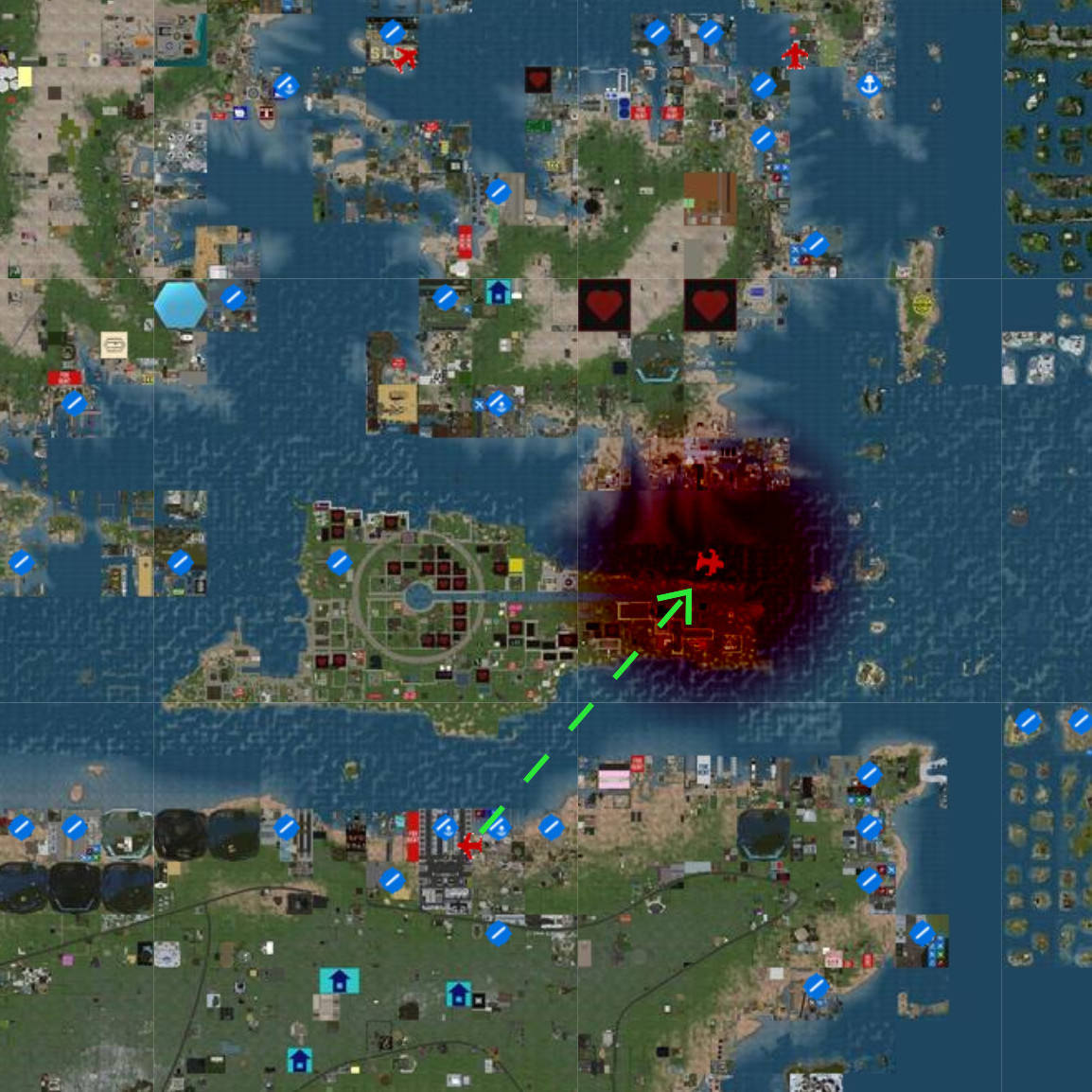Radio Direction Finder HUD
|
Radio Direction Finder HUD |
Contents |
An RDF (Radio Direction Finder) is a device for determining the direction to a radio source. The RDF included in this box is designed to detect ELT alarms transmitted through the Shergood Aviation transponder/ELT system. The ELT can be part of a HUD, or built into certain aircraft.
1 MAIN DISPLAY
When power is turned on, the left half of the display shows a circular bearing indicator, and a bar graph signal strength indicator. If there are no active ELTs in range, the message "NO SIGNAL" will be displayed. Once an ELT is detected within the 50 region range, an audio alarm will sound, and the bearing indicator will display the relative bearing to the ELT alarm. A bar graph will display a "signal strength" that falls off proportional to the log of the distance from the source. If there are multiple active ELTs, the RDF will track the closest signal.
2 ERROR/DRIFT
There is a built-in drift in the indicator needle to simulate instrument accuracy errors. The amount of drift depends on the difficulty mode setting, and the signal strength (distance to target). When close to the target, the drift will be small regardless of the difficult mode, but when far from target there will be significant drift in the Expert difficulty mode. Drift can be disabled completely by setting the difficulty to "Novice". There are a total of five difficulty settings that can be accessed by pressing the Menu button on the HUD.
3 PRACTICE MODE
Practice mode can be used to practice search and rescue with the RDF without triggering an actual ELT alarm. In practice mode, a specific squawk code is used as the search target. To set the target squawk code, click the MENU button on the hud then select @Practice. Enter the squawk code to use as a target, or just submit an empty string to clear practice mode. Once a target squawk code is set, any transponder showing that code will be treated as if it were an ELT alarm by the RDF.