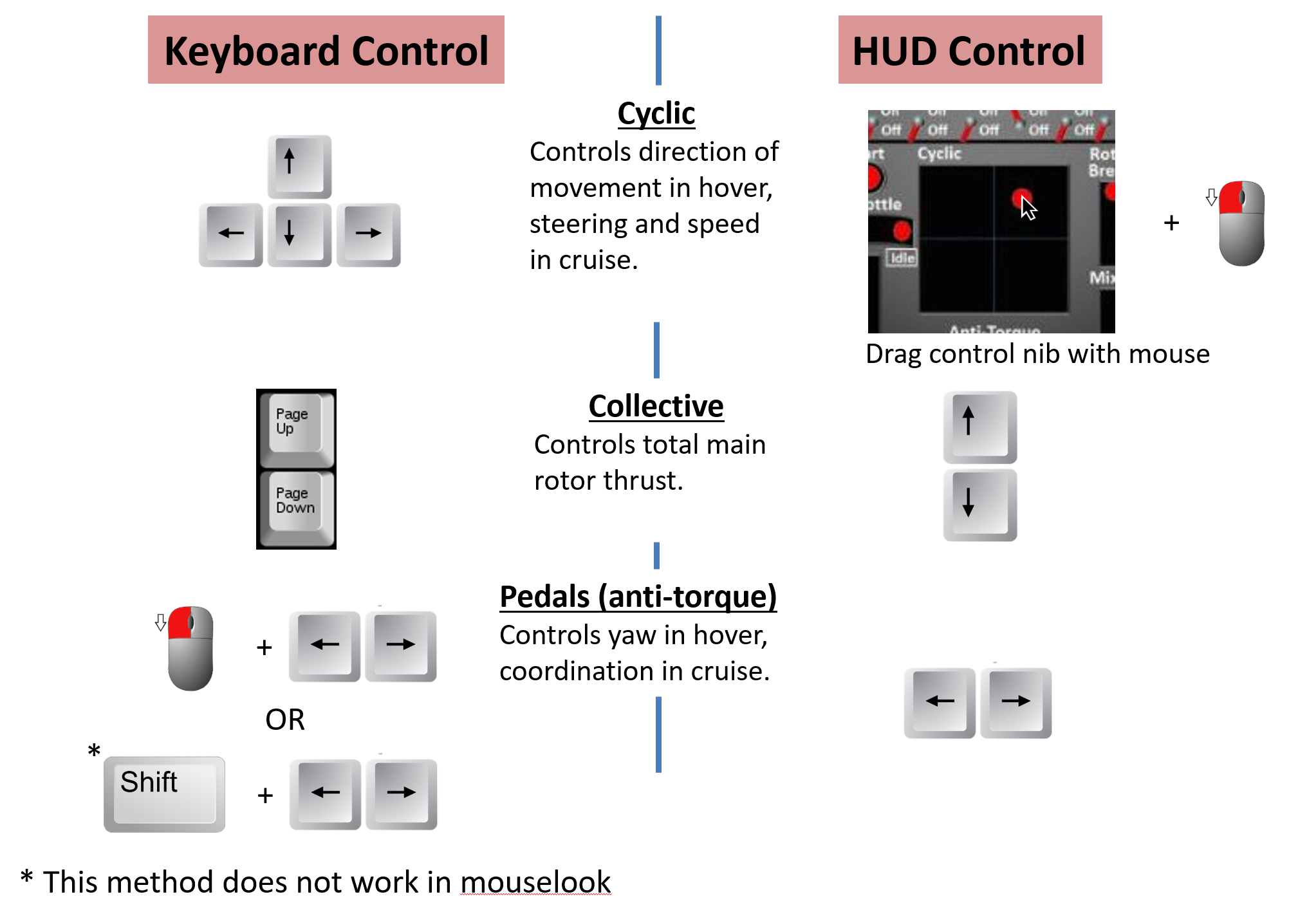SL Helicopter Flying Handbook/Helicopter Flight Controls
SECTION 3. Helicopter Flight Controls
A helicopter has four primary flight controls:
- Cyclic
- Collective
- Antitorque pedals
- Throttle
Contents
1 Collective
The collective is located to the left of the pilot, and is usually a lever that can be raised and lowered. The collective increases the pitch of the blades "collectively" around the entire rotation of the blades thus increasing the total thrust developed by the rotor system. The collective is usually used to control altitude in a helicopter.
2 Throttle Control
Helicopters are designed to operate at a specific RPM, or a narrow range of RPMs. As the pilot increases or decreases the collective, the amount of engine power needed to maintain the target RPM will increase or decrease. In single engine helicopters, the throttle is usually a twist grip mounted on the collective. As the pilot increases collective, they simultaneously roll on throttle to increase engine power. When the pilot decreases the collective, they roll off throttle to prevent the rotors from overspeeding.
Many helicopters have systems to assist the pilot in controlling the throttle as described below.
2.1 Correlator
A correlator is a mechanical linkage that automatically adds throttle when the collective is increased, and reduces throttle when the collective is lowered. The adjustments from a correlator are usually approximate and must be fine tuned by the pilot.
2.2 Governor
A governor an electronic device that measures the rotor RPM, and increases or decreases the throttle through an electric servo to maintain a specific RPM. In helicopters equipped with a governor, the governor can be engaged through a switch, or may come on automatically when the RPM enters a specific range. In all cases, it is possible for the pilot to manually override the governor by manually moving the throttle.
3 Cyclic
The cyclic is a stick that can be moved like a joystick forward and back, and left and right to control the direction of thrust from the main rotor. The cyclic is usually a stick mounted on the floor between the pilot's legs, though some helicopters such as the Robinson models use a T-stick cyclic mounted in the center of the cabin with a T-bar on the top.
The control is called the cyclic because it varies the pitch of the rotor blades as a function of their angle with the rotor mast over the course of a revolution. This results in an unequal lift/thrust from the blade is it rotates causing the rotor disk to tilt in the direction the pilot pushes the cyclic. When the rotor disk tilts, it diverts some of its total thrust to a horizontal component giving the helicopter a thrust in the direction the cyclic was pushed.
4 The Swash Plate
5 Anti-Torque Pedals
Antitorque Pedals are located on the floor in the same position rudder pedals would be in a fixed-wing aircraft. They are typically controlled with the feet and move together, pushing one causes the other to move forward and vice-versa. In a standard single main rotor helicopter, the anti-torque pedals control the pitch of the tail rotor, and thus the thrust from the tail rotor. This causes the helicopter to yaw left or right in the direction on which the pedal was pressed.
6 Shergood Flight Control System
This section details the flight controls for the Shergood Helicopter Flight System in SL. The controls as described here are a general description. See the flight manual for your specific make/model for details. The Shergood Flight System supports two separate control schemes: Keyboard-based and HUD-based. The control scheme is set in the @Options menu. Regardless of the scheme selected, controls can also be moved through the HUD by pressing and holding the left mouse button and dragging the appropriate slider in the HUD. In both control schemes, some key commands are activated through gestures included in a box as part of the product carton. Key commands requiring a gesture are marked with a [G] in the key command lists below.
An overview of the flight controls using the two primary controls schemes, keyboard and hud, are shown in Figure 1.
6.1 CONTROLS LAYOUT "K" (KEYBOARD)
Keyboard control features a traditional layout with the cyclic controlled by the arrow keys.
| Key | Description |
|---|---|
| Left/Right/Up/Down (or A/D/W/S) | cyclic (Left/Right/Forward.Back) |
| PgUp/PgDown (or E/C) | Collective (Up/Down) |
| L. Mouse + Left/Right (or A/D) | Pedals (left/right)* |
| Shift-Left/Shift-Right | Alternate pedal control (not available in mouselook) |
| Z/X | Alternate pedal keys (left/right) [G] |
| . | Center cyclic [G] |
| p | Toggle camera view [G] |
| q | Toggle fine control [G] |
- NOTE ON PEDALS: Because the left mouse button is intercepted by the touch scripts in the heli, the L.Mouse + Arrow key combination will only work in mouselook, or in external view modes. There is also a "mouselook touch" mode that is toggled by the "mlt" chat command. This toggles whether mouse clicks while in mouselook affect switches and buttons in the cockpit, or are used for pedals.
6.2 CONTROL LAYOUT "H" (HUD)
HUD control is designed to be used with the left hand on the WASD buttons, and right hand on the mouse controlling the cyclic in the HUD (by dragging the red dot on the HUD). It is also possible to use gestures for the JKLI buttons to control cyclic with the mode.
| Key | Description |
|---|---|
| Up/Down (or W/S) | Collective up/down. |
| Left/Right (or A/D) | Anti-torque pedals. |
| J/L/I/K | *Cyclic left/right/forward/back. [G] |
| . | Center cyclic [G] |
| p | Toggle camera view [G] |
| q | Toggle fine control [G] |
6.3 Flight Control Chat Commands
This section describes basic chat commands related to helicopter control that are available in most Shergood helicopters.
| Command | Description |
|---|---|
| cycen | Center the cyclic |
| pedcen | Center the pedals |
| cv/cv0/cv1/cv2/cv3 | Change camera view: toggle/cockpit/behind/overhead/underside |
| fc/fc0/fc1/fc2 | Fine control: toggle/off/fine/very-fine |
| mlt | Toggle "mouse look touch" |
| hud | Get copy of hud |