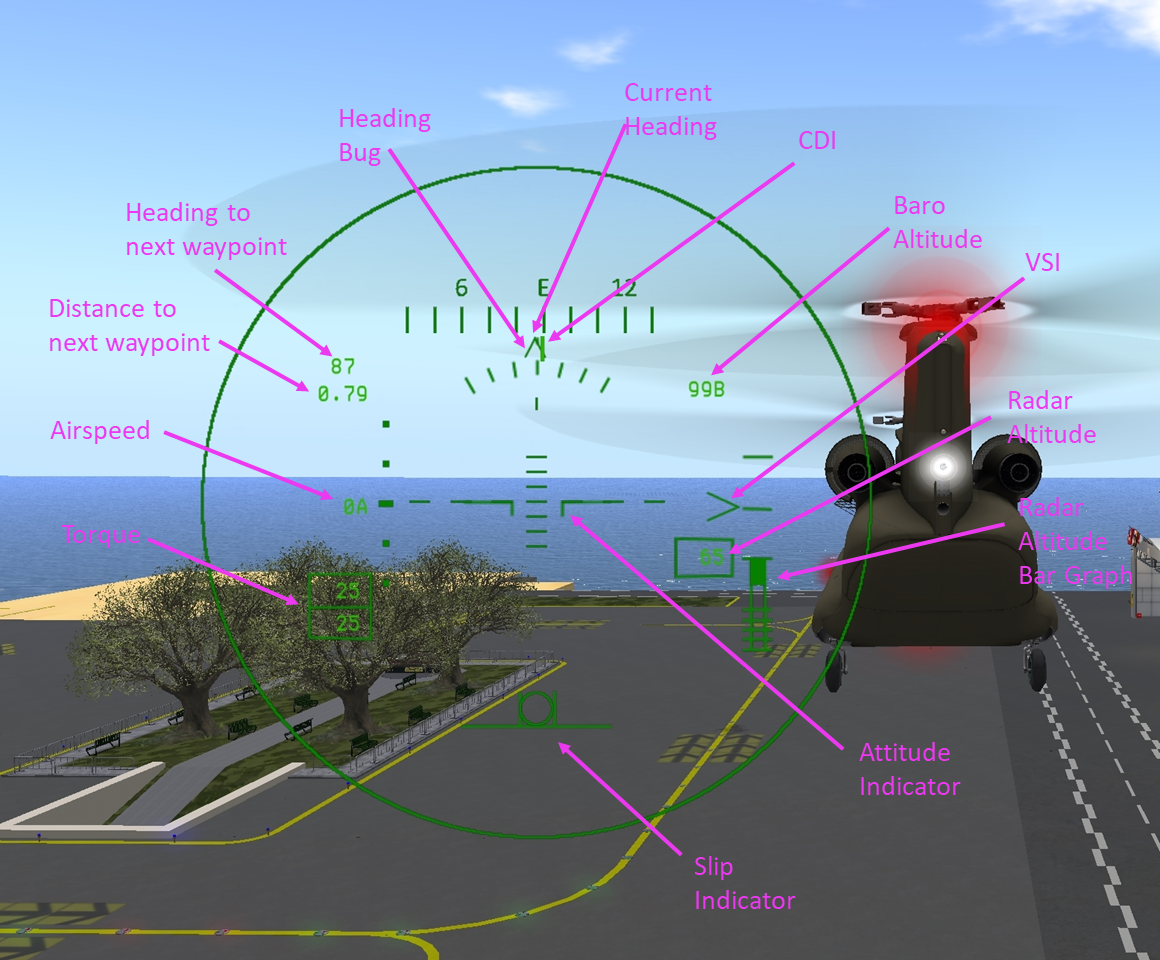Chinook CH-47/SL Features
SECTION 10. SL FEATURES
Contents
1 General
This section describes functions and features of the Shergood Chinook that are specific to SL.
2 HUDS
2.1 Main HUD
When you first wear the HUD it will be dark and "disconnected" will be displayed to indicate the HUD has not connected to an aircraft. When you sit in either the pilot (right) or co-pilot (left) seat, the HUD will connect and light up. The top part of the HUD includes a subset of the flight instruments. The bottom half of HUD includes the following:
- Sim Crossing Status - Small light in upper left corner that shows the sim crossing state. A green light indicates normal connectivity, while a yellow or red light indicates no connectivity. It is normal to see a yellow or red indication for one or two seconds during a sim crossing.
- Aircraft ID - Shows the tail number of the aircraft the HUD is connected to. "--" will be displayed when disconnected.
- HOBBS meter - Shows total time on your aircraft in hours and tenths of hours. Accumulates time only while engine is running.
- Thrust Control - Analogous to the collective in a single rotor helilcopter, this lever controls the total thrust the helicopter is producing. Drag the red dot with the mouse to move the thrust control. You can also use the Up/Down arrow keys in HUD mode or PgUp/Down keys in Keyboard mode. The red dot will show current collective position regardless of which method you use to manipulate it.
- Cyclic - Cyclic controls the direction that thrust is directed. Drag the red dot with the mouse to move the cyclic. In cruise flight, turns should be performed primarily with cyclic, with the pedals used for trim.
- Directional Pedals - The pedals are used to control the yaw of the helicopter. Use the mouse in the horizontal bar to set pedal position, or use the Left/Right arrow keys to control them. The pedals should be used for turns during hovering flight, and for trim using the inclinometer while in cruise flight.
2.2 Mini-HUD
In addition to the standard HUD, there is also an alternative "Mini HUD". The mini HUD is essentially the same as the lower portion of the main HUD.
2.3 Advanced HUD
A third optional flight HUD is the "Advanced HUD". The Advanced HUD operated independently of the regular or mini HUD and is displayed as an overlay (see Figure 1 ). The advanced HUD can be useful when flying in outside view to give some of the same critical data that is available in the cockpit.
2.4 Hoist HUD
A hoist HUD is provided as an alternate means to control the hoist and hook release. Details on the hoist HUDare included at the end of Chinook_CH-47/SECTION 4 - Mission.
3 Failure System
The Shergood Chinook supports random or passive failures that can be turned on through the @Options menu using the "Failures" setting. There are five possible settings.
- N - No Failures - No random failures, and no progression of partial failures.
- P - Passive Only - Only failures caused by mishandling of the aircraft or progression of partial failures.
- L - Low Random - Passive failures plus 50% chance of failure per hour.
- M - Medium Random - Passive failures plus 50% chance of failure per 30 min.
- H - High Random - Passive failures plus 50% chance of failure per 5 min.
The types of failures that can occur are: