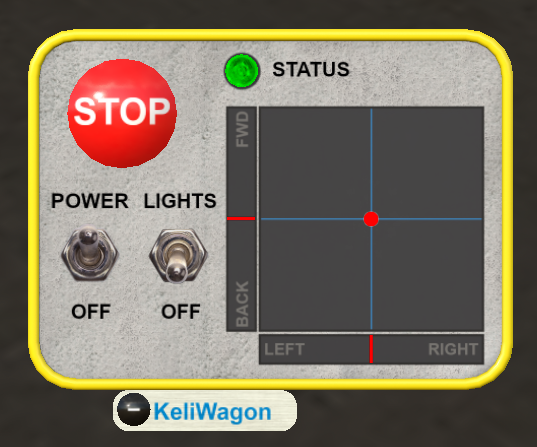Difference between revisions of "KeliWagon"
(→Helicopter Set-Up) |
(→Basic Usage) |
||
| Line 46: | Line 46: | ||
====Helicopter Set-Up==== | ====Helicopter Set-Up==== | ||
| − | |||
| − | |||
| − | |||
| − | |||
To set up a helicopter for use with the KeliWagon: | To set up a helicopter for use with the KeliWagon: | ||
| Line 55: | Line 51: | ||
# Drop the included "-sa-keliwagon-aircraft vx.x.x" script into your skid equipped Shergood helicopter. | # Drop the included "-sa-keliwagon-aircraft vx.x.x" script into your skid equipped Shergood helicopter. | ||
| − | + | Once the script has been dropped in the helicopter, you are ready to go. | |
====Engaging Helicopter with Pad==== | ====Engaging Helicopter with Pad==== | ||
| + | |||
| + | [[File:KeliWagon_Detection_Volume.jpg|thumb|right| | ||
| + | <figure id="fig:detectVol"><caption>KeliWagon Detection Volume</caption></figure> | ||
| + | ]] | ||
The KeliWagon is designed to be as simple and seamless to use as possible. In normal operation this means: | The KeliWagon is designed to be as simple and seamless to use as possible. In normal operation this means: | ||
| Line 63: | Line 63: | ||
#Land the aircraft on the pad. | #Land the aircraft on the pad. | ||
#Exit the aircraft to make it go non-physical (or select "Park" from the aircraft menu). | #Exit the aircraft to make it go non-physical (or select "Park" from the aircraft menu). | ||
| + | |||
| + | More specifically, KeliWagon enabled objects "engage" with a pad when they become non-physical with the root prim inside the detection volume of the pad. The detection volume is anywhere over the surface of the pad up to about 5 meters as shown in <xr id="fig:detectVol"/>. Engagement occurs when: | ||
| + | * The helicopter transitions from physical to non-physical inside the detection volume. | ||
| + | * The helicopter is edited while non-physical into the detection volume. | ||
| + | * The pad is edited such that the helicopter is inside the detection volume. | ||
==== Pad Operation ==== | ==== Pad Operation ==== | ||
Revision as of 02:22, 22 October 2024
|
KeliWagon |
1 Introduction
The KeliWagon is the ultimate mobile landing platform for your helicopter. It is your go-to tool for effortlessly moving your skid equipped Shergood helicopters into and out of your hangar and into position for flight. Whether you’re storing your helicopter in a hangar, relocating it for the next mission, or simply showing off your latest aircraft, the KeliWagon makes the process smooth and efficient.
With a fully mesh design, animated and castering wheels, and remote steering via HUD, the KeliWagon delivers unparalleled functionality and realism. It’s not only Sim Crossing Capable, but also slope-capable, meaning you can move your helicopter across varying terrains with confidence. Plus, its integration with the Shergood GPU ensures seamless recharging, with a built-in battery level gauge to keep you in control at all times.
Whether you’re piloting remotely or directly from your helicopter, the KeliWagon offers a sleek and intuitive solution for all your heli-moving needs.
Features include:
- Includes Three Sizes (Small, Medium, Large)
- Compatible with all Shergood Skid Helicopters
- Ridable with Click to Change Standing
- Remote Steering with HUD
- Drivable Remotely or While in Helicopter
- Sim Crossing Capable
- Animated and Castering Wheels
- Slope Capable
- Recharges with Shergood GPU
- Battery Level Gauge
- Access Controls
- Fully Mesh Design
- Both PBR and Standard Materials
- Landing Lights
2 Operating Limitations
Usage of this product is subject to the following limitations:
- Hud Maximum Range - 100m
- Optimized for use with skid equipped Shergood aircraft
3 Basic Usage
3.1 Helicopter Set-Up
To set up a helicopter for use with the KeliWagon:
- Drop the included "-sa-keliwagon-aircraft vx.x.x" script into your skid equipped Shergood helicopter.
Once the script has been dropped in the helicopter, you are ready to go.
3.2 Engaging Helicopter with Pad
The KeliWagon is designed to be as simple and seamless to use as possible. In normal operation this means:
- Land the aircraft on the pad.
- Exit the aircraft to make it go non-physical (or select "Park" from the aircraft menu).
More specifically, KeliWagon enabled objects "engage" with a pad when they become non-physical with the root prim inside the detection volume of the pad. The detection volume is anywhere over the surface of the pad up to about 5 meters as shown in Figure 1. Engagement occurs when:
- The helicopter transitions from physical to non-physical inside the detection volume.
- The helicopter is edited while non-physical into the detection volume.
- The pad is edited such that the helicopter is inside the detection volume.
3.3 Pad Operation
- Wear the included Keliwagon HUD.
- Click on the Keliwagon you wish to control to connect the Hud to the Pad. The status light on the hud will turn green.
- Turn on the power switch on the Pad.
- Turn on the power switch on the hud.
- Use the controls to move the pad as desired.
- Turn power off when done.
3.4 Charging
- Park the Keliwagon near your Shergood Ground Power unit (GPU) ensuring that there are no other Keliwagons within 20m of the GPU.
- Connect the GPU to the Keliwagon.
- Wait for the battery gauge to read 100%
4 HUD
The HUD has an operating range of 100 meters.
- Emergency Stop button - Immediately stops all movement of the Keliwagon, Cycle the power switch to reset.
- Status LED - Green indicates connected and operating normally. Red indicates a fault.
- Power Switch - Activates Power to the Keliwagon and enables hud controls.
- Lights Switch - Activates the four red landing lights on the Keliwagon.
- Forward/Reverse Control - Controls the movement in the forward/reverse direction only. The red bar indicates current control position, click and drag to move, the control will return to the neutral position when released.
- 2D control - Controls the movement of the Keliwagon in both forward/reverse as well as turning left/right. The red dot indicates the currnet control postion, click and drag the dot to move the control. The control will return to neutral when released.
- Left/Right Control - Controls the movement of the Keliwagon in the left/right direction only. Moving the control will cause the Keliwagon to pivot in the indicated direction. The red bar indicates current control position, click and drag to move, the control will return to the neutral position when released.
- Hide/Show Button - Hides or shows the main portion of the hud.