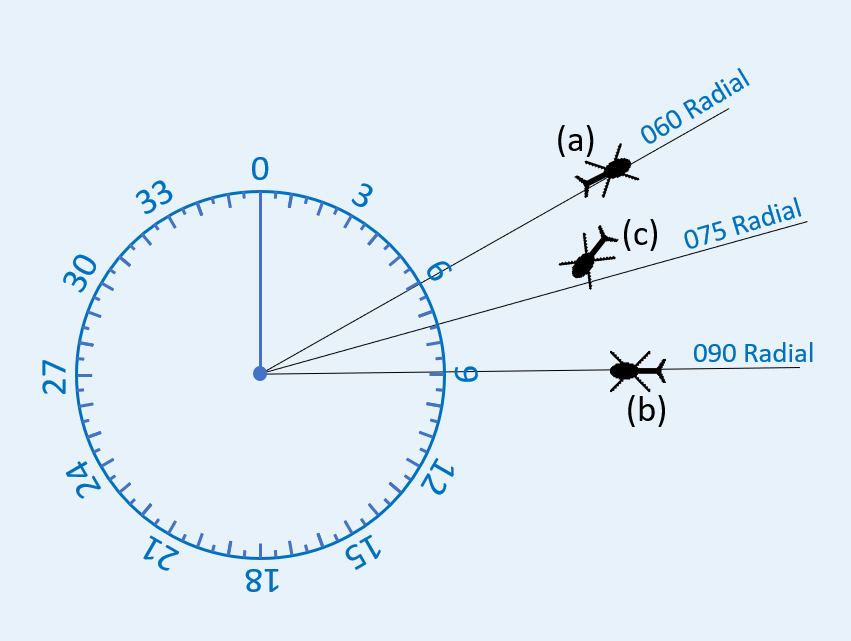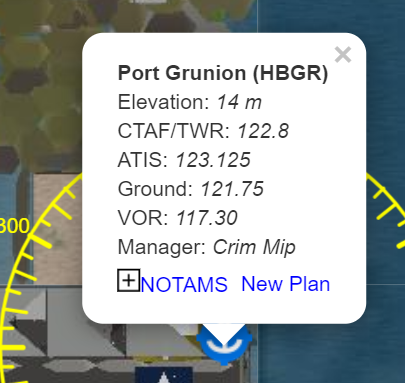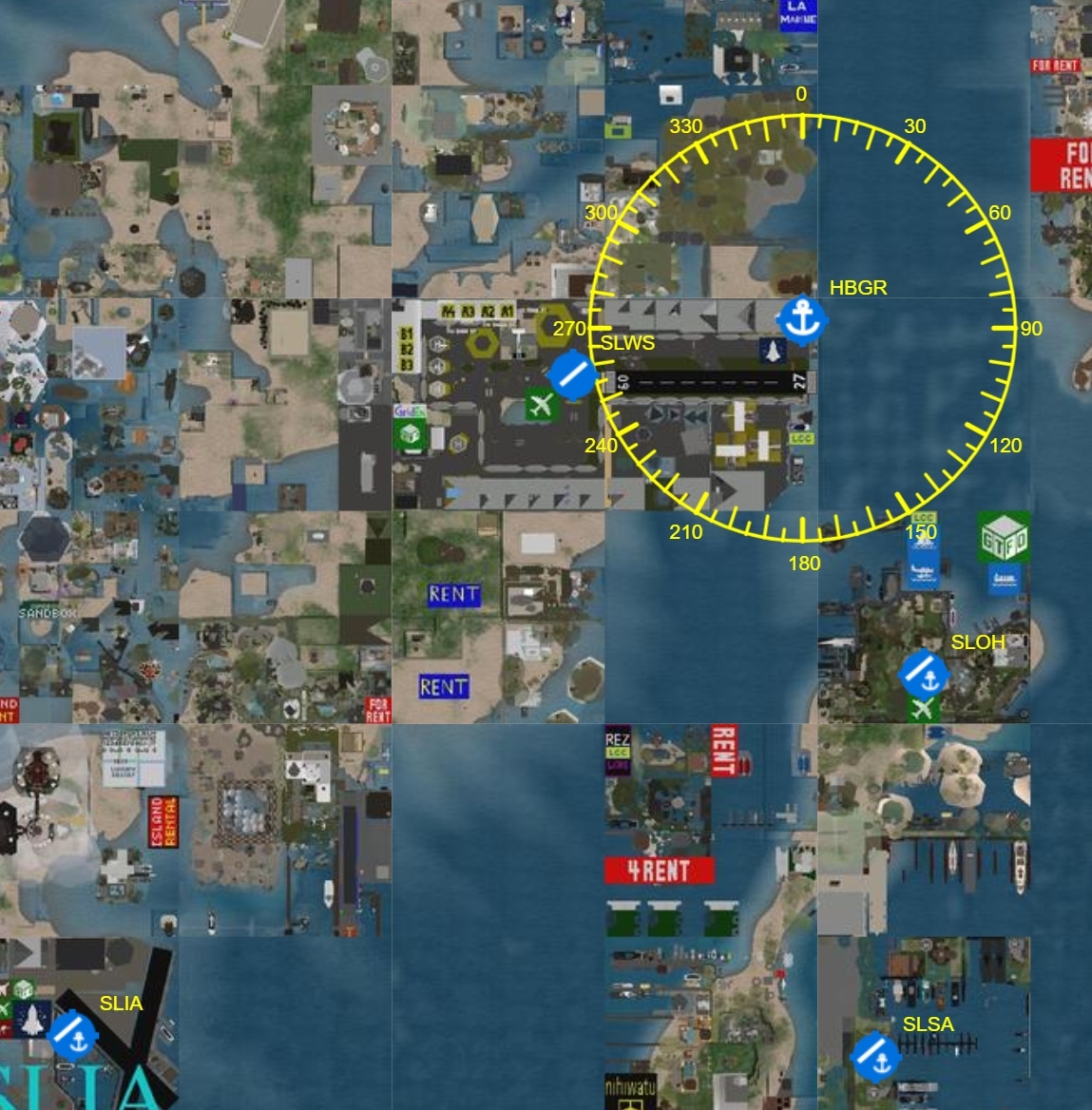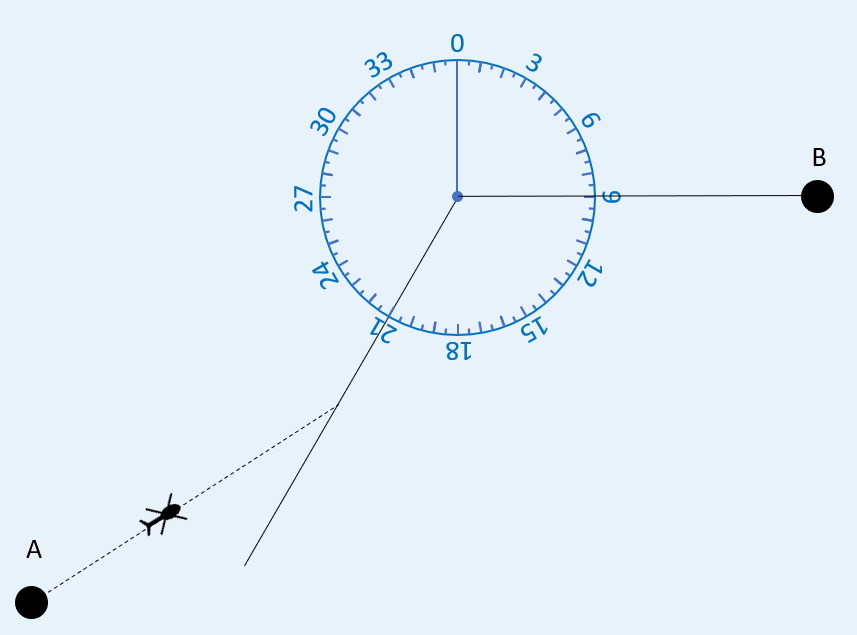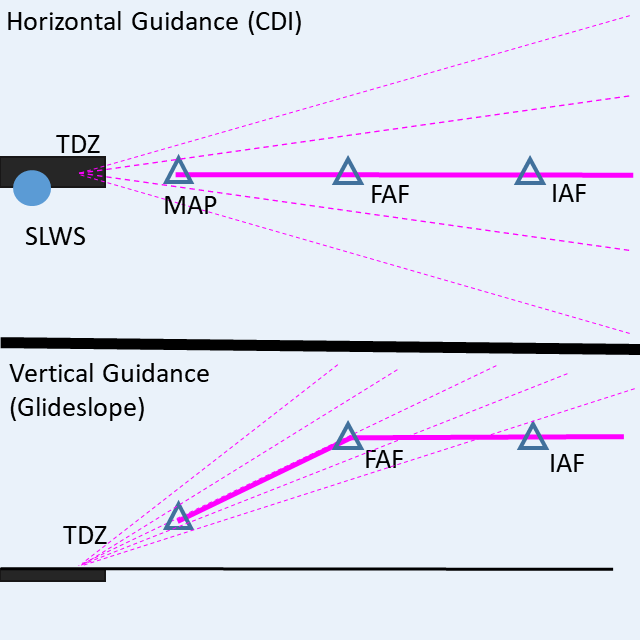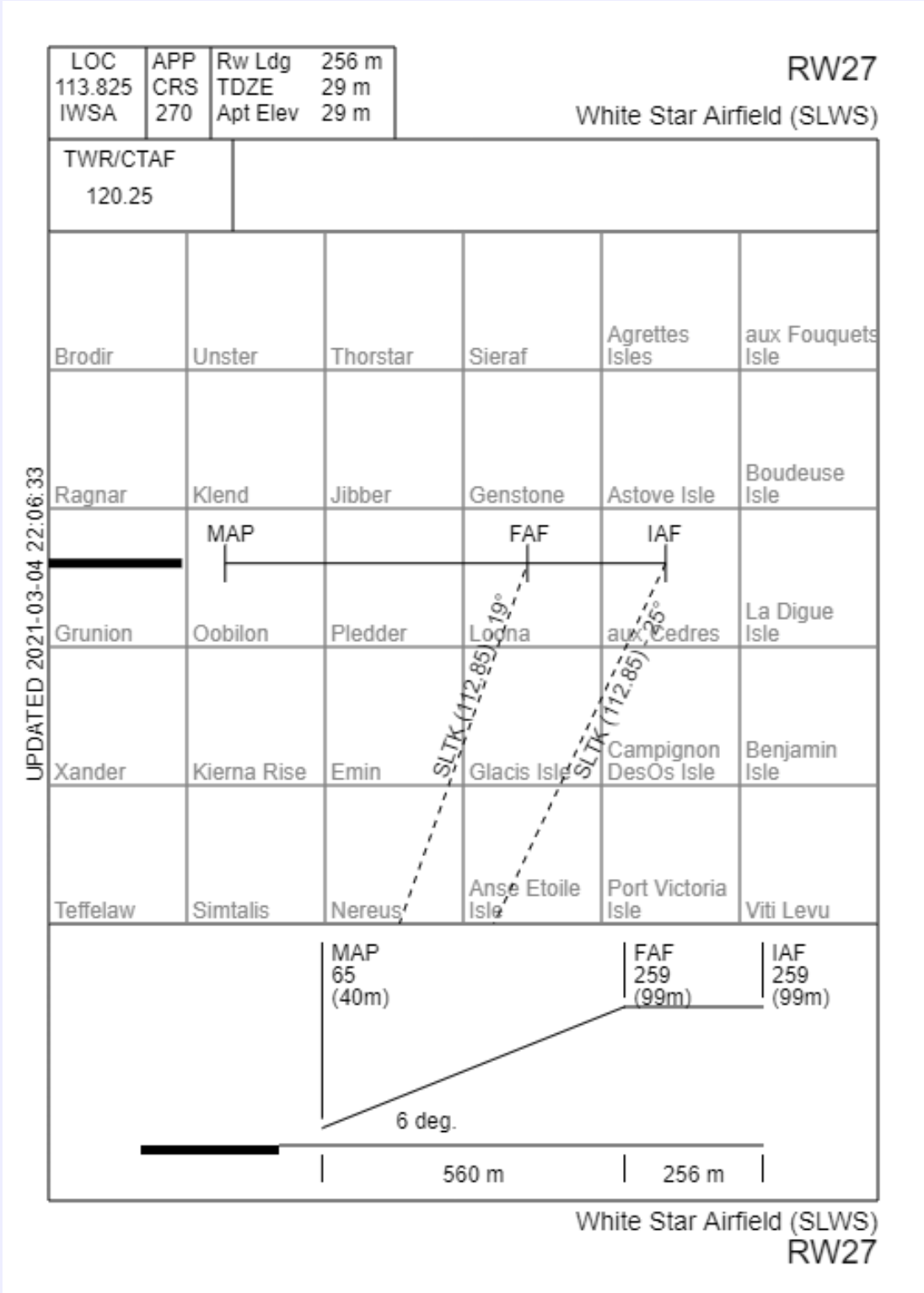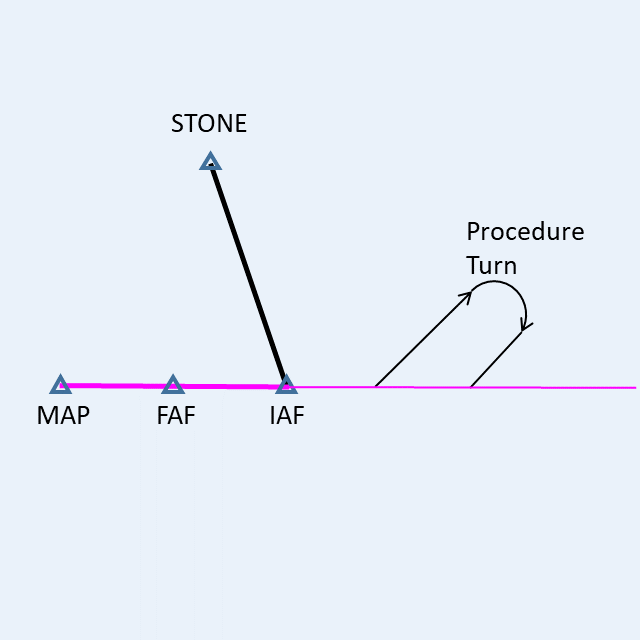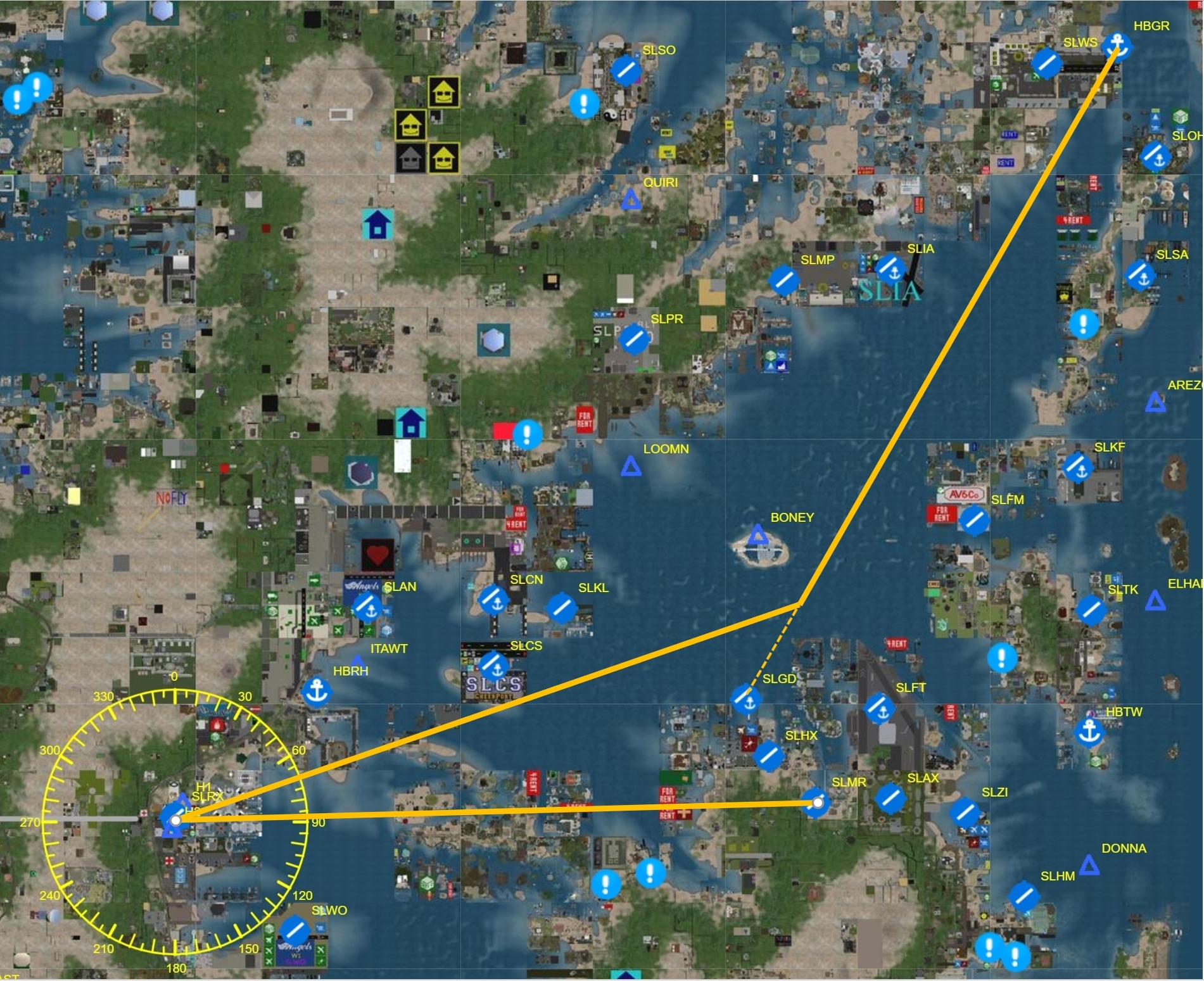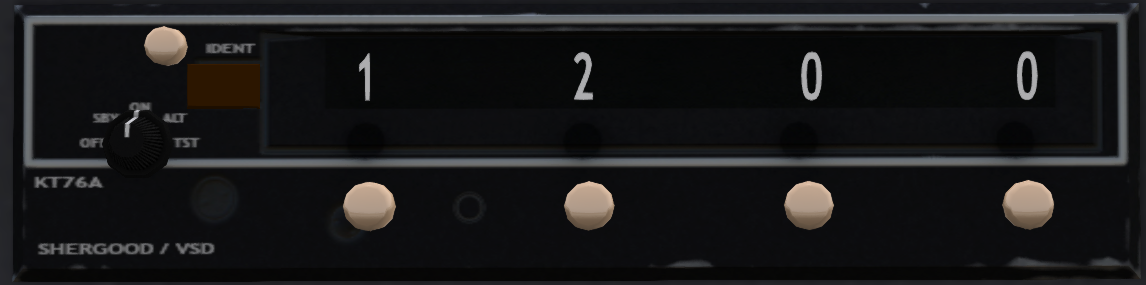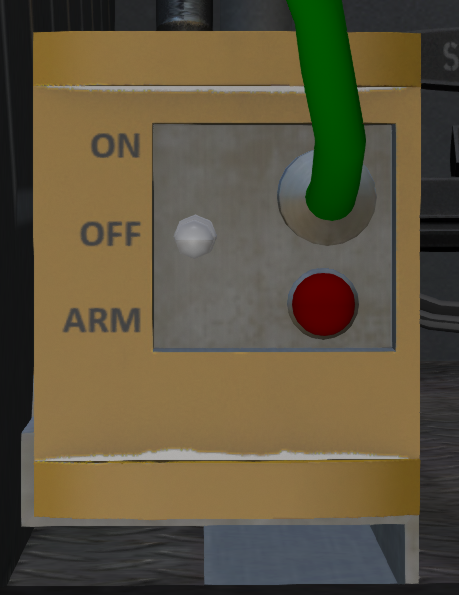Difference between revisions of "H-34 Choctaw/Avionics"
(→Radios) |
(→DME) |
||
| (8 intermediate revisions by 2 users not shown) | |||
| Line 17: | Line 17: | ||
The knob on the left-hand side of the unit, selects which radio will be used for transmitting. Only one radio may be selected for transmit at a time. To transmit on the selected radio use channel 3 by default. For example | The knob on the left-hand side of the unit, selects which radio will be used for transmitting. Only one radio may be selected for transmit at a time. To transmit on the selected radio use channel 3 by default. For example | ||
| − | /3 White Star tower, Helicopter N58KS, 2km East at 400 feet, inbound landing with information | + | /3 White Star tower, Helicopter N58KS, 2km East at 400 feet, inbound landing with information Golf. |
Might be the radio call to check in with the control tower at White Star airport. | Might be the radio call to check in with the control tower at White Star airport. | ||
| Line 23: | Line 23: | ||
==== COM Radios ==== | ==== COM Radios ==== | ||
| − | The COM radios operate in the VHF band between 118.000 Mhz and 136.975 Mhz. The selected frequency is shown in the middle of the radio. The knob on the left controls the whole MHz value, and the knob on the right controls the fractions of a MHz in 0.05 Mhz increments. A button labeled "+0.025" on the right hand side toggles an addition of 0.025 Mhz on the displayed frequency. | + | The COM radios operate in the VHF band between 118.000 Mhz and 136.975 Mhz. They are the preferred radios used for most communications. COM radios have a maximum range of about 15 regions (3.75 km). As a station approaches the maximum range, reception quality will begin to degrade. |
| + | |||
| + | The selected frequency is shown in the middle of the radio. The knob on the left controls the whole MHz value, and the knob on the right controls the fractions of a MHz in 0.05 Mhz increments. A button labeled "+0.025" on the right hand side toggles an addition of 0.025 Mhz on the displayed frequency. In addition the chat commands "com1" and "com2" can be used to select a frequency. For example: | ||
| + | |||
| + | com1 128.125 | ||
| + | |||
| + | would set the COM1 frequency to 128.125 MHz. | ||
| + | |||
| + | Each airport in SL, has a specific set of frequencies associated with it that may be viewed by clicking on an airport icon on the [https://www.shergoodaviation.com/radar.php Shergood Aviation Map]. These frequencies are: | ||
| + | |||
| + | * CTAF/TWR - When an airport has an operating control tower, this frequency is used for communication with the control tower. When no control tower is in service, this frequency is the CTAF (Common Traffic Advisory Frequency). The CTAF is used to self-announce position relative to the airport | ||
| + | * ATIS - Automatic Terminal Information Service - This frequency broadcasts weather and notam information about an airport. | ||
| + | * Ground - This frequency is used for ground communication at an airport. Normally this frequency is used only when a control tower is in service. In other cases, the CTAF is used. | ||
| + | * VOR - Frequency of the VOR navigation beacon at an airport. This frequency is used by the NAV radios. | ||
==== HF Radio ==== | ==== HF Radio ==== | ||
| Line 30: | Line 43: | ||
<figure id="fig:hf-radio"><caption>HF Radio</caption></figure>]] | <figure id="fig:hf-radio"><caption>HF Radio</caption></figure>]] | ||
| + | The HF radio works between 3.000 Mhz and 30.999 Mhz. Due to the lower operating frequency compared to the COM radios, the HF radio will operate over a longer distance, up to 100 regions (25 km). However, the overall transmission quality is poor compared to the COM radios even at short range. | ||
| − | + | The HF radio is tuned using four knobs on the panel. Each knob controls a different part of the selected frequency. In addition the "hf" chat command can be used to set a frequency. For example: | |
| − | |||
| − | |||
| − | |||
| − | |||
| − | |||
| − | |||
| + | hf 22.124 | ||
| + | would set the selected frequency to 22.124 MHz. | ||
{| style="float: left" | {| style="float: left" | ||
| Line 57: | Line 67: | ||
VOR navigation is based on radials. A radial is line of position from the station location, and radiating out on one of 360 directions. Each of these lines of position is called a radial. The radials correspond to the magnetic direction from the station with radial 0 corresponding to North, radial 90 to East, radial 180 to South and radial 270 to West. <xr id='fig:vor-radials'/> shows an example of the radials around a station. The aircraft at position (a) is on the 060 radial, the aircraft at position (b) is on the 090 radial, and the aircraft at position (c) is right of course for an inbound approach on radial 075. | VOR navigation is based on radials. A radial is line of position from the station location, and radiating out on one of 360 directions. Each of these lines of position is called a radial. The radials correspond to the magnetic direction from the station with radial 0 corresponding to North, radial 90 to East, radial 180 to South and radial 270 to West. <xr id='fig:vor-radials'/> shows an example of the radials around a station. The aircraft at position (a) is on the 060 radial, the aircraft at position (b) is on the 090 radial, and the aircraft at position (c) is right of course for an inbound approach on radial 075. | ||
| − | ==== | + | ==== NAV Radios ==== |
[[File:Vor-data.png|thumb|200px| | [[File:Vor-data.png|thumb|200px| | ||
| Line 75: | Line 85: | ||
[10:06:15] SA - S58 v1.0 (N61KS): You hear .... -... --. .-. (HBGR) | [10:06:15] SA - S58 v1.0 (N61KS): You hear .... -... --. .-. (HBGR) | ||
| − | with the Morse code for the station, and the station identifier. | + | with the Morse code for the station, and the station identifier. Be sure you have enabled audio for the NAV radios on the [[H-34_Choctaw/Avionics#Audio_Panel|Audio Panel]]. |
==== Displaying Radials on the Map ==== | ==== Displaying Radials on the Map ==== | ||
| Line 154: | Line 164: | ||
]] | ]] | ||
| − | A | + | A DME (Distance Measuring Equipment) display (see <xr id='fig:dme'/>) is mounted on the pilot side of the main console. This display shows the distance to the station entered in the NAV1 radio in 10ths of a kilometer. If the frequency entered into the NAV radio is invalid or out of range, a 999 will be displayed in the DME. The DME operates on the secondary DC bus. |
==== RMI ==== | ==== RMI ==== | ||
Latest revision as of 21:31, 11 February 2023
SECTION 3. AVIONICS
Contents
- 1 Radios
- 2 VOR Navigation
- 2.1 Introduction
- 2.2 Radials
- 2.3 NAV Radios
- 2.4 Displaying Radials on the Map
- 2.5 VOR Indicators
- 2.6 Tracking a VOR Course
- 2.7 VOR Zone of Confusion
- 2.8 Flying to a VOR Station
- 2.9 Flying from a VOR Station
- 2.10 Intercepting a VOR Radial
- 2.11 DME
- 2.12 RMI
- 2.13 Flying an Approach
- 2.14 Planning a Course
- 3 Transponder
- 4 ELT
1 Radios
The S-58 is equipped with a radio stack, consisting of an audio panel, two COM radios and two NAV radios (see Figure 1). The radio stack is located on forward part of the middle console between the pilot and copilot seats. An additional HF radio (Figure 2) is mounted on the front panel. The audio panel, COM radios and HF radios are described in the following sections. The NAV radios described in the section on VOR navigation. A UHF radio is also installed in the aircraft, but as of the publication of this manual the unit is inoperative.
1.1 Audio Panel
The audio panel is the top-most unit in the radio stack. It is used to select which radio sources will be heard over the aircraft loudspeakers, and which radio will be used for transmitting. A row of switches select which radio sources are active for receiving. You may select as many sources as you like among the available radios. Received radio messages will be shown in local chat.
The knob on the left-hand side of the unit, selects which radio will be used for transmitting. Only one radio may be selected for transmit at a time. To transmit on the selected radio use channel 3 by default. For example
/3 White Star tower, Helicopter N58KS, 2km East at 400 feet, inbound landing with information Golf.
Might be the radio call to check in with the control tower at White Star airport.
1.2 COM Radios
The COM radios operate in the VHF band between 118.000 Mhz and 136.975 Mhz. They are the preferred radios used for most communications. COM radios have a maximum range of about 15 regions (3.75 km). As a station approaches the maximum range, reception quality will begin to degrade.
The selected frequency is shown in the middle of the radio. The knob on the left controls the whole MHz value, and the knob on the right controls the fractions of a MHz in 0.05 Mhz increments. A button labeled "+0.025" on the right hand side toggles an addition of 0.025 Mhz on the displayed frequency. In addition the chat commands "com1" and "com2" can be used to select a frequency. For example:
com1 128.125
would set the COM1 frequency to 128.125 MHz.
Each airport in SL, has a specific set of frequencies associated with it that may be viewed by clicking on an airport icon on the Shergood Aviation Map. These frequencies are:
- CTAF/TWR - When an airport has an operating control tower, this frequency is used for communication with the control tower. When no control tower is in service, this frequency is the CTAF (Common Traffic Advisory Frequency). The CTAF is used to self-announce position relative to the airport
- ATIS - Automatic Terminal Information Service - This frequency broadcasts weather and notam information about an airport.
- Ground - This frequency is used for ground communication at an airport. Normally this frequency is used only when a control tower is in service. In other cases, the CTAF is used.
- VOR - Frequency of the VOR navigation beacon at an airport. This frequency is used by the NAV radios.
1.3 HF Radio
The HF radio works between 3.000 Mhz and 30.999 Mhz. Due to the lower operating frequency compared to the COM radios, the HF radio will operate over a longer distance, up to 100 regions (25 km). However, the overall transmission quality is poor compared to the COM radios even at short range.
The HF radio is tuned using four knobs on the panel. Each knob controls a different part of the selected frequency. In addition the "hf" chat command can be used to set a frequency. For example:
hf 22.124
would set the selected frequency to 22.124 MHz.
2.1 Introduction
The S-58 supports VOR (Very High Frequency Omni-Directional Range) navigation. VOR navigation is a ground-based navigation system in which a VOR station transmits a signal that is picked up by a NAV radio (see Figure 1) in the aircraft. The VOR transmits two types of signals, an omni-directional pulse, and a rotating directional pulse. The omni-directional pulse is synchronized to occur when the directional pulse is at magnetic north. By measuring the time between the two pulses, the receiver can determine its relative direction, called a radial, from the VOR station. For SL purposes, a virtual VOR station is "placed" at every airport in the Shergood Airport Map at the location of the airport marker on the map. See Wikipedia: VOR Omnidirectional range for more details on VOR operation.
2.2 Radials
VOR navigation is based on radials. A radial is line of position from the station location, and radiating out on one of 360 directions. Each of these lines of position is called a radial. The radials correspond to the magnetic direction from the station with radial 0 corresponding to North, radial 90 to East, radial 180 to South and radial 270 to West. Figure 3 shows an example of the radials around a station. The aircraft at position (a) is on the 060 radial, the aircraft at position (b) is on the 090 radial, and the aircraft at position (c) is right of course for an inbound approach on radial 075.
2.3 NAV Radios
Each VOR station has an associated frequency between 108.0 and 117.95 MHz that is used to select it. The frequency for the VOR at a particular airport can be found on the Shergood Airport Map by clicking on the airport symbol to bring up the data box for that airport. In the example shown in Figure 4, the VOR frequency for the HBGR VOR on White Star airport is 117.30.
The S-58 is equipped with two NAV radios (see Figure 1) on the lower panel that can be used for VOR-based navigation. The top radio is NAV1 and the bottom radio is NAV2. To enter the frequency for a radio, you can touch the frequency adjustment knobs, or use a chat command. For example, to set the frequency for NAV1 to 117.30, you can use the chat command:
nav nav1 117.30
VOR stations have limited range, typically about 12 SL regions, and stations that are greater than 30 sims apart can share the same frequency. For this reason, it is important that you identify the station that you have selected. Press the IDENT button on the NAV radio to identify the station that is selected. This will produce a chat message of the form:
[10:06:15] SA - S58 v1.0 (N61KS): You hear .... -... --. .-. (HBGR)
with the Morse code for the station, and the station identifier. Be sure you have enabled audio for the NAV radios on the Audio Panel.
2.4 Displaying Radials on the Map
To display the radials of a VOR station on the Shergood Map, first enable the VOR layer by selecting it from the layer menu in the upper right corner. When this layer is enabled, clicking on an airport will display a compass rose around the airport showing the radials as shown in Figure 5. The radials shown are radials from the indicated station. To fly to a station use the radial 180 degrees form the one shown on the map.
2.5 VOR Indicators
The aircraft is equipped with two VOR indicators (see Figure 6) on the pilot's side of the console. Each VOR indicator is linked to one of the NAV radios. The right-most indicator is linked to the #1 NAV radio, and the left-most indicator is linked to the #2 NAV radio. After selecting a frequency for a VOR indicator, the pilot must also select the radial to be used. This is done with the OBS knob on the indicator. You normally set the active radial with a chat command. For example:
nav obs1 60
will select the 060 radial from the VOR station on the #1 VOR. A radial can be selected as either the radial "FROM" the station, or a radial "TO" the station. The TO radials are 180 degrees from the FROM radials. The selected course will be displayed at the top of the indicator.
The VOR indicator includes the following elements:
- Radial - The radial from or to the VOR the pilot wishes to track.
- TO/FROM Indicator - Indicates if the pilot is flying TO or FROM the VOR based on the selected radial and the aircraft heading
- Course Deviation Indicator (CDI) - Vertical needle that swings left or right to indicate the direction the pilot must fly to intercept the radial. Each large dot represents 10 degrees off-course.
- Relative Course - Heading of the helicopter relative to the selected radial.
- Flag - Will display OFF, if no valid VOR signal is being received.
The #1 VOR Indicator also has the capability to display an additional horizontal needle for a glideslope indication when doing instrument approaches. This will be discussed in more detail in following sections.
2.6 Tracking a VOR Course
The CDI in a VOR Indicator, will deflect left or right to indicate the position of the aircraft relative to the selected radial. Once established on a radial, the CDI shows deflection based on angle from the selected radial. The CDI will be centered when you are on course, and when it is deflected you should turn toward the needle to fly back to the course. Note that the CDI indication does not depend on your actual heading. The CDI indications in Figure 7 show (a) an aircraft that is left of the 048 radial, with right correction to intercept it; (b) an aircraft that is on the 048 radial, heading toward the station; and (b) and aircraft that is to the right of the 048 radial with left correction to intercept it.

|

|

|
| (a) Left Of Course | (b) On Course | (c) Right of Course |
Figure 7: Enroute CDI Indications
| ||
When correcting for a course deviation, you should turn the aircraft toward the CDI with the amount of correction corresponding to the amount of deflection. As you converge on the track, the CDI will move to the center and you should gradually decrease the amount of correction. In general, your correction should not be more than 30 degrees to avoid overshooting the track.
2.7 VOR Zone of Confusion
Since the CDI shows angle of deviation from the selected radial, the CDI will get more and more sensitive as your approach the VOR. At some point the CDI will become too sensitive to be useful. This is area is called the Zone of Confusion. This usually occurs when flying directly over, or nearly directly over a VOR station. When in the Zone of Confusion, the best practice is not to chase the needle, but to simply maintain your current heading until you are far enough from the station to obtain useful navigation readings. The indication that you have passed a station is signified by the TO/FROM arrow on the HSI flipping from TO to FROM.
2.8 Flying to a VOR Station
If you wish to fly TO a specific VOR, you can first select its frequency, identify it, then turn the CRS knob the CDI is centered with a TO indication. You can the simply turn to the selected radial and fly to the VOR with normal tracking procedures. You can also use the chat commands:
nav obs1 to
To set the #1 CDI to heading to a VOR station (and similarly for the #2 CDI).
2.9 Flying from a VOR Station
If you wish to fly FROM a specific VOR, you can first select its frequency, identify it, then turn the CRS knob the CDI is centered with a FROM indication. You can the simply turn to the selected radial and fly to the VOR with normal tracking procedures. You can also use the chat commands:
nav obs1 from
To set the #1 CDI to heading from a VOR station (and similarly for the #2 CDI).
2.10 Intercepting a VOR Radial
It is sometimes useful to intercept a specific VOR radial. For example, suppose you wished to fly from Point A to Point B in Figure 8 via the selected VOR and approaching that VOR via the 030 inbound radial to avoid a bad sim, orb or other obstruction in the direct path to the VOR. You could do this by selecting 030 as the inbound radial on the CRS knob, then fly a 060 heading until intercepting that radial. As you approached the radial, the CDI would begin to center. You should begin your turn toward the radial course so that the needle is centered at the time you established the inbound course on the radial. In the example here, you would turn toward 030 as the needle center, then fly toward the VOR. When the TO/FROM indicator switches from TO to FROM, you would then change to the outbound course, changing the OBS setting to 090, then tracking out on that radial as usual.
2.11 DME
A DME (Distance Measuring Equipment) display (see Figure 9) is mounted on the pilot side of the main console. This display shows the distance to the station entered in the NAV1 radio in 10ths of a kilometer. If the frequency entered into the NAV radio is invalid or out of range, a 999 will be displayed in the DME. The DME operates on the secondary DC bus.
2.12 RMI
An RMI (Radio Magnetic Indicator) is a heading indicator with two needles showing the relative bearing to two different stations. The "outline" needle shows the bearing to the station selected by the #1 NAV, and the thin solid needle shows the bearing to the station selected by the #2 NAV.
2.13 Flying an Approach
2.13.1 Overview
An approach is a procedure for transitioning by use of instruments between the enroute component of flight to a position from which a landing can be made. The S-58 supports ILS approaches with both horizontal and vertical guidance with a recommended approach speed of 60 knots.
A standard approach (see Figure 10) provides both horizontal and vertical guidance and is comprised of the following four fixes:
- IAF (Initial Approach Fix) - This is the entry point to the approach. Between this point and the FAF, the primary task is to get the aircraft established horizontally on the inbound course. The IAF should be entered at a target altitude as published on the approach plate (see Approach Plates) for the approach.
- FAF (Final Approach Fix) - This is the point at which the aircraft intercepts the glideslope and begins the descent. By this point, the aircraft should be established on the inbound course (localizer) and intercept the glideslope from below.
- MAP (Missed Approach Point) - This is the termination of the instrument portion of the approach. At this point the pilot should determine if a landing can safely be made, or if they should initiate a missed approach or go-around.
- TDZ (Touch Down Zone) - This is the projected point on runway where the aircraft should touch down if they followed localizer and glideslope all the way to the ground.
During the approach, each dot on the CDI represents an angular deflection of 1.75 degrees as shown by the dotted lines in the upper half of Figure 10. The key effect of this is that the CDI becomes progressively more sensitive as the pilot approaches the MAP. Course corrections should be minimal during the later portion of the approach.
Approach mode is indicated by the appearance of the glideslope indicator on the VOR Indicator. Like the CDI, the glideslope has a center position and up to two dots of deflection representing the number of degrees above or below the glideslope. Also like the CDI, the glideslope also becomes progressively more sensitive toward the end of the approach.
2.13.2 Approach Plates
Approach plates are one page summaries of the approach procedures for a particular airport and runway. shows an example of an approach plate for the RW27 approach at White Star Airport (SLWS). An approach plate is divided into the following three sections:
- Data Section - The data section, located in the top part of the apporach plate, lists the name of the airport and approach, the inbound course heading, the runway length, elevations of the airport and the touch down zone for the runway, and the tower and/or CTAF frequency for the airport.
- Plan View - The plan view is the main part of the approach plate, showing an overhead view of the approach. The plan view shows the runway, the inbound course, and the location of the key waypoints of the approach (IAF, FAF and MAP). The approach course is overlaid in the sim names in a 6x5 grid of sims.
- Profile View - The profile view is essentially a side view of the approach showing the descent to the missed approach point. The same three approach waypoints of the plan view are shown from the side. In the profile view, the target altitude of those points are shown in both feet above SL sea level and in SL meters. Note that since SL sea level is generally at 20m, the hight in feet does not directly corespond to the hight in meters shown on the plate.
Refering to the RW27 approach of , the procedure would be to fly to the IAF, establishing an entry altitude of 410 feet (145m). At the IAF, the pilot would then either turn to the inbound course, or use a procedure turn to get established on inbound with a heading of 270. The pilot should expect to intercept the glidesope at the FAF 256m past the IAF and begin a descent to 91 feet (41m). Upon reaching the MAP, the pilot can either choose to land, or to go around to attempt the apporach again if they are not in a good position to land. Shergood aviation provides a complete set of approach plates for most SL airports in the Shergood Approach Plate Repository.
2.13.3 Configuring the Approach
When flying an approach in the S-58, the inbound course is normally configured on the #1 VOR, and the IAF and FAF are identified with the #2 VOR based on a radial from a nearby VOR. When you are at the intersecting radial with the selected radial configured in the OBS, the CDI on the #2 VOR will be centered.
Frequencies for the inbound courses, called ILS frequencies, activate a glideslope indicator when entered in the #1 NAV as show in Figure 13. The glideslope indicator is a horizontal needle that shows your altitude relative to the glideslope. The indication shown here, is the indication you would have at the FAF when intercepting the glideslope. Only the #1 NAV/VOR has glideslope capabilities.
Using the approach plate in Figure 11 as an example, the setup procedure is as follows:
- Set the #1 NAV radio to the frequency for the localizer course listed on the approach plate. The localizer frequency is listed in the box in the upper-left corner labeled LOC. For the example plate, this frequency is 113.825.
- Press the ident button on the #1 NAV to verify the frequency. In this case the correct station would be IWSA for the ILS at White Star.
- Set the approach course on the OBS for the #1 VOR. The approach course is the second box from left at the top of the plate and is labeled APP CRS. In the example above the heading is 270 degrees.
- Set the frequency for the plotted radial intersecting the IAF in the #2 NAV. In the example chart, the intersecting radial is from the VOR at SLTK with frequency 112.85.
- Press the ident button on the #2 NAV to verify the frequency. In this case the station should be SLTK.
- Set the radial for the intersecting VOR in the OBS for the #2 NAV. In the example chart, the intersecting radial is 25 degrees.
For the example approach, the set up would be accomplished with the following chat commands:
nav nav1 113.825 nav obs1 270 nav nav2 112.85 nav obs2 25
2.13.4 Entering the Approach and Procedure Turns
The purpose of the entry to to get yourself established inbound on the approach heading and at correct entry altitude. For the example approach in Figure 11, the entry altitude is shown under the IAF label in the profile view at the bottom of the plate, in this case 259 feet (or 99m).
Entry to the approach will depend on your direction relative to the IAF. You can enter by intercepting and tracking either the inbound course, or the intersecting radial at the IAF. If you anticipate a turn of less than 90 degrees to the inbound course once arriving at the IAF, use the following procedure:
- Descend to the approach altitude shown on the profile view at the bottom of the approach plate before reaching the IAF.
- Turn to the inbound course and establish yourself with the CDI centered on the #1 VOR Indicator. Lead the turn as necessary depending on the number of degrees to turn.
If you will be more than 90 degrees from the inbound course, then a procedure turn is recommended. The situation shown in Figure 12 is an example of when a procedure turn would be recommended. In this instance the pilot is approaching the IAF from STONE. This would require a greater than 90 degree turn to the localizer inbound course. To perform the procedure turn, the following steps should be taken:
- Descend to the approach altitude shown on the profile view at the bottom of the approach plate before reaching the IAF.
- Instead of making an inbound turn at the IAF, make an outbound turn flying the opposite direction of the localizer. The miniature aircraft will be pointing down while flying outbound, and all course corrections should be made relative to the downward pointing aircraft.
- Once established outbound, make a 30 degree left turn.
- Hold the 30 degree heading for approximately 30 seconds.
- Make a 180 degree right turn
- Re-intercept the localizer inbound, then fly the approach normally.
2.13.5 Flying the Inbound Course
Once established on the inbound course, the CDI on the #1 VOR Indicator should be centered, and the inbound course entered on the display above it. The IAF is identified by the intersecting radial from the approach chart. From the example approach plate in Figure 11, the IAF is identified by the 025 radial from the SLTK VOR. At the IAF, the horizontal glide slope indicator will be deflected up, and will gradually move down until reaching the FAF. At the FAF, the glideslope and CDI should appear as shown in Figure 13. The FAF can also be identified and verified by the intersecting radial shown on the approach plate (In the example here, the 019 radial from the SLTK VOR). Once at the FAF, the pilot should begin a descent down to the MAP. The MAP can be identified by the altitude shown in the approach plate (in the example, this altitude is 65 feet). This altitude is sometimes called the "decision altitude" or (DA), and is the altitude at which the pilot must decide whether to land or to abort the apporach.
A summary of the procedures are as follows:
- Ensure that you are on the inbound heading with the CDI of the #1 VOR centered upon reaching the IAF
- Once past the IAF, change the OBS for the #2 VOR to the intersecting radial for the FAF
- Identify the FAF by the glideslope intercept, and verify with the #2 VOR.
- Begin descent at the FAF keeping both the glideslope and the CDI centered.
- Upon reaching the MAP, if the runway environment is in sight, land normally. If the runway is not in sight, execute a go-around (climb back to the approach altitude, and turn back towards the IAF).
2.14 Planning a Course
Planning and flying a course with VOR-based navigation requires some extra preparation compared to GPS-based navigation. Consider a flight plan shown in Figure 14. In this plan we start at East White Star (HBGR), do a touch-and-go at RCX Aerodrome (SLRX), then fly to our final destination Mala Regional (SLMR). The plan calls for us to depart East White Star initially flying toward Guardian Airfield & Port (SLGD), then changing course to fly toward SLRX once we intercept the 070 radial. One we get to the intercept, we track towards SLRX, do our touch and go, then track towards SLMR.
To fly this course with VOR navigation we would use the following procedure:
1. Set up radios at SLWS before departure. Enter the frequency for our mid-course reference, SLGD, on nav1, and the frequency for our destination, SLRX, on nav2. We then set the obs for nav1 to go directly to the station, and the obs for nav2 to fly inbound on the 250 radial. 250 is the inverse of the outbound radial of 070 we see on the map (i.e., 250 = 70 + 180).
nav nav1 117.2 nav nav2 115.25 nav obs1 to nav obs2 250
2. Take off and track the course on the the #1 CDI.
3. When the needle on the #2 CDI becomes centered, you are on the 250 radial TO the destination VOR at SLRX. Turn to heading 250, then track the radial to the destination, initially using the #2 CDI. Once established, enter the frequency and obs for the destination on nav1 and track on the #1 CDI.
nav nav1 115.25 nav obs1 250
4. Upon reaching SLRX, we do our flyover or touch-and-go, then turn toward the east while setting up the VOR for our destination, SLMR.
nav nav1 117.95 nav obs1 to
While it is possible to alternate between tracking with CDI #1 and CDI #2 on each leg, the DME is only shown for the #1 NAV and when switching for each leg there is a risk of the pilot forgetting which CDI they are using on that leg. For this reason, the recommended standard procedure is to use the #1 CDI as your primary track, and the #2 CDI for identifying intercepts or as standby for the next leg.
3 Transponder
A basic transponder is mounted near the bottom of the main console next to the copilot seat. Four knobs, one below each digit, allow you to change the transponder code by clicking on them. In addition to the digits there is also a button to send an "ident", a mode select knob, and a transmit indicator light. The transmit indicator light flashes briefly whenever the transponder sends a reply, approximately once every 6 seconds. The ident button will briefly highlight the return on the radar screen. It should be used only when instructed by air traffic control.
The transponder modes are:
- OFF - Transponder is off
- SBY - Transponder is on, but not currently responding to replies.
- ON - Transponder is on in Mode A. No altitude information is transmitted.
- ALT - Transponder is on in Mode C. Altitude information is transmitted.
- TST - Transponder transmit light is continuously on. No replies are sent.
4 ELT
The aircraft is equipped with an Emergency Locator Transmitter (ELT) mounted under the pilot seat. The control panel is accessible from the main cabin and consists of an indicator light to indicate when the ELT is transmitting a single, and a mode switch. The mode switch has the following three positions:
- ON - ELT is on and transmitting.
- OFF - ELT is off and will not transmit even in the event of a crash.
- ARM - The ELT is armed and will transmit in the event of a sudden deceleration.
The ON position can be used to transmit a distress signal in the event it was not tripped during a forced landing. The ON position can also be used to test the unit. ELT testing should only be performed in the first 5 minutes after the hour for a maximum of 15 seconds. When tripped, the ELT can be cleared by returning the switch the the OFF position before arming it again.