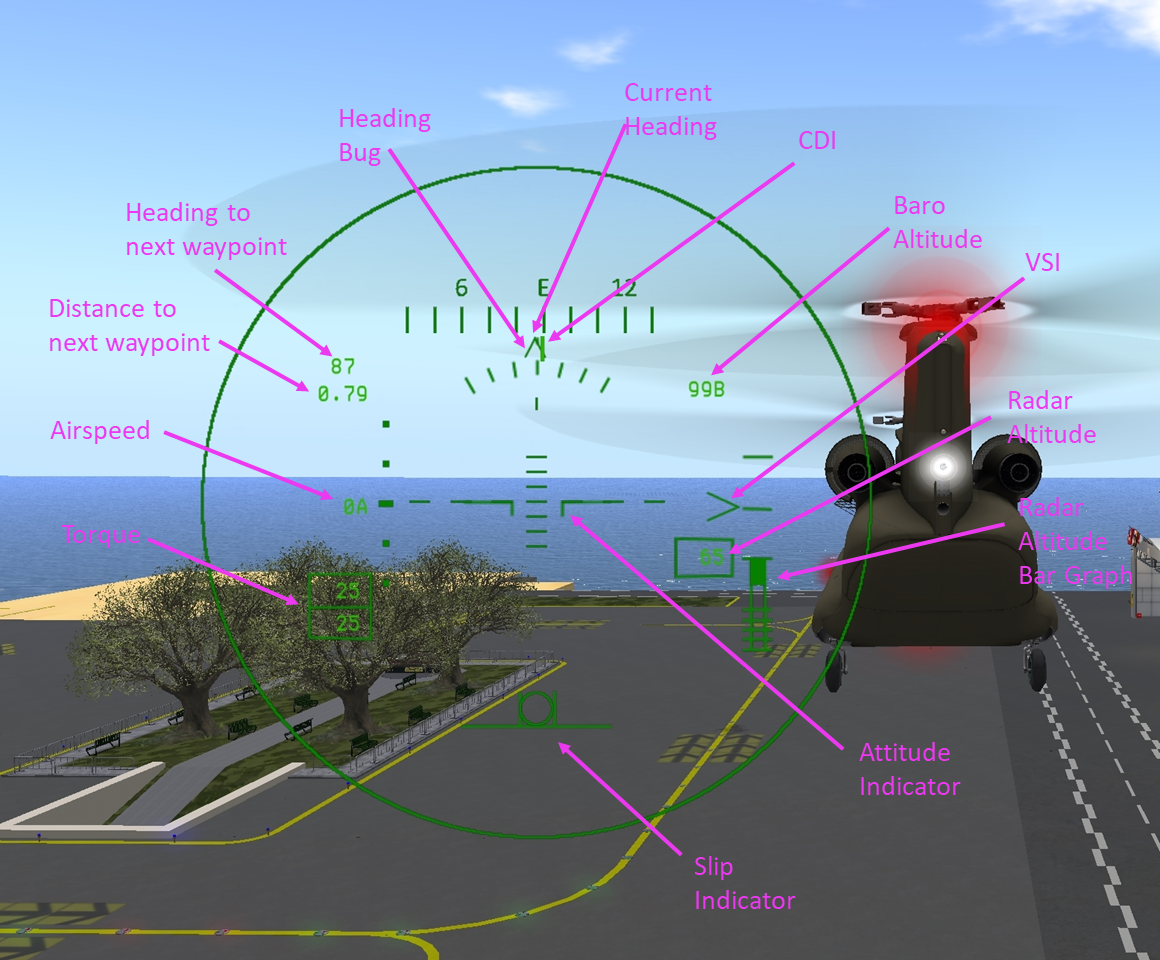Difference between revisions of "Chinook CH-47/SL Features"
(→Failure System) |
(→Options Menu) |
||
| (10 intermediate revisions by 2 users not shown) | |||
| Line 6: | Line 6: | ||
==== Main HUD ==== | ==== Main HUD ==== | ||
| − | When | + | The main HUD attaches in the lower right corner by default. When not sitting in an aircraft, the HUD will be dark with the word "Disconnected" showing on it. You can connect to a helicopter by sitting in it in the pilot or co-pilot seat. If the HUD fails to connect, or becomes disconnected for some reason, you can click on the aircraft window and choose "HUD Connect" from the main menu. The HUD consists of a core part with the flight controls, and two pop-out instrument sets. |
| − | + | The core of the HUD includes the following elements: | |
| − | + | * Thrust Control - Analogous to the collective in a single rotor helilcopter, this lever controls the total thrust the helicopter is producing. Drag the red dot with the mouse to move the thrust control. | |
| − | + | * Cyclic - Red dot shows the current position of the cyclic which moves in 2-dimensions. | |
| − | *Thrust Control - Analogous to the collective in a single rotor helilcopter, this lever controls the total thrust the helicopter is producing. Drag the red dot with the mouse to move the thrust control | + | * Directional Pedals - The pedals are used to control the yaw of the helicopter. Use the mouse in the horizontal bar to set pedal position, or use the Left/Right arrow keys to control them. The pedals should be used for turns during hovering flight, and for trim using the inclinometer while in cruise flight. |
| − | *Cyclic - | + | * Crossing Status - Indicator dot in upper left corner shows green when the HUD is active, and yellow when inactive for a region crossing. |
| − | *Directional Pedals - The pedals are used to control the yaw of the helicopter. Use the mouse in the horizontal bar to set pedal position, or use the Left/Right arrow keys to control them. The pedals should be used for turns during hovering flight, and for trim using the inclinometer while in cruise flight. | + | * Tail Number - The tail number of the aircraft the HUD is connected to. |
| + | * HOBBS - The HOBBS time (total operating time) of the aircraft the HUD is connected to. | ||
| + | |||
| + | On the left is a popout set of the following six instruments: Percent Torque, Airspeed, Radar Altimeter, Rotor RPM, Vertical Speed Indicator, and Altimeter. On the right is a popout for the fuel gauges. Click on the tabs on the sides of the HUD core to pop out or retract the instrument clusters. | ||
| − | |||
| − | |||
==== Advanced HUD ==== | ==== Advanced HUD ==== | ||
| Line 56: | Line 57: | ||
=== Seating Access Control === | === Seating Access Control === | ||
| + | For the purpose of access control, there are three classes of seats: pilot, crew and passenger. In the Chinook, only the "co-pilot" seat is considered "crew" for access control purposes. All other seats are considered "passenger" and can be controlled through the passneger access class. When a class is set to "restricted", only the owner or avatars who have been added to the registered crew list can use that class of seat. | ||
| + | |||
| + | The access controls are found in the @Admin menu which is accessible only by the owner. Each of the three class will be shown with a preceding "R" to show it is in restricted mode or "G" for guest mode. Also in the @Admin menu are buttons to Add, Remove and List registered crew members. | ||
| + | |||
=== Menus === | === Menus === | ||
| + | |||
| + | Menus are only available to the owner and registered or guest pilots of the aircraft. In general button options beginning with an "@" are sub-menus, and options beginning with "( )" or "(*)" are options that can be toggled. | ||
| + | |||
| + | ==== Main Menu ==== | ||
| + | |||
| + | The buttons on the main menu are: | ||
| + | {| class="wikitable sa-buttontable" | ||
| + | !Button | ||
| + | !Description | ||
| + | |- | ||
| + | |<span>Park/Unpark</span> ||Make the aircraft non-physical/physical. Normally this occurs automatically when you sit in the aircraft, but this option can be used to control this manually. | ||
| + | |- | ||
| + | |<span>Eject</span> ||Select an occupant to eject | ||
| + | |- | ||
| + | |<span>Safe Unsit</span> ||Slide avatar outside aircraft before unseating them. Useful when aircraft is physical. | ||
| + | |- | ||
| + | |<span>@Options</span> ||Control various flight option settings. | ||
| + | |- | ||
| + | |<span>@Get</span> ||Get various things include HUD and manual/help notecards | ||
| + | |- | ||
| + | |<span>HUD Connect</span> ||Reestablish connectivity between helicopter and HUD if it becomes disconnected, or if you wear HUD while already seated. | ||
| + | |- | ||
| + | |<span>@Admin</span> ||Access owner-only options | ||
| + | |- | ||
| + | |<span>@Cheat</span> ||Displays the "Cheat" menu with options to bypass various procedures. See "CHEATS" below for more details. | ||
| + | |- | ||
| + | |<span>@Realism</span> ||Enable or disable "realism" features of the aircraft flight characteristics. | ||
| + | |- | ||
| + | |<span>@REGISTER</span> ||Access the aircraft registration menu. This button will only appear on the main menu if an N number had not yet been assigned. (aircraft must be parked/non-physical) | ||
| + | |} | ||
| + | |||
=== Admin Menu === | === Admin Menu === | ||
| + | The admin menu contains options only available to the aircraft owner. Buttons/Options are: | ||
| + | |||
| + | {| class="wikitable sa-buttontable" | ||
| + | !Button | ||
| + | !Description | ||
| + | |- | ||
| + | |<span>Recal. W&B</span> ||If you make any changes to the linkset, you should use this option to recalibrate the weight & balance for the scripts. | ||
| + | |- | ||
| + | |<span>(?) Pilot</span> ||Set pilot seat to guest (G) or restricted (M) | ||
| + | |- | ||
| + | |<span>(?) Crew</span> ||Set copilot seat to guest (G) or restricted (M) | ||
| + | |- | ||
| + | |<span>(?) Passenger</span> ||Set passenger seats to guest (G) or restricted (M) | ||
| + | |- | ||
| + | |<span>Add Crew</span> ||Add an authorized crew member. A maximum of 12 crew members can be registered. The crew member to be added should stand within 10m of aircraft to be recognized by the system. | ||
| + | |- | ||
| + | |<span>Remove Crew</span> ||Remove a crew member from the authorized crew member list. | ||
| + | |- | ||
| + | |<span>List Crew</span> ||List the authorized crew members. | ||
| + | |- | ||
| + | |<span>@REGISTER</span> ||Assign or changer your aircraft's registration. See "N-NUMBER ASSIGNMENT" in Section 1 for more details. (aircraft must be parked/non-physical) | ||
| + | |- | ||
| + | |<span>@Paint</span> ||Change the color/markings of your aircraft. See "PAINTKIT SYSTEM" below for more details. (aircraft must be parked/non-physical) | ||
| + | |} | ||
| + | |||
=== Paintkit System === | === Paintkit System === | ||
| + | The paintkit system allows you to change the appearance of your helicopter. It is accessed through the @Paint sub-menu found on the @Admin menu. On this menu there are several built-in colors, and a "Custom" button to load a paint set from a separate "paintkit" prim. For custom designs you can either use a paintkit from a 3rd party vendor, or load your own texture set into the paint kit that came with your helicopter. To apply a paintkit, simply rez the paintkit near your helicopter and select "*Custom" from the @Paint menu. The helicopter will search for nearby paintkits and allow you to choose which you want to apply. Instructions on how to create your own custom paintkits can be found in the paintkit object. | ||
| + | |||
=== Options Menu === | === Options Menu === | ||
| + | The options menu is accessed from the @Options button on the main menu and is available to any registered pilot. | ||
| + | |||
| + | {| class="wikitable sa-buttontable" | ||
| + | !Button | ||
| + | !Description | ||
| + | |- | ||
| + | |<span>(?) Chat</span> ||If enabled, information chat messages will be disaplayed. If disabled, all informational chat messages will be suppressed. | ||
| + | |- | ||
| + | |<span>(?) Controls</span> ||Select a control scheme. Control schemes are discussed in the CONTROLS section near the beginning of this document. | ||
| + | |- | ||
| + | |<span>(?) Failures</span> ||Enabled/disable the random failure system. | ||
| + | |- | ||
| + | |<span>(?) Fragile</span> ||If enabled, a crash will cause helicopter to burst into flames and become non-responsive. Resets after a set time (or until ELT is turned off). | ||
| + | |- | ||
| + | |<span>(?) Copilot</span> ||Enable or disabled copilot controls | ||
| + | |- | ||
| + | |<span>(?) Int-Menu</span> ||Disables access to menu from clicks on the internal surface of the window. | ||
| + | |- | ||
| + | |<span>(?) Alerts</span> ||If enabled, alert messages about collisions or other unsafe conditions will be given. If disabled, no alert messages will be issued. | ||
| + | |- | ||
| + | |<span>(?) Dust</span> ||If enabled, dust effects are produced when the aircraft is near the ground, water, or over a prim. | ||
| + | |} | ||
| + | |||
=== Cheats Menu === | === Cheats Menu === | ||
| + | The cheats menu accessed from the @Cheat button on the main menu allows you to access functions to bypass several of the normal procedures. | ||
| + | |||
| + | {| class="wikitable sa-buttontable" | ||
| + | !Button | ||
| + | !Description | ||
| + | |- | ||
| + | |<span>Charge Bat.</span> ||Charge the battery to full. | ||
| + | |- | ||
| + | |<span>Fill Fluids</span> ||Sets all non-fuel fluids to full. | ||
| + | |- | ||
| + | |<span>Fast Start/Stop</span> ||Use this button to start or stop your helicopter without going through the full procedure. You will still need to wait for the rotors to come to full speed when using Fast Start. | ||
| + | |- | ||
| + | |<span>Repair</span> ||Repairs all accumulated damage and failures. | ||
| + | |- | ||
| + | |<span>Ramp Up</span> ||Forces ramp to up position. | ||
| + | |- | ||
| + | |<span>Ramp Down</span> ||Forces ramp to down position. | ||
| + | |- | ||
| + | |<span>@Fuel</span> ||Accesses a sub-menu that lets you set the fuel level to a specific level. | ||
| + | |} | ||
| + | |||
=== Realism Menu === | === Realism Menu === | ||
| + | The realism menu lets you enable or disable some of the RL helicopter flight characteristics. The features that can be enabled/disabled are: | ||
| + | |||
| + | {| class="wikitable sa-buttontable" | ||
| + | !Button | ||
| + | !Description | ||
| + | |- | ||
| + | |<span>Battery</span> ||If disabled, the battery will not run out. | ||
| + | |- | ||
| + | |<span>Fluids</span> ||If disabled, fluids (oil, etc.) will not be consumed as helicopter runs. | ||
| + | |- | ||
| + | |<span>Density</span> ||If enabled, density altitude will have an effect on aircraft performance. This comes in play when operating at high altitudes. At high altitudes hover height and climb rate will be reduced from their values at lower altitudes. | ||
| + | |- | ||
| + | |<span>ETL</span> ||If enabled, additional lift/performance is gained when forward airspeed goes above about 20 knots due to the main rotors constantly moving into clean air. When disabled, the additional performance is always available. | ||
| + | |- | ||
| + | |<span>Low RPM</span> ||When enabled, pulling excessive collective can result in decay of main rotor RPM. | ||
| + | |- | ||
| + | |<span>Vortex</span> ||When enabled, the helicopter can be subject to "vortex ring state" also known as "settling with power". This can occur when the helicopter is in a vertical descent of more than 300 feet/min with a forward speed of less than 30 knots while collective is at more than 50%. When vortex ring state occurs, the helicopter will experience a loss of lift and begin descending rapidly, even if additional collective is pulled. | ||
| + | |- | ||
| + | |<span>Translate</span> ||If enabled, the effects and compensation for translating tendency are disabled. | ||
| + | |} | ||
Latest revision as of 03:31, 30 September 2022
SECTION 10. SL FEATURES
Contents
1 General
This section describes functions and features of the Shergood Chinook that are specific to SL.
2 HUDS
2.1 Main HUD
The main HUD attaches in the lower right corner by default. When not sitting in an aircraft, the HUD will be dark with the word "Disconnected" showing on it. You can connect to a helicopter by sitting in it in the pilot or co-pilot seat. If the HUD fails to connect, or becomes disconnected for some reason, you can click on the aircraft window and choose "HUD Connect" from the main menu. The HUD consists of a core part with the flight controls, and two pop-out instrument sets.
The core of the HUD includes the following elements:
- Thrust Control - Analogous to the collective in a single rotor helilcopter, this lever controls the total thrust the helicopter is producing. Drag the red dot with the mouse to move the thrust control.
- Cyclic - Red dot shows the current position of the cyclic which moves in 2-dimensions.
- Directional Pedals - The pedals are used to control the yaw of the helicopter. Use the mouse in the horizontal bar to set pedal position, or use the Left/Right arrow keys to control them. The pedals should be used for turns during hovering flight, and for trim using the inclinometer while in cruise flight.
- Crossing Status - Indicator dot in upper left corner shows green when the HUD is active, and yellow when inactive for a region crossing.
- Tail Number - The tail number of the aircraft the HUD is connected to.
- HOBBS - The HOBBS time (total operating time) of the aircraft the HUD is connected to.
On the left is a popout set of the following six instruments: Percent Torque, Airspeed, Radar Altimeter, Rotor RPM, Vertical Speed Indicator, and Altimeter. On the right is a popout for the fuel gauges. Click on the tabs on the sides of the HUD core to pop out or retract the instrument clusters.
2.2 Advanced HUD
A third optional flight HUD is the "Advanced HUD". The Advanced HUD operated independently of the regular or mini HUD and is displayed as an overlay (see Figure 1 ). The advanced HUD can be useful when flying in outside view to give some of the same critical data that is available in the cockpit.
2.3 Hoist HUD
A hoist HUD is provided as an alternate means to control the hoist and hook release. Details on the hoist HUDare included at the end of Chinook_CH-47/SECTION 4 - Mission.
3 Failure System
The Shergood Chinook supports random or passive failures that can be turned on through the @Options menu using the "Failures" setting. There are five possible settings.
- N - No Failures - No random failures, and no progression of partial failures.
- P - Passive Only - Only failures caused by mishandling of the aircraft or progression of partial failures.
- L - Low Random - Passive failures plus 50% chance of failure per hour.
- M - Medium Random - Passive failures plus 50% chance of failure per 30 min.
- H - High Random - Passive failures plus 50% chance of failure per 5 min.
The types of failures that can occur are:
| Failure | Description | Possible Causes | Proper Response |
|---|---|---|---|
| Engine | Engine fails or catchs fire. | Overspeeding Engine. Operating with insufficient oil levels. | Shut down engine and/or deploy fire suppression. |
| Transmission | Faults may manifest in any of the five transmission systems. | Operating with insufficient oil levels. | Land as soon as possible. |
| Hydraulics | Hydraulic pump failure or low system pressure. | Operating with insufficient hydraulic fluid levels. | Land as soon as possible. |
| Generator | Generator fails to produce power. | Overheating of oil cooled generators. | Land as soon as possible. |
4 Seating Access Control
For the purpose of access control, there are three classes of seats: pilot, crew and passenger. In the Chinook, only the "co-pilot" seat is considered "crew" for access control purposes. All other seats are considered "passenger" and can be controlled through the passneger access class. When a class is set to "restricted", only the owner or avatars who have been added to the registered crew list can use that class of seat.
The access controls are found in the @Admin menu which is accessible only by the owner. Each of the three class will be shown with a preceding "R" to show it is in restricted mode or "G" for guest mode. Also in the @Admin menu are buttons to Add, Remove and List registered crew members.
5 Menus
Menus are only available to the owner and registered or guest pilots of the aircraft. In general button options beginning with an "@" are sub-menus, and options beginning with "( )" or "(*)" are options that can be toggled.
5.1 Main Menu
The buttons on the main menu are:
| Button | Description |
|---|---|
| Park/Unpark | Make the aircraft non-physical/physical. Normally this occurs automatically when you sit in the aircraft, but this option can be used to control this manually. |
| Eject | Select an occupant to eject |
| Safe Unsit | Slide avatar outside aircraft before unseating them. Useful when aircraft is physical. |
| @Options | Control various flight option settings. |
| @Get | Get various things include HUD and manual/help notecards |
| HUD Connect | Reestablish connectivity between helicopter and HUD if it becomes disconnected, or if you wear HUD while already seated. |
| @Admin | Access owner-only options |
| @Cheat | Displays the "Cheat" menu with options to bypass various procedures. See "CHEATS" below for more details. |
| @Realism | Enable or disable "realism" features of the aircraft flight characteristics. |
| @REGISTER | Access the aircraft registration menu. This button will only appear on the main menu if an N number had not yet been assigned. (aircraft must be parked/non-physical) |
6 Admin Menu
The admin menu contains options only available to the aircraft owner. Buttons/Options are:
| Button | Description |
|---|---|
| Recal. W&B | If you make any changes to the linkset, you should use this option to recalibrate the weight & balance for the scripts. |
| (?) Pilot | Set pilot seat to guest (G) or restricted (M) |
| (?) Crew | Set copilot seat to guest (G) or restricted (M) |
| (?) Passenger | Set passenger seats to guest (G) or restricted (M) |
| Add Crew | Add an authorized crew member. A maximum of 12 crew members can be registered. The crew member to be added should stand within 10m of aircraft to be recognized by the system. |
| Remove Crew | Remove a crew member from the authorized crew member list. |
| List Crew | List the authorized crew members. |
| @REGISTER | Assign or changer your aircraft's registration. See "N-NUMBER ASSIGNMENT" in Section 1 for more details. (aircraft must be parked/non-physical) |
| @Paint | Change the color/markings of your aircraft. See "PAINTKIT SYSTEM" below for more details. (aircraft must be parked/non-physical) |
7 Paintkit System
The paintkit system allows you to change the appearance of your helicopter. It is accessed through the @Paint sub-menu found on the @Admin menu. On this menu there are several built-in colors, and a "Custom" button to load a paint set from a separate "paintkit" prim. For custom designs you can either use a paintkit from a 3rd party vendor, or load your own texture set into the paint kit that came with your helicopter. To apply a paintkit, simply rez the paintkit near your helicopter and select "*Custom" from the @Paint menu. The helicopter will search for nearby paintkits and allow you to choose which you want to apply. Instructions on how to create your own custom paintkits can be found in the paintkit object.
8 Options Menu
The options menu is accessed from the @Options button on the main menu and is available to any registered pilot.
| Button | Description |
|---|---|
| (?) Chat | If enabled, information chat messages will be disaplayed. If disabled, all informational chat messages will be suppressed. |
| (?) Controls | Select a control scheme. Control schemes are discussed in the CONTROLS section near the beginning of this document. |
| (?) Failures | Enabled/disable the random failure system. |
| (?) Fragile | If enabled, a crash will cause helicopter to burst into flames and become non-responsive. Resets after a set time (or until ELT is turned off). |
| (?) Copilot | Enable or disabled copilot controls |
| (?) Int-Menu | Disables access to menu from clicks on the internal surface of the window. |
| (?) Alerts | If enabled, alert messages about collisions or other unsafe conditions will be given. If disabled, no alert messages will be issued. |
| (?) Dust | If enabled, dust effects are produced when the aircraft is near the ground, water, or over a prim. |
9 Cheats Menu
The cheats menu accessed from the @Cheat button on the main menu allows you to access functions to bypass several of the normal procedures.
| Button | Description |
|---|---|
| Charge Bat. | Charge the battery to full. |
| Fill Fluids | Sets all non-fuel fluids to full. |
| Fast Start/Stop | Use this button to start or stop your helicopter without going through the full procedure. You will still need to wait for the rotors to come to full speed when using Fast Start. |
| Repair | Repairs all accumulated damage and failures. |
| Ramp Up | Forces ramp to up position. |
| Ramp Down | Forces ramp to down position. |
| @Fuel | Accesses a sub-menu that lets you set the fuel level to a specific level. |
10 Realism Menu
The realism menu lets you enable or disable some of the RL helicopter flight characteristics. The features that can be enabled/disabled are:
| Button | Description |
|---|---|
| Battery | If disabled, the battery will not run out. |
| Fluids | If disabled, fluids (oil, etc.) will not be consumed as helicopter runs. |
| Density | If enabled, density altitude will have an effect on aircraft performance. This comes in play when operating at high altitudes. At high altitudes hover height and climb rate will be reduced from their values at lower altitudes. |
| ETL | If enabled, additional lift/performance is gained when forward airspeed goes above about 20 knots due to the main rotors constantly moving into clean air. When disabled, the additional performance is always available. |
| Low RPM | When enabled, pulling excessive collective can result in decay of main rotor RPM. |
| Vortex | When enabled, the helicopter can be subject to "vortex ring state" also known as "settling with power". This can occur when the helicopter is in a vertical descent of more than 300 feet/min with a forward speed of less than 30 knots while collective is at more than 50%. When vortex ring state occurs, the helicopter will experience a loss of lift and begin descending rapidly, even if additional collective is pulled. |
| Translate | If enabled, the effects and compensation for translating tendency are disabled. |