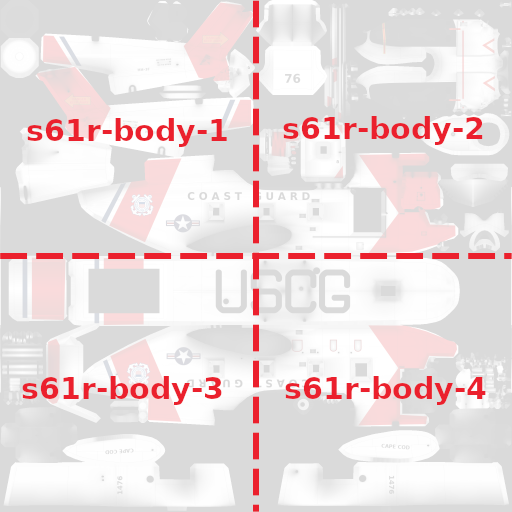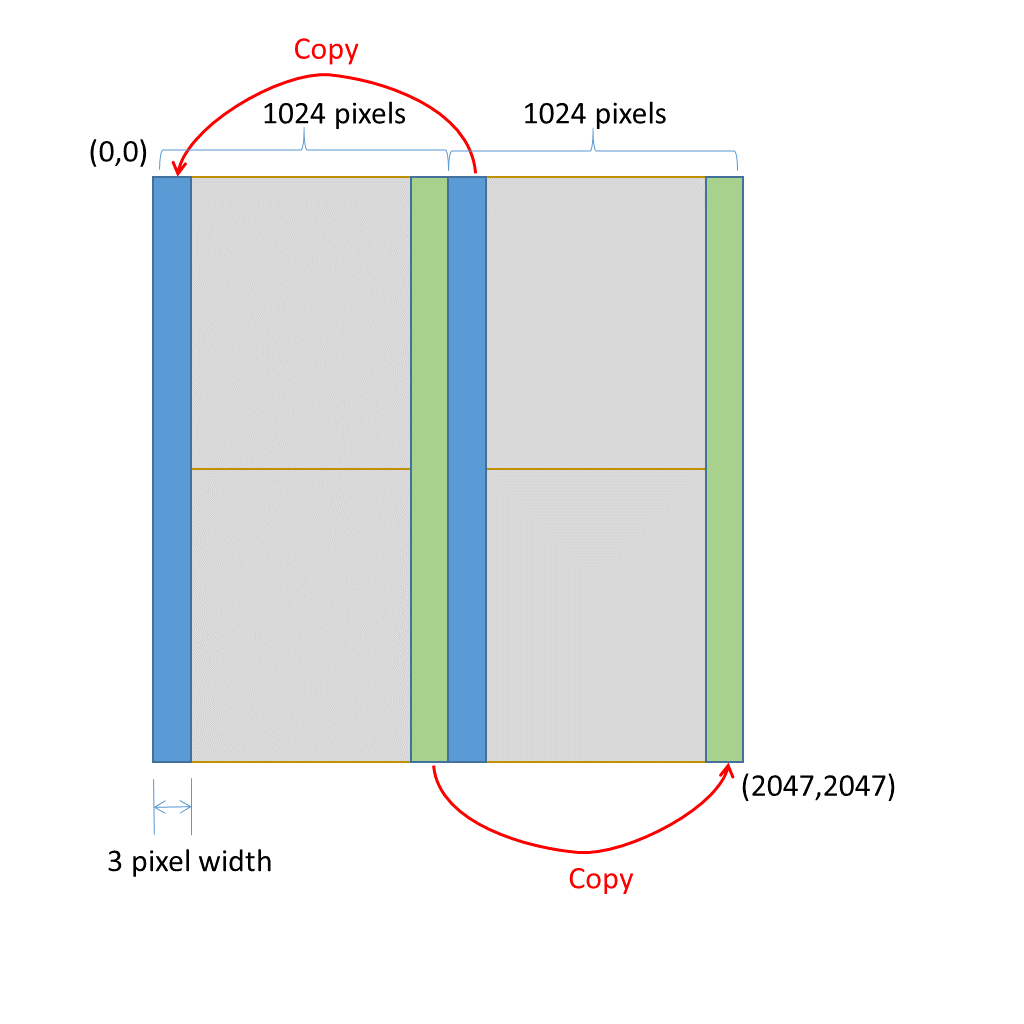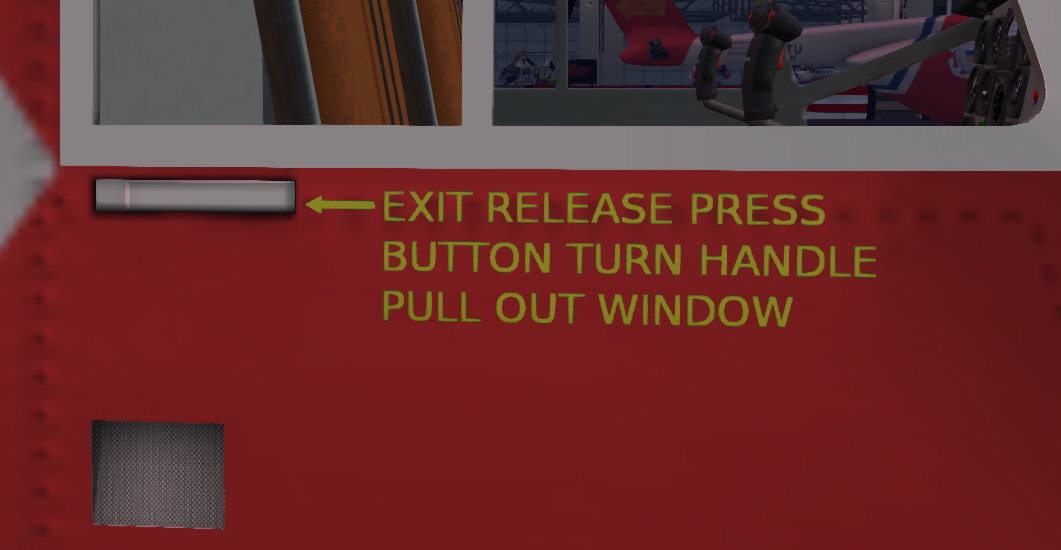Difference between revisions of "S-61R Pelican/Painting Resources"
(→Painting the S-61R) |
|||
| (11 intermediate revisions by the same user not shown) | |||
| Line 1: | Line 1: | ||
| − | <span class=sa-section>SECTION | + | <span class=sa-section>SECTION 15. PAINTING RESOURCES</span> |
=== Files === | === Files === | ||
| Line 8: | Line 8: | ||
* [https://shergoodaviation.com/aircraft/s61r/paint/s61-bodyText.xcf s61-bodyText.xcf] | * [https://shergoodaviation.com/aircraft/s61r/paint/s61-bodyText.xcf s61-bodyText.xcf] | ||
| − | === | + | === Base Paint Textures === |
| − | [[File:s61r-paint-quadrents.png| | + | [[File:s61r-paint-quadrents.png|300px|thumb|right|<figure id='fig:quads'><caption>Quadrant Names 2048 Texture</caption></figure>]] |
[[File:paint-post-process.png|thumb|right|<figure id='fig:ppp'><caption>Post processing of 2048 texture</caption></figure>]] | [[File:paint-post-process.png|thumb|right|<figure id='fig:ppp'><caption>Post processing of 2048 texture</caption></figure>]] | ||
| + | [[File:s61-text-overlay.png|150px|thumb|right|<figure id='fig:overlay'><caption>Text Overlay</caption></figure>]] | ||
The S-61R paint is intended to be created as a 2048x2048 texture that gets divided into four 1024x1024 textures for upload to SL. When the textures are placed into an SA paint can (see instructions in paint can for details on how to use it), the textures for the quadrants should be named as shown in <xr id='fig:quads'/>. As an alternative, and for testing purposes, it is possible to apply the paint as a single 1024x1024 texture. To do this, simply specify the same paint or uuid for all four of the body textures. | The S-61R paint is intended to be created as a 2048x2048 texture that gets divided into four 1024x1024 textures for upload to SL. When the textures are placed into an SA paint can (see instructions in paint can for details on how to use it), the textures for the quadrants should be named as shown in <xr id='fig:quads'/>. As an alternative, and for testing purposes, it is possible to apply the paint as a single 1024x1024 texture. To do this, simply specify the same paint or uuid for all four of the body textures. | ||
| Line 21: | Line 22: | ||
<xr id='fig:ppp'/> illustrates this process. Note that this processing has already been applied to the AO map. If your paint has only base color texture and no artwork that crosses the boundary from left to right half of the texture, it may be possible to skip this post-processing step. | <xr id='fig:ppp'/> illustrates this process. Note that this processing has already been applied to the AO map. If your paint has only base color texture and no artwork that crosses the boundary from left to right half of the texture, it may be possible to skip this post-processing step. | ||
| + | |||
| + | === Text Overlay Texture === | ||
| + | |||
| + | An optional 1024x1024 text overlay texture can also be supplied as part of the paint. The texture is used to overlay small text on the model where the base texture would not have enough resolution (e.g. <xr id='fig:overlay'/>). If used, this texture should be named "s61r-text". If no overlay text is specified, the black text texture will be use. If you do not want to use the overlay text, specify the transparent texture in its place. | ||
Latest revision as of 05:18, 1 January 2022
SECTION 15. PAINTING RESOURCES
1 Files
Paint templates are available at:
2 Base Paint Textures
The S-61R paint is intended to be created as a 2048x2048 texture that gets divided into four 1024x1024 textures for upload to SL. When the textures are placed into an SA paint can (see instructions in paint can for details on how to use it), the textures for the quadrants should be named as shown in Figure 1. As an alternative, and for testing purposes, it is possible to apply the paint as a single 1024x1024 texture. To do this, simply specify the same paint or uuid for all four of the body textures.
Because the main body crosses the boundary between the quadrants between body-1 and body-2, and between body-3 and body-4, some post processing of the textures may be necessary to avoid artifacts at the boundary when applied to the model. The artifact, usually a dark line, is caused because when SL renders a texture on a surface, there is always some bleed at the texture edge from the opposite edge. In order to prevent these artifacts, use the following steps before splitting 2048x2048 texture into separate textures.
- Copy a 3x2048 column of pixels from position (1024,0) to position (0,0).
- Copy a 3x2048 column of pixels from position (1021,0) to position (2045,0).
Figure 2 illustrates this process. Note that this processing has already been applied to the AO map. If your paint has only base color texture and no artwork that crosses the boundary from left to right half of the texture, it may be possible to skip this post-processing step.
3 Text Overlay Texture
An optional 1024x1024 text overlay texture can also be supplied as part of the paint. The texture is used to overlay small text on the model where the base texture would not have enough resolution (e.g. Figure 3). If used, this texture should be named "s61r-text". If no overlay text is specified, the black text texture will be use. If you do not want to use the overlay text, specify the transparent texture in its place.