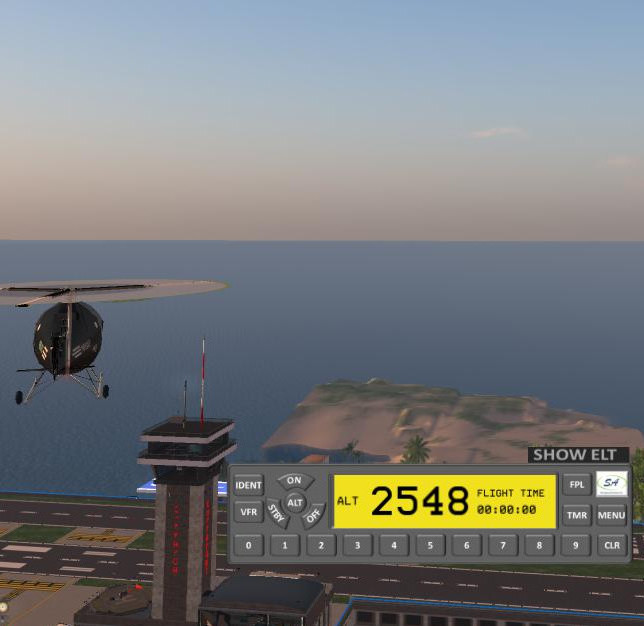Difference between revisions of "Basic Transponder HUD"
(→Flight Plan) |
|||
| (2 intermediate revisions by the same user not shown) | |||
| Line 6: | Line 6: | ||
|- | |- | ||
| | | | ||
| − | [[File: | + | [[File:Transponder-b.jpg|350px]] |
|} | |} | ||
{| style="clear: both; float: right" | {| style="clear: both; float: right" | ||
| Line 12: | Line 12: | ||
|} | |} | ||
| + | A transponder is a device used in most modern aircraft to make the aircraft more visible to ATC (Air Traffic Control) radar. When an aircraft is illuminated by a radar signal, the transponder sends a code that is displayed on the ATC radar screen. The code, sometimes called a “squawk code”, is a 4-digit numeric value that is set by the pilot. This HUD makes your aircraft visible on a grid map that is accessible from an off-world web page modeling an ATC radar system. | ||
| + | Features include: | ||
| + | |||
| + | *Operate in regular or altitude reporting mode | ||
| + | *Enter a squawk code that is displayed on radar screen. | ||
| + | *Search map my airport, or flight/tail number | ||
| + | *Enter flight plan data for display on radar | ||
<div style='font-size: 200%; font-family: serif;'>Manual</div> | <div style='font-size: 200%; font-family: serif;'>Manual</div> | ||
---- | ---- | ||
| + | |||
| + | ===QUICK START=== | ||
| + | Just press the ALT button to turn on with altitude reporting. Your position will be shown on the map at http://shergoodaviation.com/radar.php . You can also turn on with the ON button, but no altitude information will be reported. | ||
| + | |||
| + | ===INTRODUCTION=== | ||
| + | Note: This product is in effect a tracking HUD and will track your position anywhere in SL if worn and activated. While position information for all transponder users is publicly viewable, avatar name is not displayed unless explicitly entered. Please read directions carefully on proper use. | ||
| + | |||
| + | ====Transponder==== | ||
| + | A transponder is a device used in most modern aircraft to make the aircraft more visible to ATC (Air Traffic Control) radar. When an aircraft is illuminated by a radar signal, the transponder sends a code that is displayed on the ATC radar screen. The code, sometimes called a “squawk code”, is a 4-digit numeric value that is set by the pilot. In RL aviation, a code will be assigned by ATC on first contact for an IFR (Instrument Flight Rules) flight, or a VFR (Visual Flight Rules) flight for which flight following has been requested. Normal VFR aircraft will normally use the code 1200. There are several reserved squawk codes: | ||
| + | *1200 – VFR | ||
| + | *7500 – Hijack | ||
| + | *7600 – Lost radio communications | ||
| + | *7700 – Emergency | ||
| + | |||
| + | The emergency squawk codes 7500, 7600 and 7700 should only be used for emergency purposes. | ||
| + | |||
| + | A transponder can operate in standard mode (sometimes called mode “A”) or altitude reporting mode (sometimes called mode “C”). In standard mode, no altitude information will be transmitted to ATC. In altitude reporting mode (enabled by pressing the ALT button), altitude information will be reported. | ||
| + | |||
| + | ====ELT==== | ||
| + | An ELT, or Emergency Locator Transmitter, is a device that detects a crash and sends a locator signal to aid search and rescue in location the downed aircraft. When the ELT is armed, it will trigger on the sudden acceleration forces associated with a crash. | ||
| + | |||
| + | ===TRANSPONDER OPERATION=== | ||
| + | The SA Transponder HUD includes a “transponder” component and an ELT component. The basic operation is controlled by the circular arrangement of buttons on the left side of the display. The buttons have the following functions. | ||
| + | *ON – Turns transponder on in standard (non-altitude) mode (mode A). | ||
| + | *ALT – Turns transponder no in altitude reporting mode (mode C). | ||
| + | *STBY – Puts transponder in stand-by mode. Transponder is on, but will not report position to radar. | ||
| + | *OFF – Turns transponder off. No position information will be reported while transponder is off. | ||
| + | |||
| + | A squawk code is selected by simply touching the numeric buttons to enter a 4-digit code. Additional buttons on the transponder have the following effects: | ||
| + | *IDENT – Causes aircraft to become momentarily more visible on ATC radar screen. | ||
| + | *VFR – Shortcut to squawk code of 1200. | ||
| + | *FPL – Enter or view flight plan data | ||
| + | *CLR – Clear any squawk code digits entered and restore previously entered number. | ||
| + | *MENU – Display main menu options. | ||
| + | |||
| + | ====Flight Plan==== | ||
| + | The flight plan menu is accessed using the FPL button on the HUD. There are four options: | ||
| + | |||
| + | {|class=wikitable | ||
| + | !Button | ||
| + | !Description | ||
| + | |- | ||
| + | |Designation ||Set your designation (tail number, n-number, flight number, etc) | ||
| + | |- | ||
| + | |Make/Mode ||Set your make/model (e.g., C-172 for Cessna 172) | ||
| + | |- | ||
| + | |Show FPL ||Show your current flight plan | ||
| + | |- | ||
| + | |New FPL ||Create a new flight plan | ||
| + | |- | ||
| + | |Close FPL ||Close your current flight plan | ||
| + | |} | ||
| + | |||
| + | Use the [Designation] button to set your n-number or flight number. Data you enter will be remembered even if the unit is turned off. Submit an empty value to clear your designation. | ||
| + | |||
| + | Use the [New FPL] button to enter a new flight plan. A flight plan should have the form: | ||
| + | |||
| + | DEPT > WP1 > WP2 > … > DEST | ||
| + | |||
| + | DEPT should be the airport code for the departure point. WP1, WP2, etc. can be zero or more way-points. DEST should be the airport code for the destination point. The information you enter will be available to any ATC personnel who may be monitoring the radar. | ||
| + | |||
| + | ====Main Menu==== | ||
| + | The main menu includes the following commands: | ||
| + | |||
| + | {|class=wikitable | ||
| + | !Button | ||
| + | !Description | ||
| + | |- | ||
| + | |Config ||Configure your basic vehicle type: Aircraft or Watercraft | ||
| + | |- | ||
| + | |Get Data ||Show any airport or waypoint data for the region you are currently in. | ||
| + | |- | ||
| + | |Private/Un-Private ||Add/remove the current region to/from your list of “private” regions. | ||
| + | |- | ||
| + | |List Private ||List your private regions. | ||
| + | |- | ||
| + | |Set Home ||Set your home location for the map (click on logo will give you map link to this location). | ||
| + | |- | ||
| + | |Clear Home ||Clear your home location. | ||
| + | |- | ||
| + | |NOTAM ||Submit a notam on the map (requires an authorization). | ||
| + | |} | ||
| + | |||
| + | Private regions are those for which the transponder will not report your location (region) to the radar system. While best practice is to turn off or detach your HUD when not in use for a flight, you can register private locations in the event you forget to turn off/detach your HUD before tp-ing to a location in which you do not wish to be tracked (e.g., your home location). | ||
| + | Notams are notices that are displayed on the radar map that contain information useful to other pilots. In order to submit notams, you must: 1) register for a web account at the Shergood Aviation account by clicking on the register signboard; and 2) request notam submission authorization from a NOTAM manager. When you submit a notam, you will be prompted for a type (info or hazard), an expiration time, and a text message. | ||
| + | |||
| + | ===ELT OPERATION=== | ||
| + | The ELT (Emergency Locator Transmitter) unit can be displayed by pressing the “SHOW ELT” panel above the HUD. The ELT has a single switch with the positions OFF and ARM. There is also an indicator light to show when the ELT has tripped. In the OFF position, no ELT alarms will be sent. In the ARM position, the ELT will trigger an alarm in response to a sudden acceleration/change in velocity (i.e., a crash). The signal is visible on the radar screen to which search and rescue teams can respond. The ELT will remain armed even if the ELT component is hidden. When triggered, the ELT will unhide and the indicator light will illuminate. | ||
| + | The ELT also includes an alarm button to activate the the ELT. To use the alarm, slide the cover, then press the button underneath. | ||
| + | |||
| + | ===ATC RADAR=== | ||
| + | Radar is visible on the Shergood Aviation web site. The link to the radar page can be accessed by clicking on the SA logo in the upper right corner of the transponder device. | ||
| + | The radar page is built using the Google Maps interface, and the usual Google Maps controls can be used to pan or zoom on the radar. Flights are shown with a dot for the location of each flight along with the squawk code and aircraft ID if one has been entered. In addition the aircraft speed and altitude is also displayed (if the aircraft has enabled altitude reporting mode). A bold yellow box will be momentarily displayed around this information when the pilot presses the IDENT button on the HUD. | ||
| + | |||
| + | On the left side of the web page are the following tabs: | ||
| + | |||
| + | *Airports – List of SL airports with airport codes. You can click on an airport to zoom the map to that location. | ||
| + | *Flights – List of all flights currently in the system. For each flight, the squawk code and any flight plan information entered by the pilot is shown. “VFR” will be shown in place of aircraft using the VFR squawk code of 1200. Flights shown in red indicate flights for which the ELT has alarmed, or a squawking one of the emergency transponder codes of 7500, 7600 or 7700. Clicking on a flight will zoom to that flight on the map. | ||
| + | *ELT – List of flights in distress. Any flights for which the ELT has alarmed, or which are squawking an emergency code (7500, 7600 or 7700) are displayed on this tab. Click on a flight will zoom to that flight on the map | ||
Latest revision as of 00:01, 26 August 2021
|
Basic Transponder HUD |
A transponder is a device used in most modern aircraft to make the aircraft more visible to ATC (Air Traffic Control) radar. When an aircraft is illuminated by a radar signal, the transponder sends a code that is displayed on the ATC radar screen. The code, sometimes called a “squawk code”, is a 4-digit numeric value that is set by the pilot. This HUD makes your aircraft visible on a grid map that is accessible from an off-world web page modeling an ATC radar system. Features include:
- Operate in regular or altitude reporting mode
- Enter a squawk code that is displayed on radar screen.
- Search map my airport, or flight/tail number
- Enter flight plan data for display on radar
1 QUICK START
Just press the ALT button to turn on with altitude reporting. Your position will be shown on the map at http://shergoodaviation.com/radar.php . You can also turn on with the ON button, but no altitude information will be reported.
2 INTRODUCTION
Note: This product is in effect a tracking HUD and will track your position anywhere in SL if worn and activated. While position information for all transponder users is publicly viewable, avatar name is not displayed unless explicitly entered. Please read directions carefully on proper use.
2.1 Transponder
A transponder is a device used in most modern aircraft to make the aircraft more visible to ATC (Air Traffic Control) radar. When an aircraft is illuminated by a radar signal, the transponder sends a code that is displayed on the ATC radar screen. The code, sometimes called a “squawk code”, is a 4-digit numeric value that is set by the pilot. In RL aviation, a code will be assigned by ATC on first contact for an IFR (Instrument Flight Rules) flight, or a VFR (Visual Flight Rules) flight for which flight following has been requested. Normal VFR aircraft will normally use the code 1200. There are several reserved squawk codes:
- 1200 – VFR
- 7500 – Hijack
- 7600 – Lost radio communications
- 7700 – Emergency
The emergency squawk codes 7500, 7600 and 7700 should only be used for emergency purposes.
A transponder can operate in standard mode (sometimes called mode “A”) or altitude reporting mode (sometimes called mode “C”). In standard mode, no altitude information will be transmitted to ATC. In altitude reporting mode (enabled by pressing the ALT button), altitude information will be reported.
2.2 ELT
An ELT, or Emergency Locator Transmitter, is a device that detects a crash and sends a locator signal to aid search and rescue in location the downed aircraft. When the ELT is armed, it will trigger on the sudden acceleration forces associated with a crash.
3 TRANSPONDER OPERATION
The SA Transponder HUD includes a “transponder” component and an ELT component. The basic operation is controlled by the circular arrangement of buttons on the left side of the display. The buttons have the following functions.
- ON – Turns transponder on in standard (non-altitude) mode (mode A).
- ALT – Turns transponder no in altitude reporting mode (mode C).
- STBY – Puts transponder in stand-by mode. Transponder is on, but will not report position to radar.
- OFF – Turns transponder off. No position information will be reported while transponder is off.
A squawk code is selected by simply touching the numeric buttons to enter a 4-digit code. Additional buttons on the transponder have the following effects:
- IDENT – Causes aircraft to become momentarily more visible on ATC radar screen.
- VFR – Shortcut to squawk code of 1200.
- FPL – Enter or view flight plan data
- CLR – Clear any squawk code digits entered and restore previously entered number.
- MENU – Display main menu options.
3.1 Flight Plan
The flight plan menu is accessed using the FPL button on the HUD. There are four options:
| Button | Description |
|---|---|
| Designation | Set your designation (tail number, n-number, flight number, etc) |
| Make/Mode | Set your make/model (e.g., C-172 for Cessna 172) |
| Show FPL | Show your current flight plan |
| New FPL | Create a new flight plan |
| Close FPL | Close your current flight plan |
Use the [Designation] button to set your n-number or flight number. Data you enter will be remembered even if the unit is turned off. Submit an empty value to clear your designation.
Use the [New FPL] button to enter a new flight plan. A flight plan should have the form:
DEPT > WP1 > WP2 > … > DEST
DEPT should be the airport code for the departure point. WP1, WP2, etc. can be zero or more way-points. DEST should be the airport code for the destination point. The information you enter will be available to any ATC personnel who may be monitoring the radar.
3.2 Main Menu
The main menu includes the following commands:
| Button | Description |
|---|---|
| Config | Configure your basic vehicle type: Aircraft or Watercraft |
| Get Data | Show any airport or waypoint data for the region you are currently in. |
| Private/Un-Private | Add/remove the current region to/from your list of “private” regions. |
| List Private | List your private regions. |
| Set Home | Set your home location for the map (click on logo will give you map link to this location). |
| Clear Home | Clear your home location. |
| NOTAM | Submit a notam on the map (requires an authorization). |
Private regions are those for which the transponder will not report your location (region) to the radar system. While best practice is to turn off or detach your HUD when not in use for a flight, you can register private locations in the event you forget to turn off/detach your HUD before tp-ing to a location in which you do not wish to be tracked (e.g., your home location). Notams are notices that are displayed on the radar map that contain information useful to other pilots. In order to submit notams, you must: 1) register for a web account at the Shergood Aviation account by clicking on the register signboard; and 2) request notam submission authorization from a NOTAM manager. When you submit a notam, you will be prompted for a type (info or hazard), an expiration time, and a text message.
4 ELT OPERATION
The ELT (Emergency Locator Transmitter) unit can be displayed by pressing the “SHOW ELT” panel above the HUD. The ELT has a single switch with the positions OFF and ARM. There is also an indicator light to show when the ELT has tripped. In the OFF position, no ELT alarms will be sent. In the ARM position, the ELT will trigger an alarm in response to a sudden acceleration/change in velocity (i.e., a crash). The signal is visible on the radar screen to which search and rescue teams can respond. The ELT will remain armed even if the ELT component is hidden. When triggered, the ELT will unhide and the indicator light will illuminate. The ELT also includes an alarm button to activate the the ELT. To use the alarm, slide the cover, then press the button underneath.
5 ATC RADAR
Radar is visible on the Shergood Aviation web site. The link to the radar page can be accessed by clicking on the SA logo in the upper right corner of the transponder device. The radar page is built using the Google Maps interface, and the usual Google Maps controls can be used to pan or zoom on the radar. Flights are shown with a dot for the location of each flight along with the squawk code and aircraft ID if one has been entered. In addition the aircraft speed and altitude is also displayed (if the aircraft has enabled altitude reporting mode). A bold yellow box will be momentarily displayed around this information when the pilot presses the IDENT button on the HUD.
On the left side of the web page are the following tabs:
- Airports – List of SL airports with airport codes. You can click on an airport to zoom the map to that location.
- Flights – List of all flights currently in the system. For each flight, the squawk code and any flight plan information entered by the pilot is shown. “VFR” will be shown in place of aircraft using the VFR squawk code of 1200. Flights shown in red indicate flights for which the ELT has alarmed, or a squawking one of the emergency transponder codes of 7500, 7600 or 7700. Clicking on a flight will zoom to that flight on the map.
- ELT – List of flights in distress. Any flights for which the ELT has alarmed, or which are squawking an emergency code (7500, 7600 or 7700) are displayed on this tab. Click on a flight will zoom to that flight on the map